How to Enable and Use Collections in Microsoft Edge
The Collections feature is a special option in Microsoft Edge that allows the user to organize the web content your browse, including images, text, and links, into collections, share your organized sets, and export them to Office. Collections and Internet Explorer Mode have been announced earlier during Build 2019, so Microsoft kept their promise. Along with IE Mode, Collections can now be enabled in the browser.
Advertisеment
The Collections feature is available starting in Edge Canary version Build 78.0.250.1. Microsoft describes this new feature as follows.
We designed Collections based on what you do on the web. It’s a general-purpose tool that adapts to the many roles that you all fill. If you’re a shopper, it will help you collect and compare items. If you’re an event or trip organizer, Collections will help pull together all your trip or event information as well as ideas to make your event or trip a success. If you’re a teacher or student, it will help you organize your web research and create your lesson plans or reports. Whatever your role, Collections can help.
To Enable Collections in Microsoft Edge Chromium,
- Update your Microsoft Edge to the latest version (see below). Build 78.0.250.1 and above is required to get Collections.
- Type
edge://flags#edge-collectionsinto the address bar and hit the Enter key, - Select Enabled from the drop down menu next to the flag name.
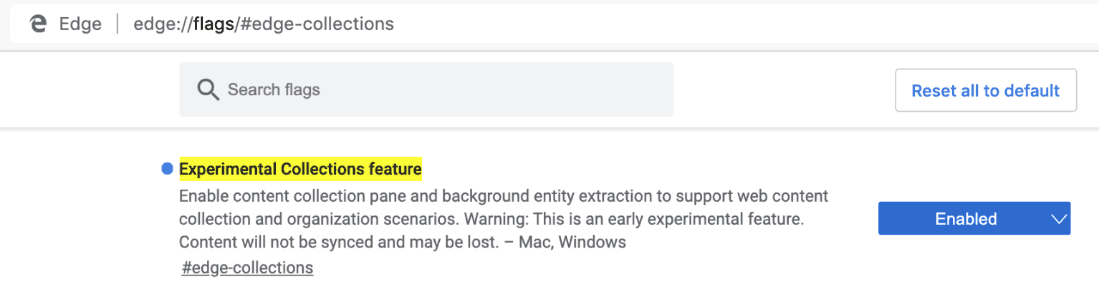
- Restart the browser when prompted.

After that, you will get a new toolbar button that opens Collection.
How to use Collections
Create a new Collection
- When you open the Collections pane, select Start new collection
- Type a meaningful name.
- As you browse, you can add content related to your collection in three different ways:
- Add current page: If you have the Collections pane open, you can easily add a web page to your collection by selecting Add current page at the top of the pane.
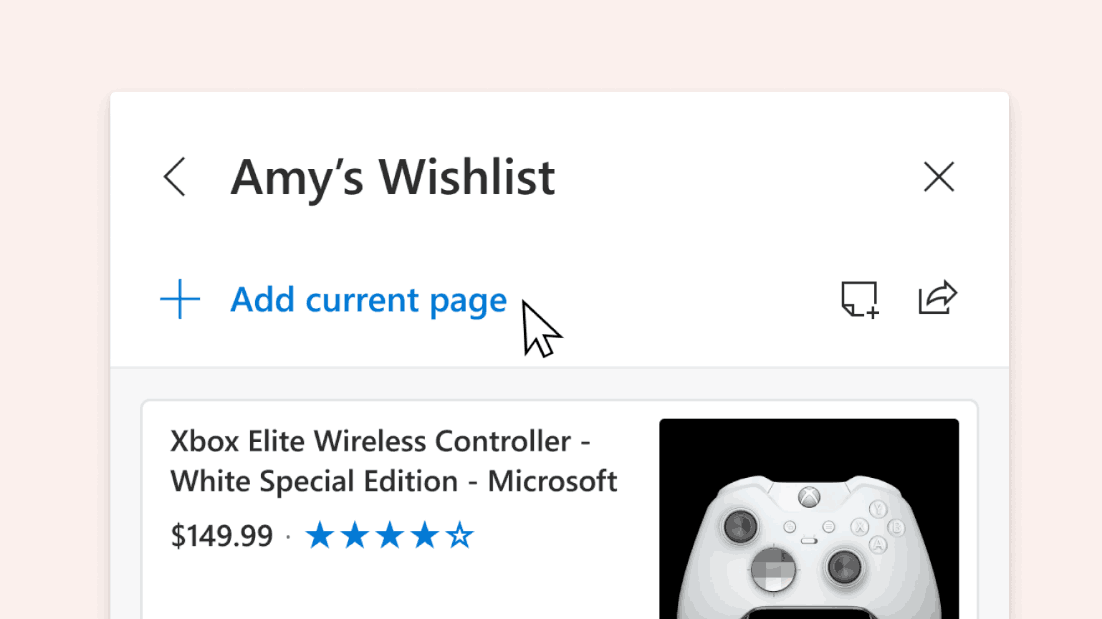
- Drag/drop: When you have the Collections pane open, you can select an image, text, or hyperlink and drag it into the collection.

- Context menu: You can also add content from a web page from the context menu. Just select the image, text, or hyperlink, right-click it, and select Add to Collections. You can choose an existing collection to add to or start a new one.
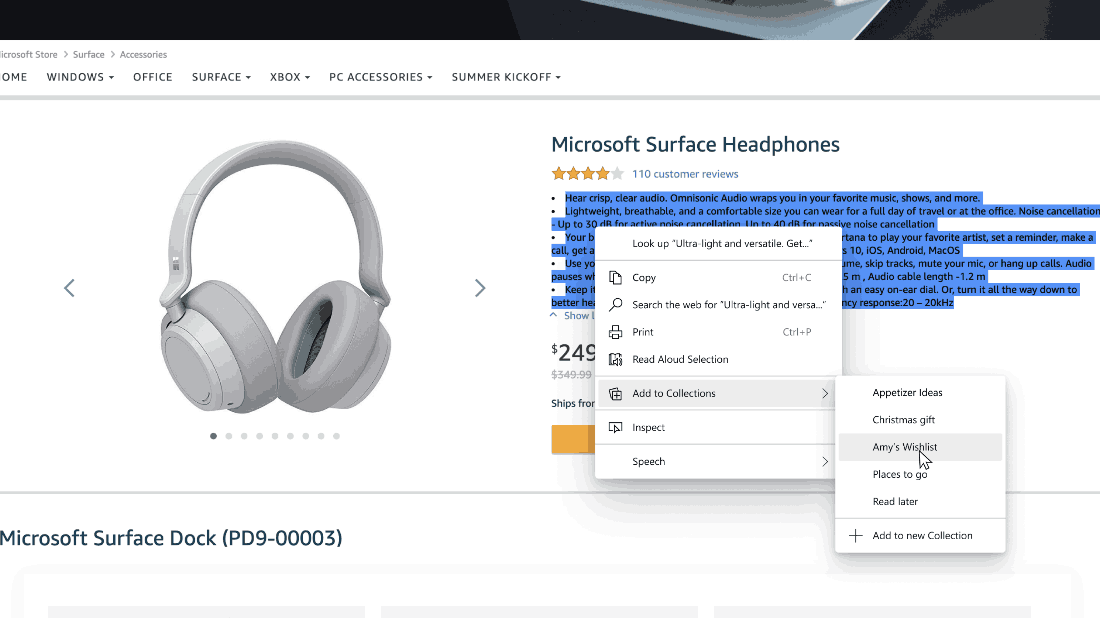
When you add content to Collections, Microsoft Edge creates a visual card to make it easier to recognize and remember the content. For example, a web page added to a collection will include a representative image from that page, the page title, and the website name. You can easily revisit your content by clicking on the visual card in the Collections pane.
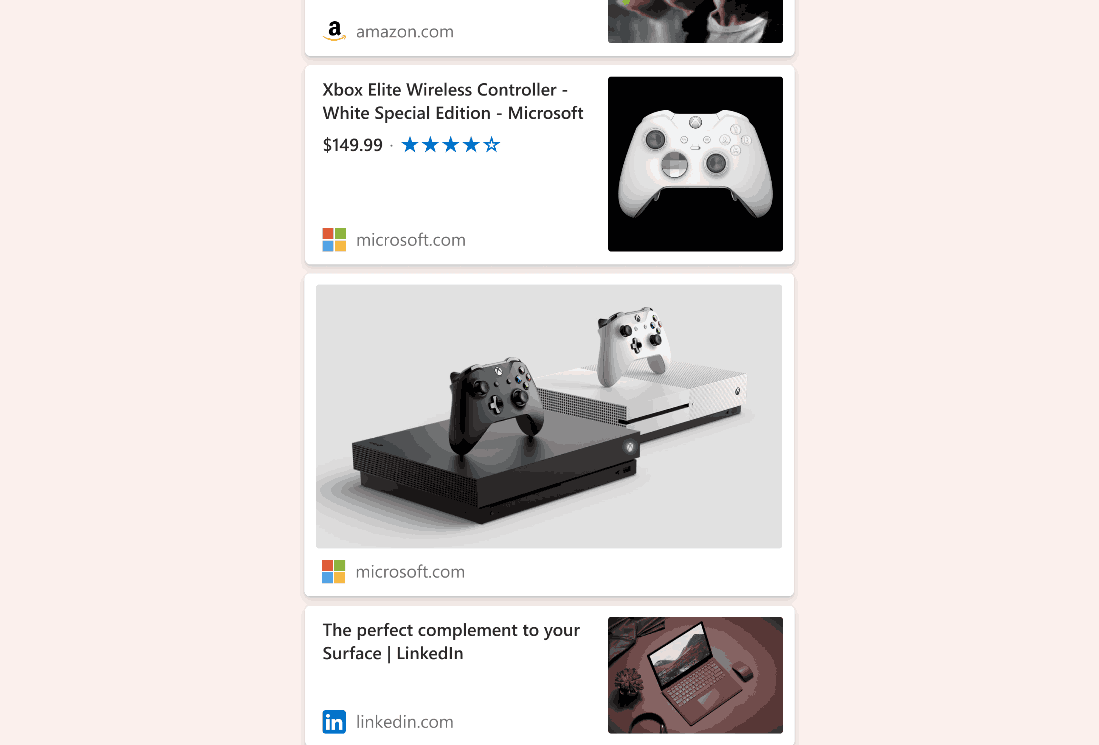
You’ll see different cards for the different types of content you add to Collections. Images added to a collection will be larger and more visual, while full websites added to a collection will show the most relevant content from the page itself. The last option is a work-in-progress, so it works properly with a few shopping websites as of now. Content saved to a collection from supported sites will provide more detailed information like the product’s price and customer rating.
Edit your collection
- Add notes: You can add your own notes directly to a collection. Select the add note icon
 from the top of the Collections pane. Within the note, you can create a list and add basic formatting options like bold, italics, or underline.
from the top of the Collections pane. Within the note, you can create a list and add basic formatting options like bold, italics, or underline. - Rearrange: Move your content around in the Collections pane. Just click an item and drag and drop it in the position you prefer.
- Remove content: To remove content from your collection, hover over the item, select the box that appears in the upper-right corner, and then select the delete icon
 from the top of the Collections pane.
from the top of the Collections pane.
Export your collection
Once you’ve created a collection, you can easily use that content by exporting it. You can choose to export the whole collection or select a subset of content.
- Send to Excel: Hit the share icon from the top of the Collections pane and then select Send to Excel. Your content will appear on a new tab with pre-populated table(s) that allow you to easily search, sort, and filter the data extracted from the sites you added to your Collection. This is particularly useful for activities like shopping, when you want to compare items.
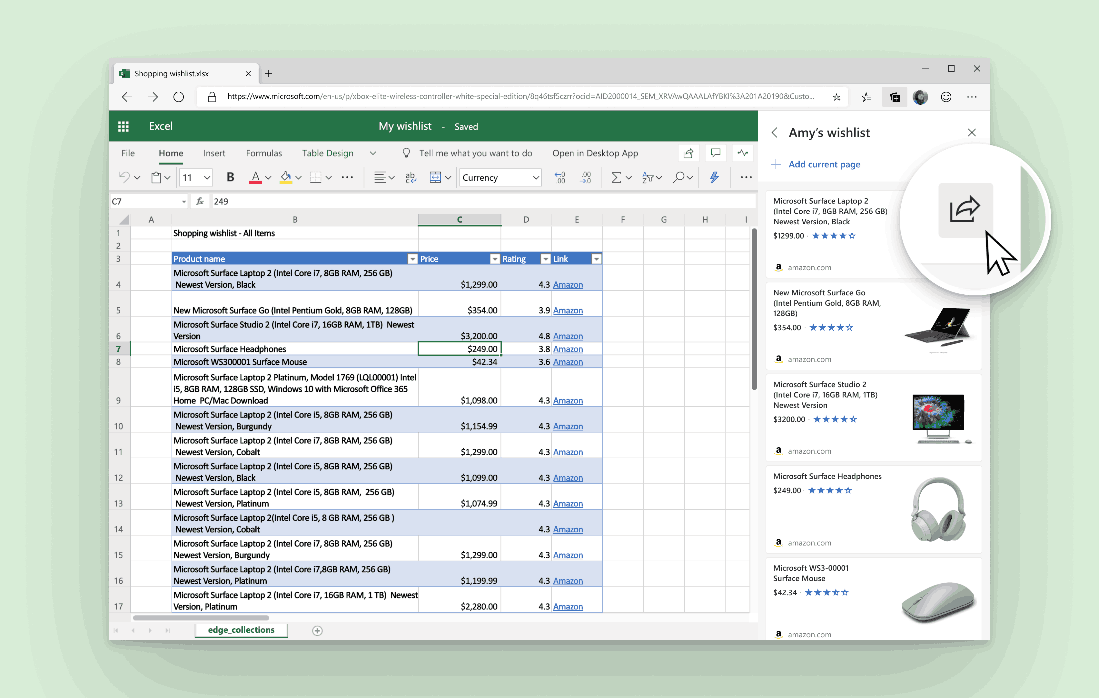
- Copy/paste: Select items by clicking the box in the upper right. A gray bar will appear at the top of the Collections pane. Select the copy icon
 to add those items to your clipboard. Then, paste it into an HTML handler like Outlook by using the context menu or Ctrl+V on your keyboard.
to add those items to your clipboard. Then, paste it into an HTML handler like Outlook by using the context menu or Ctrl+V on your keyboard.
Sending content to Excel is available for Mac and Windows devices running Windows 10 and above. Microsoft is about to support Windows devices running Windows 7 and 8 soon. Additional functionality, like the ability to send to Word, will also come soon.
Actual Microsoft Edge Versions
The actual pre-release versions of Edge Chromium at the moment of this writing are as follows:
- Beta Channel: 77.0.235.9
- Dev Channel: 78.0.244.0 (see what's new in this version)
- Canary Channel: 78.0.250.1
I have covered many Edge tricks and features in the following post:
Hands-on with the new Chromium-based Microsoft Edge
Also, see the following updates.
- Microsoft Details Edge Chromium Roadmap
- Microsoft Enables Global Media Controls in Microsoft Edge
- How to Use Cloud Powered Voices in Microsoft Edge Chormium
- Microsoft Edge Chromium: Never Translate, Prepopulate Find with Text Selection
- Enable Caret Browsing in Microsoft Edge Chromium
- Enable IE Mode in Chromium Edge
- Stable Update Channel Made its First Appearance for Microsoft Edge Chromium
- Microsoft Edge Chromium Receives an Updated Password Reveal Button
- What are Controlled Feature Roll-outs in Microsoft Edge
- Edge Canary Adds New InPrivate Text Badge, New Sync Options
- Microsoft Edge Chromium: Clear Browsing Data on Exit
- Microsoft Edge Chromium Now Allows Switching Theme
- Microsoft Edge: Support for Windows Spell Checker in Chromium Engine
- Microsoft Edge Chromium: Prepopulate Find with Text Selection
- Microsoft Edge Chromium Gets Tracking Prevention Settings
- Microsoft Edge Chromium: Change Display Language
- Group Policy Templates for Microsoft Edge Chromium
- Microsoft Edge Chromium: Pin Sites To Taskbar, IE Mode
- Microsoft Edge Chromium Will Allow Uninstalling PWAs as Desktop Apps
- Microsoft Edge Chromium Includes YouTube Video Info in Volume Control OSD
- Microsoft Edge Chromium Canary Features Dark Mode Improvements
- Show Icon Only for Bookmark in Microsoft Edge Chromium
- Autoplay Video Blocker is coming to Microsoft Edge Chromium
- Microsoft Edge Chromium is Receiving New Tab Page Customization Options
- Enable Microsoft Search in Microsoft Edge Chromium
- Grammar Tools Are Now Available in Microsoft Edge Chromium
- Microsoft Edge Chromium Now Follows System Dark Theme
- Here’s how Microsoft Edge Chromium looks on macOS
- Microsoft Edge Chromium now installs PWAs in the root of the Start menu
- Enable Translator in Microsoft Edge Chromium
- Microsoft Edge Chromium Dynamically Changes Its User Agent
- Microsoft Edge Chromium Warns When Running as Administrator
- Change Search Engine In Microsoft Edge Chromium
- Hide or Show Favorites Bar in Microsoft Edge Chromium
- Install Chrome Extensions in Microsoft Edge Chromium
- Enable Dark Mode in Microsoft Edge Chromium
- Chrome Features Removed and Replaced by Microsoft in Edge
- Microsoft Released Chromium-based Edge Preview Versions
- Chromium-Based Edge to Support 4K and HD Video Streams
- Microsoft Edge Insider extension now available in Microsoft Store
- Hands-on with the new Chromium-based Microsoft Edge
- Microsoft Edge Insider Addons Page Revealed
- Microsoft Translator is Now Integrated with Microsoft Edge Chromium
Support us
Winaero greatly relies on your support. You can help the site keep bringing you interesting and useful content and software by using these options:

Hi Sergey,
“The actual pre-release versions of Edge Chromium at the moment of this writing are as follows:”
Beta Channel: the actual version is 77.0.235.9
Thanks !
Updated. Thanks.
is there any way to get ‘collections’ to work in incognito / inprivate mode?
AFAIK it is not possible yet