Here's how to enable Proton Context Menu in Firefox Nightly.
In addition to the recently updated tab bar and main menu, Firefox developers have redesigned additional UI elements in the browser. If you have Firefox Nightly installed on your computer, you can check the latest Proton UI updates, including several context menus and early updates to the address bar.
Advertisеment
Mozilla is about to update the appearance of the Firefox browser in 2021 with Firefox version 89. The Nightly version of the browser receives significant user interface changes, all are part of the upcoming Proton UI overhaul.
The new "Proton" UI will look modern, and will also get new features like vertical tabs and tab grouping. Some of the changes are already available for testing. We have already reviewed the New Tab page, the main menu, and the tab bar.
Proton Context Menus
New additions to existing Proton UI elements include a bunch of context menus. For example, tab context menu, page context menu, and highlighted text context menu. These menus are now more spacious, which makes them easier to use on touch-enabled devices. Also, they look more modern and resemble the upcoming UI changes to Windows 10. You can compare the updated design with the previous version (currently available in the Stable channel) in the screenshots below.
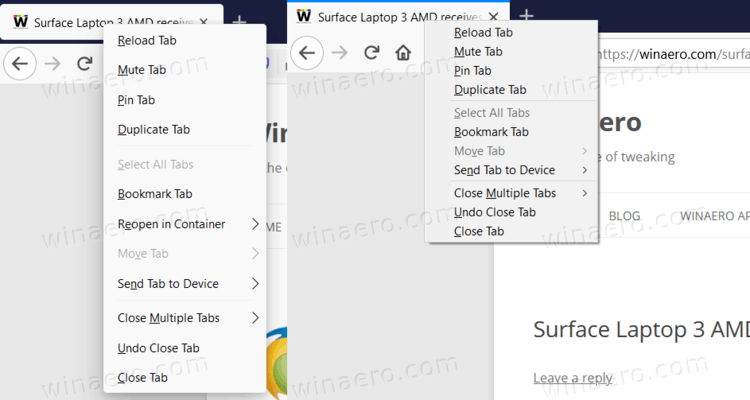
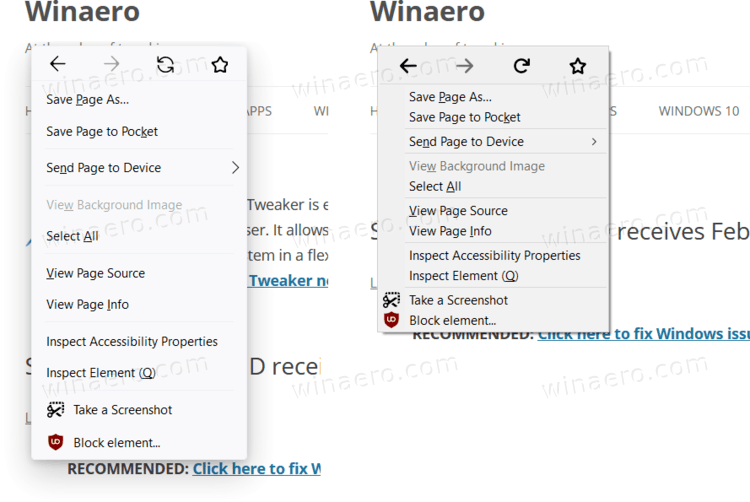
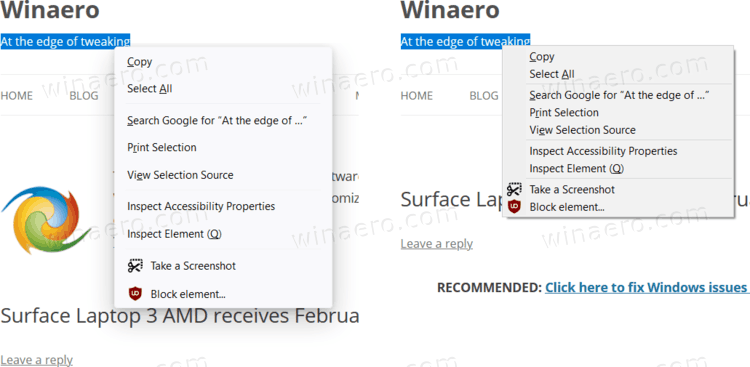
Firefox’s Proton UI is not ready for general use. That's why developers keep it hidden behind several flags in the about:config section. They are only available in Firefox Nightly.
To Enable Proton Context Menu in Mozilla Firefox Nightly
- Open Firefox.
- Type or copy-paste about:config into the address bar.
- Click on Accept the Risk and Continue on the Proceed with Caution page.
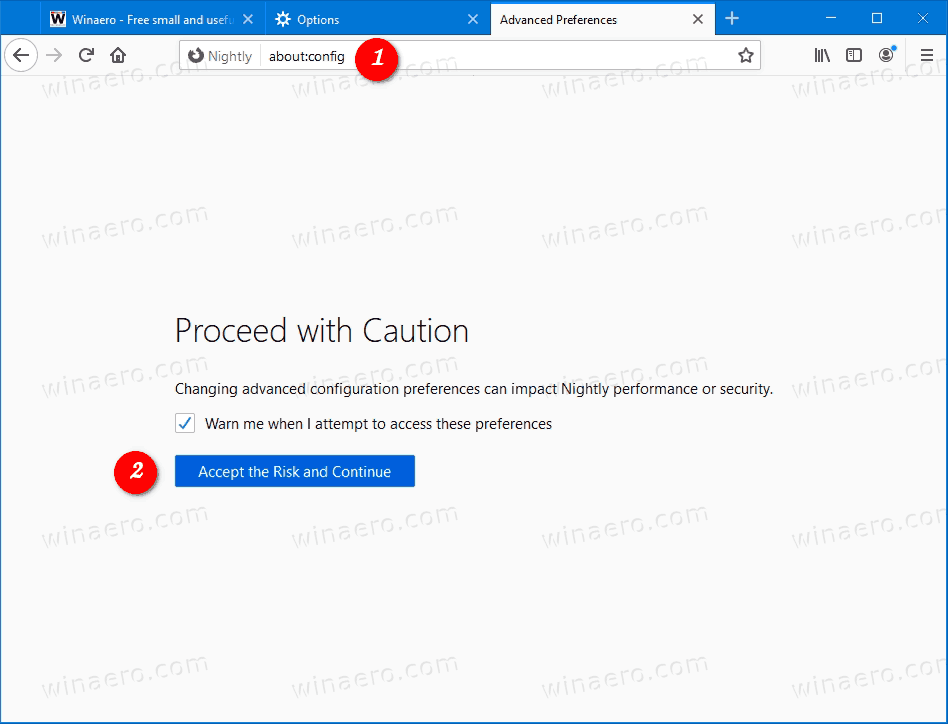
- Enter the
browser.proton.contextmenus.enabledvalue in the search box. - Change the
browser.proton.contextmenus.enabledvalue totrue. - Restart the browser.
You are done.
We also recommend you to turn the other Proton-related configuration options, as the above parameter may or may not works without them. Also, it is a good idea to turn on them in order to get the solid and consistent look.
To enable and test all the available redesigned parts, go to about:config and change the next parameters’ values to true:
- browser.proton.enabled
- browser.proton.appmenu.enabled
- browser.proton.contextmenus.enabled
- browser.proton.tabs.enabled
- browser.proton.urlbar.enabled
Restart Firefox once you change the options.
The latter option, browser.proton.urlbar.enabled, is supposed to enable the new address bar look. However, we didn't notice any change yet. It must be not implemented yet.
Keep in mind that these changes do not represent the final product and still require some improvements, like a slightly broken shadow underneath some menus. The new UI elements are a work-in-progress, and subject to change. The changes made to the context menu are less drastic compared to the redesigned main menu, in which all icons have been removed, some elements have been renamed and some have been completely removed.
Support us
Winaero greatly relies on your support. You can help the site keep bringing you interesting and useful content and software by using these options:

Looks terrible.