How to Enable or Disable Reveal Password Button in Microsoft Edge
Windows 10 includes a password reveal button. If you have entered your password but are not sure if you entered it correctly, you can click this button with the eye icon at the end of the password text field to see the typed password. Edge, Microsoft's latest Chromium-based browser also includes that button. Starting with the Canary release 87.0.666.0 and higher, you can turn enable or disable the Reveal password button when entering passwords, independently from the OS.
Advertisеment
Microsoft Edge is now a Chromium-based browser with a number of exclusive features like Read Aloud and services tied to Microsoft instead of Google. The browser has already received a few updates, with support for ARM64 devices in Edge Stable 80. Also, Microsoft Edge is still supporting a number of aging Windows versions, including Windows 7, which has recently reached its end of support. Check out Windows Versions Supported by Microsoft Edge Chromium and Edge Chromium latest roadmap. Finally, interested users can download MSI installers for deployment and customization.

For pre-release versions, Microsoft is currently using three channels to deliver updates to Edge Insiders. The Canary channel receives updates daily (except Saturday and Sunday), the Dev channel is getting updates weekly, and the Beta channel is updated every 6 weeks. Microsoft is going to support Edge Chromium on Windows 7, 8.1 and 10, alongside macOS, upcoming Linux and mobile apps on iOS and Android. Windows 7 users will receive updates until July 15, 2021.
The reason you might want to disable the password reveal button in Microsoft Edge is for extra security. Once it is disabled, you can be sure that nobody else is able to click the button quickly to reveal your password.
- Open Microsoft Edge.
- Click on the Settings button (Alt + F) and select Settings from the menu.

- On the left, click on Profiles.
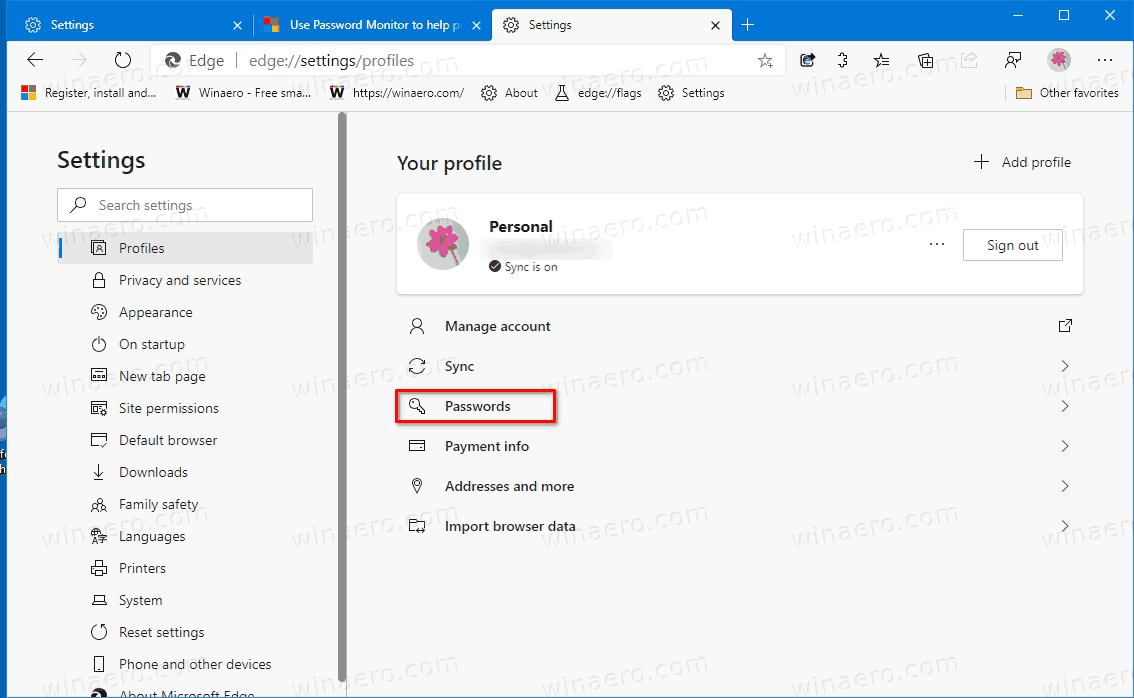
- On the right, click on the Passwords link.
- On the next page, turn on (enable, used by default) or off (disable) the Display the "Reveal password" button when entering passwords for what you want.
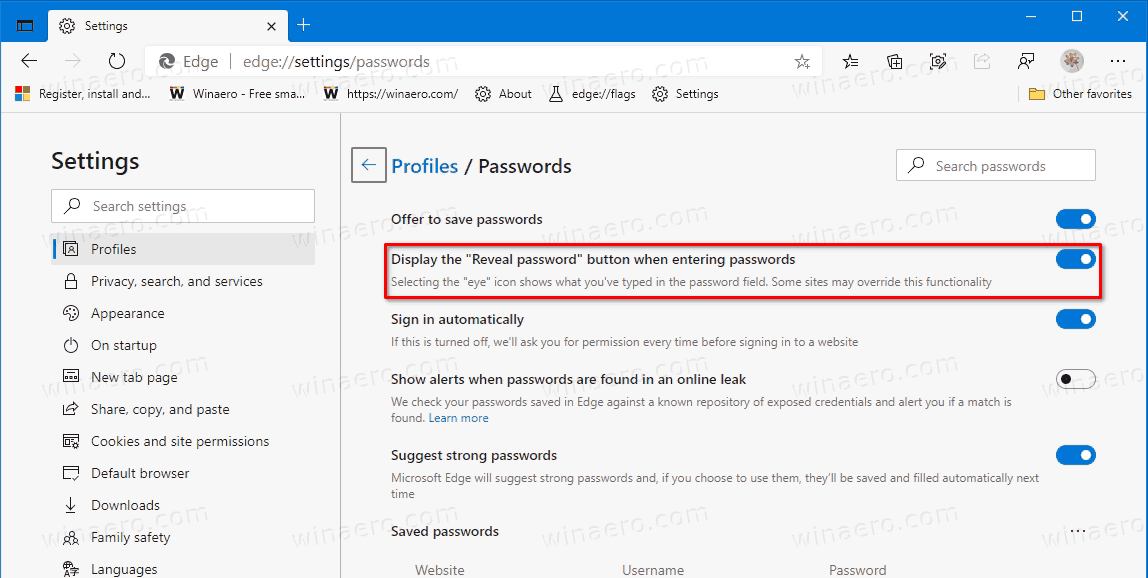
You are done.
Download Microsoft Edge
You can download pre-release Edge version for Insiders from here:
Download Microsoft Edge Insider Preview
The stable version of the browser is available on the following page:
Download Microsoft Edge Stable
Note: Microsoft has started delivering Microsoft Edge to users of Windows via Windows Update. The update is provisioned for users of Windows 10 version 1803 and above, and replaces the classic Edge app once installed. The browser, when delivered with KB4559309, makes it impossible to uninstall it from Settings. Check out the following workaround: Uninstall Microsoft Edge If Uninstall Button is Grayed Out
Support us
Winaero greatly relies on your support. You can help the site keep bringing you interesting and useful content and software by using these options:
