How to Enable or Disable Extension Toolbar Menu in Google Chrome
Google has launched a new experiment. For some users, Chrome is hiding extension icons by default. Instead of adding them to the right of the address bar, the browser hides them behind an extension menu.
Advertisеment
The extension toolbar menu is not a new feature. It was already announced last summer.
When the menu enabled, you can hide redundant extension buttons from the toolbar.
When the user clicks the puzzle piece icon, the extension menu opens and displays a list of all enabled extensions the user has installed. The extension list is grouped by the level of data access the extension has on the currently selected tab.
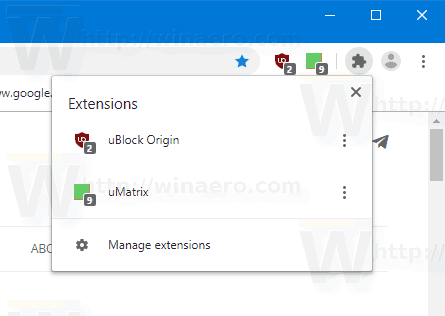
Right-click on an extension and select 'Unpin' from the context menu.
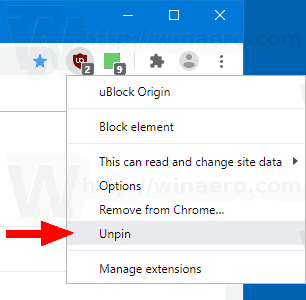
With today's change, Google updates the behavior of the extension menu. Earlier, the user had to unpin the extension icons manually. Now, icons are hidden by default for all the installed extensions, making them harder to spot. This change has already been criticized by developers and experienced users who believe the solution is confusing to the end user.
If you want to give it a try, do the following.
To Disable Extension Toolbar Menu in Google Chrome
- Close Google Chrome.
- Right-click its desktop shortcut and select Properties from the context menu.
- Add
--disable-features=ExtensionsToolbarMenuafter thechrome.exeportion in the shortcut target box.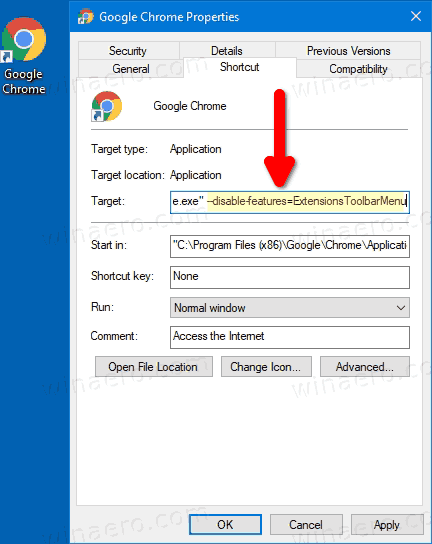
- Launch Google Chrome using the modified shortcut.
Done!
Before: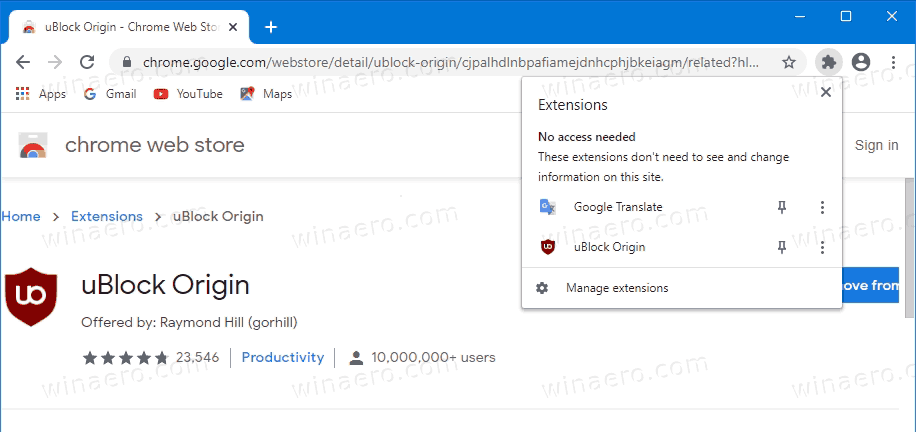
After:
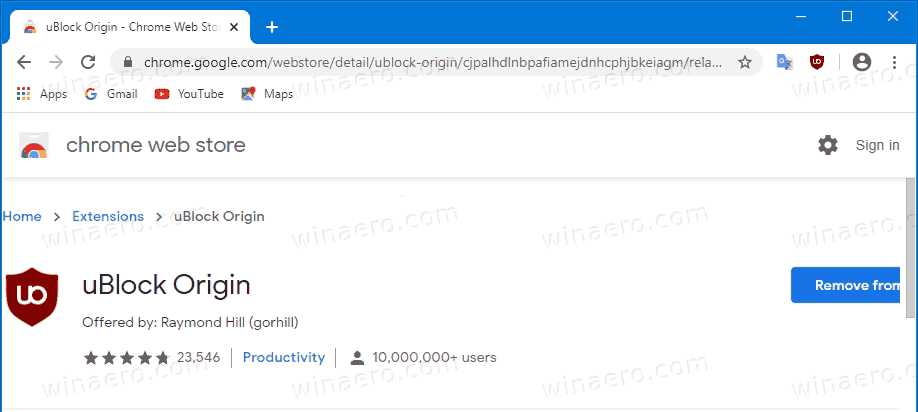
You can find extra details for this method HERE.
There is also a legacy method that involves the flag. It doesn't work in Chrome 87 and above any longer.
Enable or Disable Extension Toolbar Menu with a flag
- Open Google Chrome.
- Type the following text into the address bar:
chrome://flags/#extensions-toolbar-menu. - Select
Enabledfrom the drop-down list next to the 'Extensions Toolbar Menu' option to enable the menu.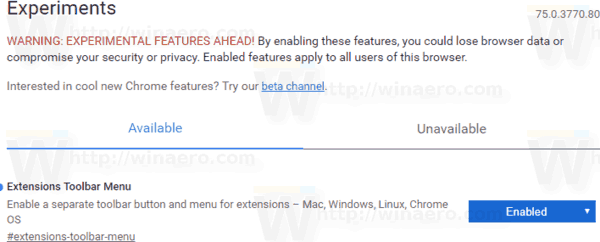
- Setting it to
Disabledwill disable the extension menu. - Restart Google Chrome by closing it manually or you can also use the Relaunch button which will appear at the very bottom of the page.

You are done! Now the browser shows a new button on the toolbar which hosts all browser extension buttons in a group.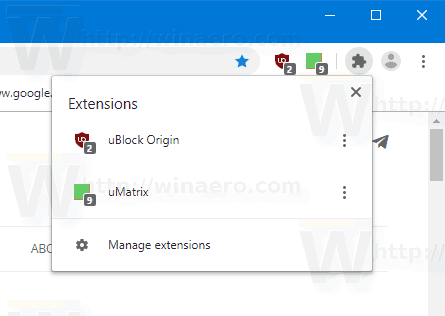
The menu contains the Manage extensions link for convenience.
Try to install an extension now. It will go into the new menu.
Note: You can enable the similar extension menu in Microsoft Edge.
Articles of interest
- Always Show Full URL Address in Google Chrome
- Enable Two-Page View for PDF in Google Chrome
- Enable Quieter Notification Permission Prompts in Google Chrome
- Enable Tab Groups In Google Chrome
- Enable WebUI Tab Strip In Google Chrome
- Enable Shared Clipboard In Google Chrome
- Enable Tab Freezing in Google Chrome
- Enable QR Code Generator For Page URL in Google Chrome
- Enable DNS over HTTPS in Chrome (DoH)
- Enable Tab Thumbnail Previews in Google Chrome
- Disable Tab Hover Cards Previews in Google Chrome
- Create Google Chrome Incognito Mode Shortcut
- Force Enable Guest Mode in Google Chrome
- Start Google Chrome Always in Guest Mode
- Enable Color and Theme for New Tab Page in Google Chrome
- Enable Global Media Controls in Google Chrome
- Enable Dark Mode for Any Site In Google Chrome
- and more!
Support us
Winaero greatly relies on your support. You can help the site keep bringing you interesting and useful content and software by using these options:
If you like this article, please share it using the buttons below. It won't take a lot from you, but it will help us grow. Thanks for your support!
Advertisеment

Большое спасибо! Очень удобно! Гораздо удобнее, чем раньше – всё в куче. :-)
I came here looking to REMOVE THE PUZZLE PIECE Extensions icon. Instead, you told me how to remove the extensions!!!!!
No. You are wrong.
Setting the flag
chrome://flags/#extensions-toolbar-menutoDisabledwill disable the puzzle button.This is what the article about.
NO, it does not!!!! The POS icon is back and, once again, CAN NOT BE REMOVED!!!!
Well I just got rid of the puzzle piece and kept all my extensions by using this guide so perhaps you need to follow the instructions more closely
I dont have #extensions-toolbar-menu on flags!!
Ditto, 5/30/2021 no listing for the extensions toolbar menu.
Guess they took it out.
SO frustrating when browser folks make a change that isn’t helpful to me.
Thanks, yet another Chrome “improvement” that requires more actions to complete a task. DISABLED!
Everything dumbed down (purposefully) because google and co think we are morons…..and morons are easy to control.
doesn’t work
It works in Chrome 87.
In which version of the browser you are trying the above steps?
Anyone know how to do this on a Mac?
If they hadn’t removed the option, it would be done exactly the same in Google Chrome on a Mac or windows, or even Linux.
Any way to do this in Chrome 91? Thanks!
With the coming of Chrome v91 there is no need to add the ‘–disable-features…’ instruction to the target as pressing the Extensions icon gives you the ability to pin/unpin extensions. You do have to remove that instruction though as the ‘pin’ option doesn’t work if it is there.
But still no option to REMOVE or DISABLE the Extension Manager Toolbar puzzle piece icon for folks who don’t want to use it and free up space on the toolbar.
At least as of 5/30/2021 Version 91.0.4472.77 (Official Build) (64-bit)