How to Enable Tab Freezing in Google Chrome
Google today released a new version of the world's popular web browser, Google Chrome. Chrome 79 includes a new interesting feature, Tab Freezing, which is hidden behind an experimental flag. Here's how to give it a try.
Advertisеment
As of this writing, Google Chrome is the most popular web browser which exists for all major platforms like Windows, Android and Linux. It comes with a powerful rendering engine which supports all modern web standards.
Google Chrome comes with a number of useful options which are experimental. They are not supposed to be used by regular users but enthusiasts and testers can easily turn them on. These experimental features can significantly improve the user experience of the Chrome browser by enabling additional functionality. To enable or disable an experimental feature, you can use hidden options called 'flags'.
The 'Tab Freezing' feature is also an experimental feature of Google Chrome. When it is enabled, the browser is able to detect that you PC is running low on memory, and can suspend tabs that you haven’t used or looked at in a while. The browser will stop all activity for tabs you have not used for 5 minutes.
To Enable Tab Freezing in Google Chrome,
- Open the Google Chrome browser
- Type the following text in the address bar:
chrome://flags/#proactive-tab-freeze. This will open the flags page directly with the relevant setting. - Select the option Enabled from the drop-down list next to the 'Tab Freeze' item.
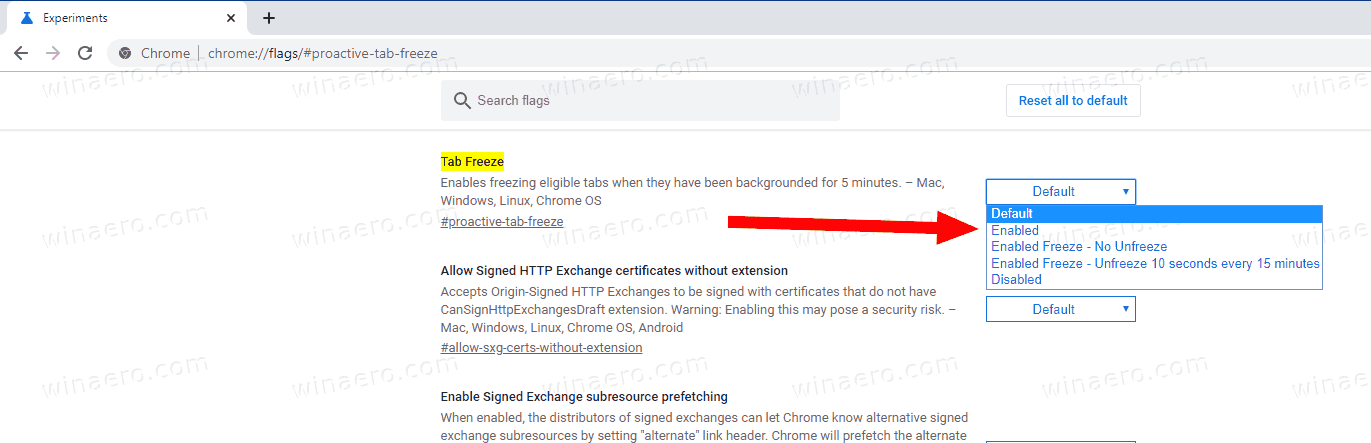
- Restart Google Chrome by closing it manually or you can also use the Relaunch button which will appear at the very bottom of the page.

- You are done.
Note that it is still an experimental feature in Chrome, so it might work with issues.
As of now, you can set the option to one of the following modes:
- Enabled - enable it with defaults
- No unfreeze - Chrome won't restore tabs in memory.
- Unfreeze 10 seconds every 15 minutes - Chrome will reload your frozen tabs in memory and keep them for 10 seconds every 15 minutes.
The same feature exists in Microsoft Edge and Firefox.
Articles of interest:
- Enable QR Code Generator For Page URL in Google Chrome
- Enable DNS over HTTPS in Chrome (DoH)
- Enable Tab Thumbnail Previews in Google Chrome
- Disable Tab Hover Cards Previews in Google Chrome
- Create Google Chrome Incognito Mode Shortcut
- Force Enable Guest Mode in Google Chrome
- Start Google Chrome Always in Guest Mode
- Enable Color and Theme for New Tab Page in Google Chrome
- Enable Global Media Controls in Google Chrome
- Enable Dark Mode for Any Site In Google Chrome
- Enable Volume Control and Media Key Handling in Google Chrome
- Enable Reader Mode Distill page in Google Chrome
- Remove Individual Autocomplete Suggestions in Google Chrome
- Turn On or Off Query in Omnibox in Google Chrome
- Change New Tab Button Position in Google Chrome
- Disable New Rounded UI in Chrome 69
- Enable Native Titlebar in Google Chrome in Windows 10
- Enable Picture-in-Picture mode in Google Chrome
- Enable Material Design Refresh in Google Chrome
- Enable Emoji Picker in Google Chrome 68 and above
- Enable Lazy Loading in Google Chrome
- Permanently Mute Site in Google Chrome
- Customize New Tab Page in Google Chrome
- Disable Not Secure Badge for HTTP Web Sites in Google Chrome
- Make Google Chrome Show HTTP and WWW parts of URL
Support us
Winaero greatly relies on your support. You can help the site keep bringing you interesting and useful content and software by using these options:

I am just searching How to Enable Tab Freezing in Google Chrome. And when I saw your blog I get my answer. Such helpful information. I want more information from you.
I’m not seeing this option available.