How to Enable Live Captions for Video and Audio in Google Chrome
Google Chrome has received the ability to dynamically form captions for media playing. Earlier, this feature was exclusively available on Google's very own Pixel phones.
Advertisеment
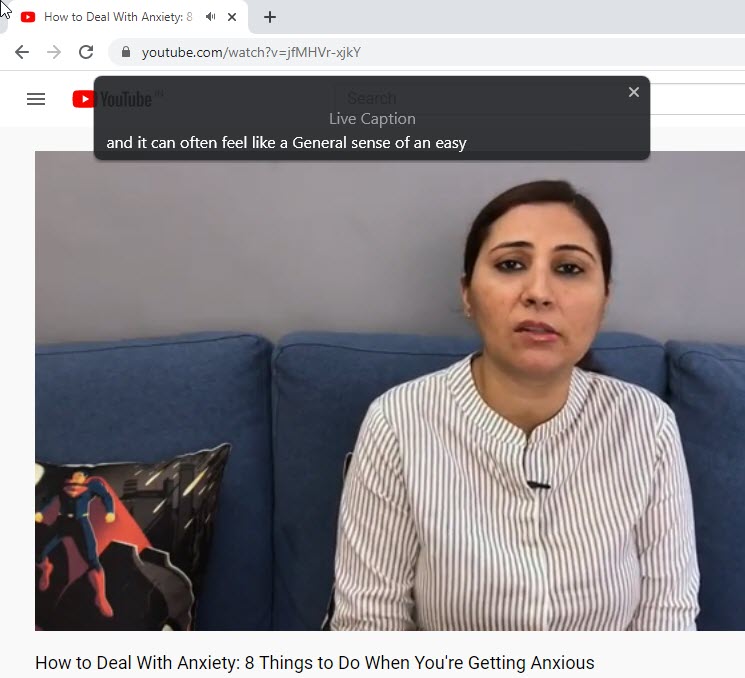
Google Chrome comes with a number of useful options which are experimental. They are not supposed to be used by regular users but enthusiasts and testers can easily turn them on. These experimental features can significantly improve the user experience of the Chrome browser by enabling additional functionality. To enable or disable an experimental feature, you can use hidden options called 'flags'.
The Live Captions feature is also hidden behind a flag, even in Canary builds of the browser. Before trying it, install the latest Chrome Canary.
To Enable Live Captions for Video and Audio in Google Chrome,
- Open the Google Chrome browser.
- Type the following text in the address bar:
chrome://flags/#enable-accessibility-live-captions. - Select Enabled from the drop down list next to the Live Captions option.
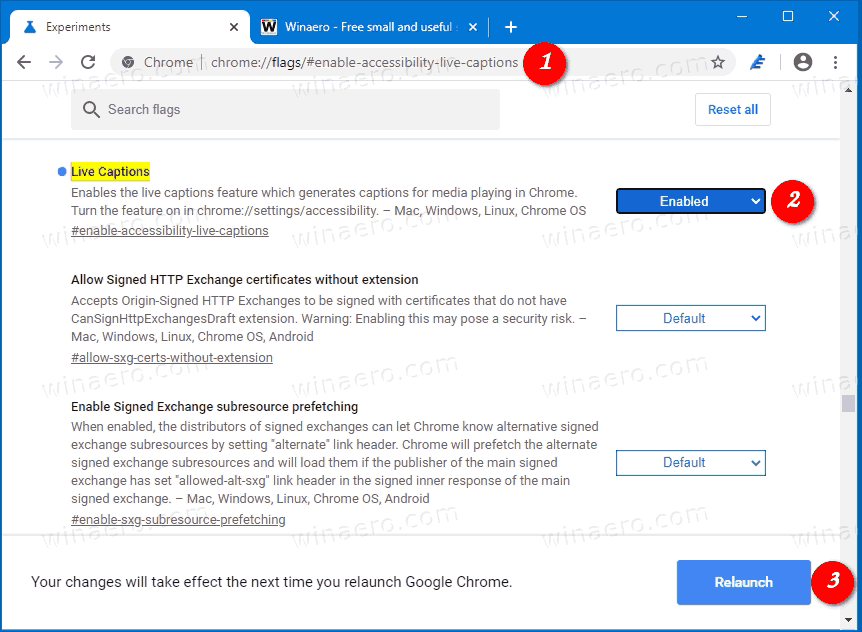
- Restart the browser when prompted.
- Open the menu (Alt+F), and select Settings > Advanced > Accessibility, and turn on the Live caption option on the right.
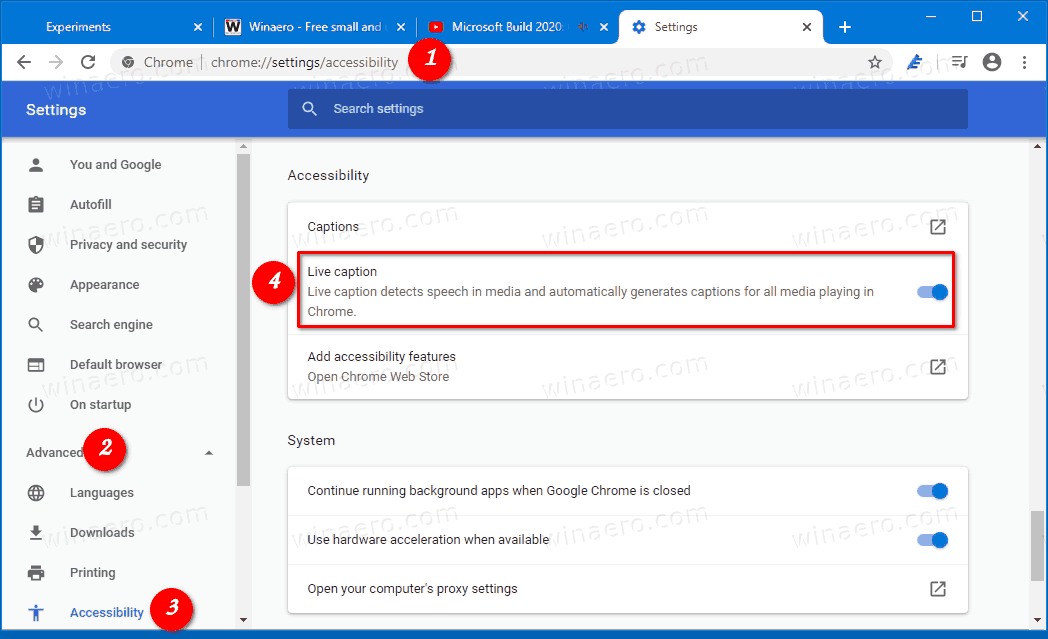
You are done. The Live Captions feature is now enabled.
Now, visit a web site like YouTube, and try to watch some video. The browser will try to generate live captions for what is currently playing. Via techdows.
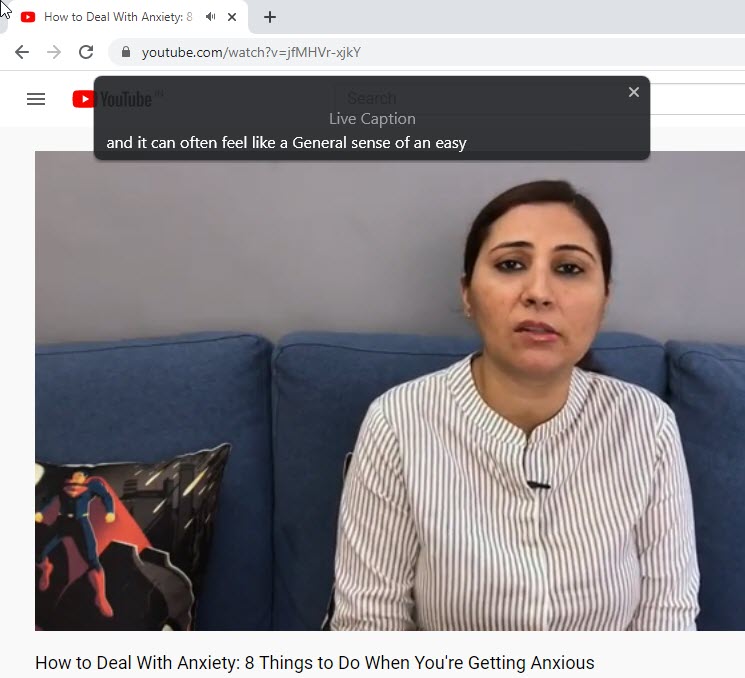
Articles of interest
- Google Enables Highlight for Snippet Text On Target Web Page
- Make PWA Running on Startup in Edge or Chrome in Windows 10
- Delete Chrome Address Bar Suggestions with Mouse
- Enable Windows Spellchecker in Google Chrome
- Enable Windows Hello for Payments in Google Chrome
- Enable Profile Picker in Google Chrome
- Enable Tab Groups Collapse in Google Chrome
- Enable WebUI Tab Strip In Google Chrome
- Enable Shared Clipboard In Google Chrome
- Enable Tab Freezing in Google Chrome
- Enable QR Code Generator For Page URL in Google Chrome
- Enable DNS over HTTPS in Chrome (DoH)
- Enable Tab Thumbnail Previews in Google Chrome
- Disable Tab Hover Cards Previews in Google Chrome
- Create Google Chrome Incognito Mode Shortcut
- Force Enable Guest Mode in Google Chrome
- Start Google Chrome Always in Guest Mode
- Enable Color and Theme for New Tab Page in Google Chrome
- Enable Global Media Controls in Google Chrome
- Enable Dark Mode for Any Site In Google Chrome
- Enable Volume Control and Media Key Handling in Google Chrome
- Enable Reader Mode Distill page in Google Chrome
- Remove Individual Autocomplete Suggestions in Google Chrome
- Turn On or Off Query in Omnibox in Google Chrome
- Change New Tab Button Position in Google Chrome
- Disable New Rounded UI in Chrome 69
- Enable Native Titlebar in Google Chrome in Windows 10
- Enable Picture-in-Picture mode in Google Chrome
- Enable Material Design Refresh in Google Chrome
- Enable Emoji Picker in Google Chrome 68 and above
- Enable Lazy Loading in Google Chrome
- Permanently Mute Site in Google Chrome
- Customize New Tab Page in Google Chrome
- Disable Not Secure Badge for HTTP Web Sites in Google Chrome
- Make Google Chrome Show HTTP and WWW parts of URL
Support us
Winaero greatly relies on your support. You can help the site keep bringing you interesting and useful content and software by using these options:
