How to enable IE Mode in Microsoft Edge Chromium
As you may remember, Microsoft has removed the IE Mode feature from Microsoft Edge. THe company has limited it to enterprise customers and IT admins. They have also stated that the feature was released to the public for testing purposes only. Here is a bit of good news - you can re-enable IE Mode when needed with recent versions of Edge!
Advertisеment
The IE Mode feature made its first appearance in Edge build 77.0.200.0. It was opening a new tab that was simply redirecting its URL to the Internet Explorer browser. Starting in Dev build 77.0.211.1, the ability to open web sites in Internet Explorer mode was finally working properly in a new tab inside the Edge browser.
The proper IE Mode could be activated by setting the 'Enable IE Integration' flag to IE Mode. When enabled, it allows opening a web site in a new tab which will use Internet Explorer as the rendering engine. The flag enables a new menu entry, menu > More tools > Show this page using Internet Explorer.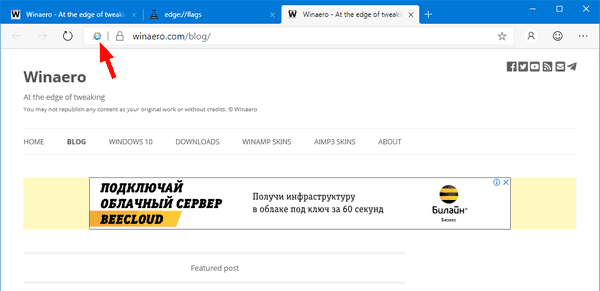
The procedure is explained in details here:
Microsoft Edge Chromium Receives Full Featured IE Mode
Only a few weeks later, the “Show this page using Internet Explorer” option has disappeared, even if you still have the flag enabled.
Finally, the team behind the browser has listened to users and has added a new command line option that allows activating IE Mode and the appropriate option in the menu. This means you can create a shortcut to launch Microsoft Edge Chromium with IE Mode enabled.
To Enable IE Mode in Chromium Edge,
- Update Edge Chromium Dev to the latest available version (see the list below).
- Type
edge://flags/#edge-internet-explorer-integrationinto the address bar of Edge. - Enable the flag Enable IE Integration by selecting IE Mode from the drop down list next to the flag's name.
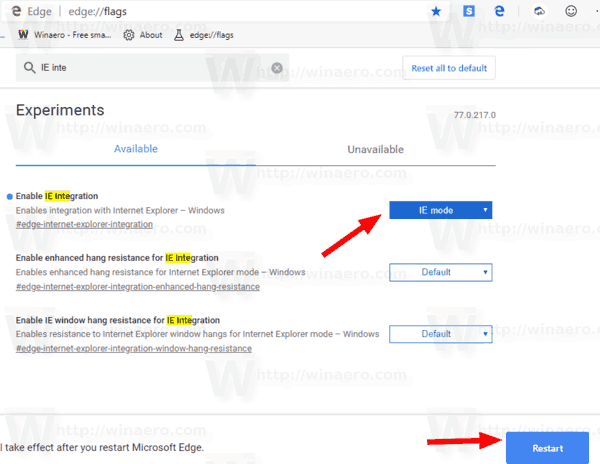
- Restart the Edge browser when prompted.

- Right-click on Edge Can/Dev icon on the desktop and select Properties from the context menu.
- Modify the Target text box value by adding the
--ie-mode-testoption aftermsedge.exe.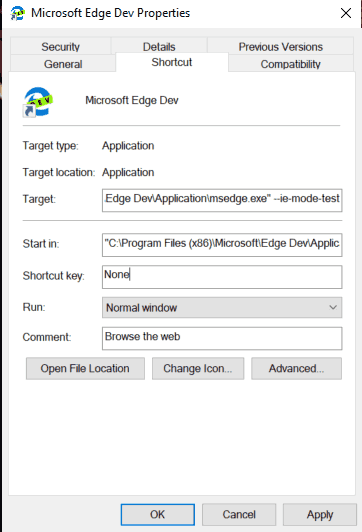
- Now, launch Edge Chromium using the modified shortcut. You'll find the menu > More tools > Open sites in Internet Explorer mode option
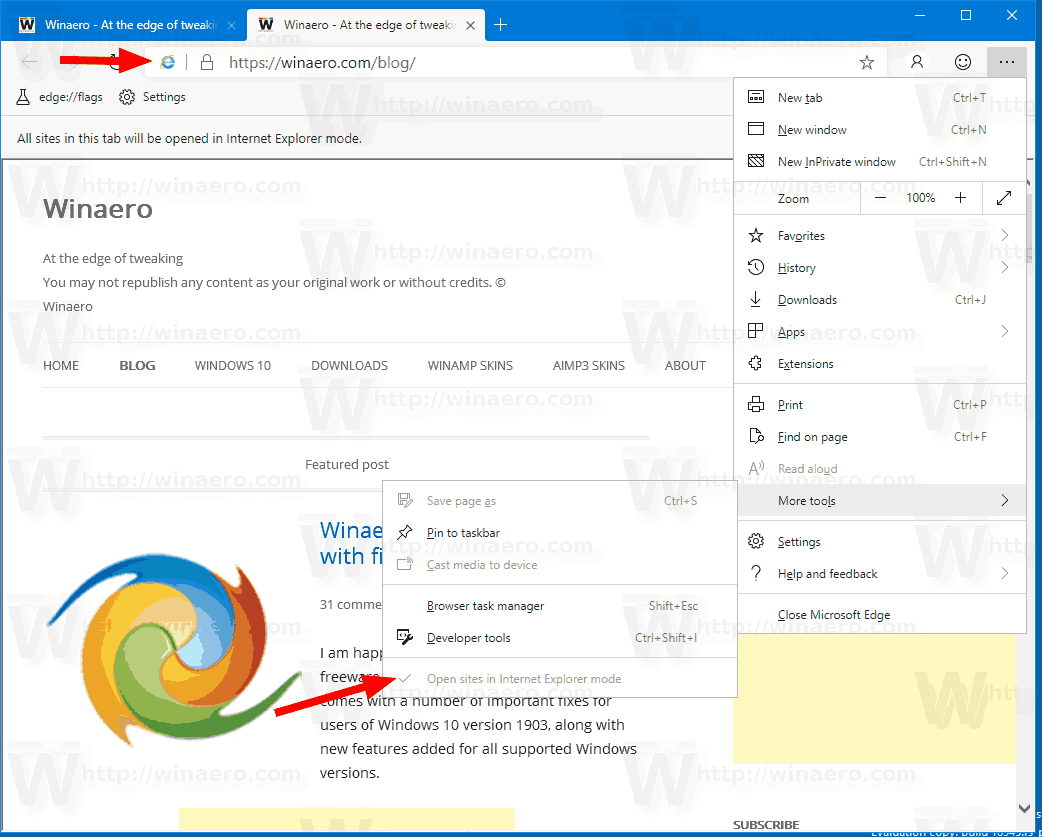
Note that now the browser shows an info bar with the following text for the IE Mode tab.
All sites in this tab will be opened in Internet Explorer mode
See the screenshot above.
The new Microsoft Edge browser installs updates automatically. Also, you can manually check for updates by visiting the menu Help > About Microsoft Edge. Finally, you can grab the Edge installer from the following page:
Download Microsoft Edge Preview
At the moment of this writing, the latest Microsoft Edge Chromium versions are as follows.
- Beta Channel: 76.0.182.16
- Dev Channel: 77.0.223.0 (see the change log)
- Canary Channel: 77.0.232.0
I have covered many Edge tricks and features in the following post:
Hands-on with the new Chromium-based Microsoft Edge
Also, see the following updates.
- Microsoft Edge Chromium Receives an Updated Password Reveal Button
- What are Controlled Feature Roll-outs in Microsoft Edge
- Edge Canary Adds New InPrivate Text Badge, New Sync Options
- Microsoft Edge Chromium: Clear Browsing Data on Exit
- Microsoft Edge Chromium Now Allows Switching Theme
- Microsoft Edge: Support for Windows Spell Checker in Chromium Engine
- Microsoft Edge Chromium: Prepopulate Find with Text Selection
- Microsoft Edge Chromium Gets Tracking Prevention Settings
- Microsoft Edge Chromium: Change Display Language
- Group Policy Templates for Microsoft Edge Chromium
- Microsoft Edge Chromium: Pin Sites To Taskbar, IE Mode
- Microsoft Edge Chromium Will Allow Uninstalling PWAs as Desktop Apps
- Microsoft Edge Chromium Includes YouTube Video Info in Volume Control OSD
- Microsoft Edge Chromium Canary Features Dark Mode Improvements
- Show Icon Only for Bookmark in Microsoft Edge Chromium
- Autoplay Video Blocker is coming to Microsoft Edge Chromium
- Microsoft Edge Chromium is Receiving New Tab Page Customization Options
- Enable Microsoft Search in Microsoft Edge Chromium
- Grammar Tools Are Now Available in Microsoft Edge Chromium
- Microsoft Edge Chromium Now Follows System Dark Theme
- Here’s how Microsoft Edge Chromium looks on macOS
- Microsoft Edge Chromium now installs PWAs in the root of the Start menu
- Enable Translator in Microsoft Edge Chromium
- Microsoft Edge Chromium Dynamically Changes Its User Agent
- Microsoft Edge Chromium Warns When Running as Administrator
- Change Search Engine In Microsoft Edge Chromium
- Hide or Show Favorites Bar in Microsoft Edge Chromium
- Install Chrome Extensions in Microsoft Edge Chromium
- Enable Dark Mode in Microsoft Edge Chromium
- Chrome Features Removed and Replaced by Microsoft in Edge
- Microsoft Released Chromium-based Edge Preview Versions
- Chromium-Based Edge to Support 4K and HD Video Streams
- Microsoft Edge Insider extension now available in Microsoft Store
- Hands-on with the new Chromium-based Microsoft Edge
- Microsoft Edge Insider Addons Page Revealed
- Microsoft Translator is Now Integrated with Microsoft Edge Chromium
Thanks to Sean Lyndersay.
Support us
Winaero greatly relies on your support. You can help the site keep bringing you interesting and useful content and software by using these options:

This is very helpful. It’s rather shocking that some sites still only work in IE, not Firefox or Vivaldi but that’s been my experience. I have a feeling they would also work in Chrome but I’m not going to use that for anything more important than YouTube videos about Jay Leno’s Garage.
It’s nice that you publicized this small act of kindness from the Microsoft mandarins. I wonder if this would work in Linux if I hit the same snag.
Странно. У меня это меню до сих пор в Других инструментах, а не в кнопках в адресной строке, и открывается не в Еже, а запускается отдельно IE (Win8.1, Еж последняя канарейка).
Not working!
It works. The screenshots are from my own PC.
Agreed! The option to Enable IE Integration (step 3) does not exist!
But for this to work it this still relies on Internet Explorer being kept installed right? Which kinda defeats the object where a company wants to get rid of IE from their packaged installations/images.
It relies on IE ActiveX components that always remain installed.
Irrelevant now as the edge://flags/#edge-internet-explorer-integration option has been removed!
I seem to be having issues here, as the flag is long removed, and despite me installing the Enterprise version and the management policies, and configuring the management policies, the IE mode settings remain greyed out.
Currently my only recourse is to run the “–ie-mode-test” command line, which is not a desirable situation.