As you may already know, Windows 10 allows you to switch between the dark and light themes. This can be done with Settings. The appropriate options are located under Personalization -> Colors. Also, you can customize the accent color and apply it to the Start menu and taskbar, and/or window title bars. With a simple Registry tweak, you can enable the black color for title bars only, and keep the current color of window frames (e.g. the default blue color).
Advertisеment
During the development time of Windows 10, its Personalization options were changed several times. The most recent version of the OS allows enabling and disabling colors individually for title bars, and the taskbar. Also, it is possible to define a custom color as your accent color using a special dialog.
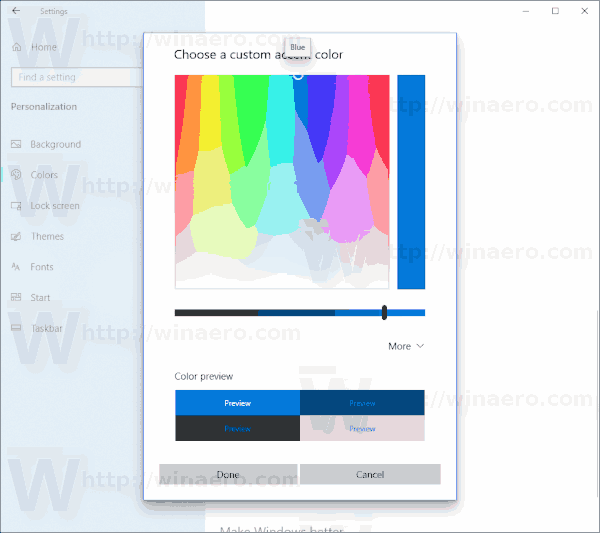
Windows 10 offers a new Light Theme that applies a pale grey color to the Start menu, taskbar, and the Action Center pane. There are a number of options that allow customizing the theme, and setting the app theme to light or dark separately from the taskbar.
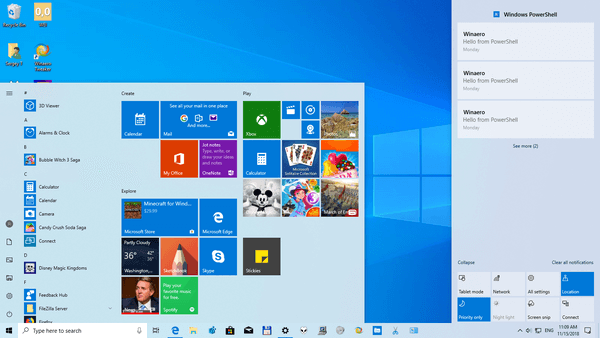
Unfortunately, Windows 10 does not allow changing the title bar color without changing your accent color. Here is how it can be done.
To enable Dark Title Bars with Custom Accent Color in Windows 10, do the following.
- Open Settings and navigate to Personalization > Colors.
- Turn off (uncheck) the Title bars and window borders option.
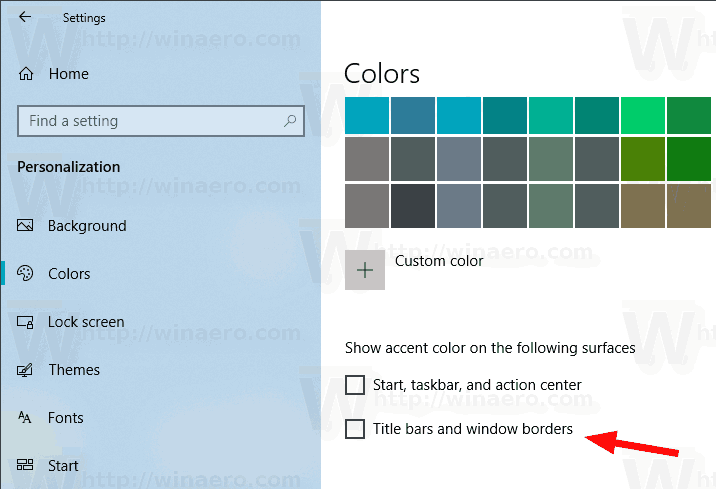
- Now, Open Registry Editor.
- Go to the following Registry key:
HKEY_CURRENT_USER\SOFTWARE\Microsoft\Windows\DWM
Tip: You can access any desired Registry key with one click.
- Create or modify a 32-bit DWORD value called ColorPrevalence. Set it to 1.
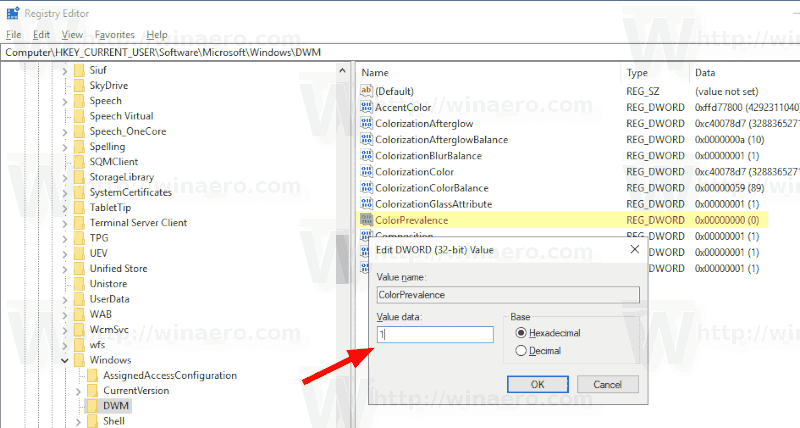
- Now, edit the AccentColor value and set it to
ff3d3d3d.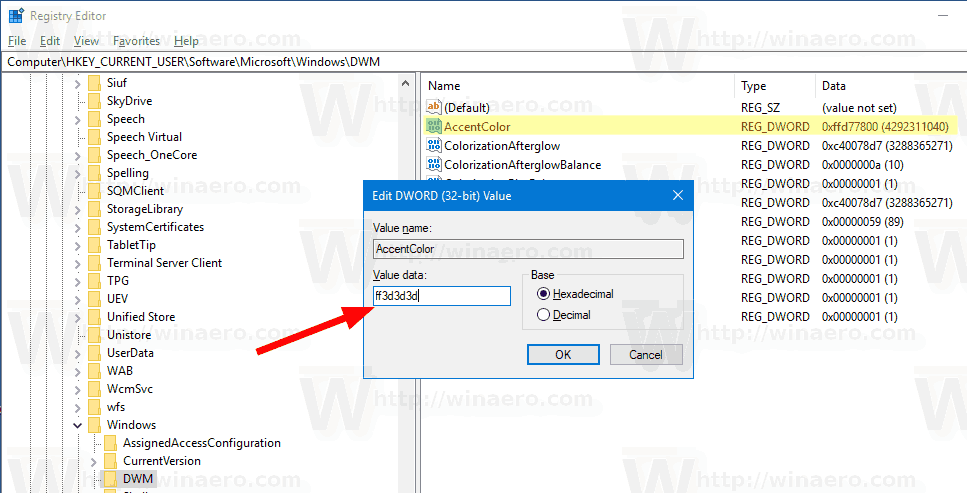
- Now, just change your wallpaper for the changes to take effect. Go to Personalization -> Background and pick any image.
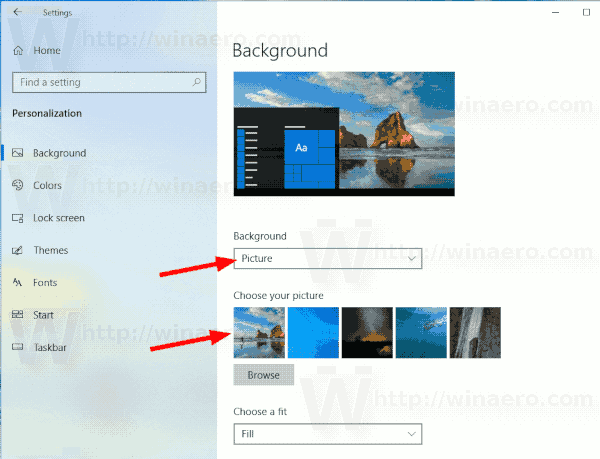
The result will be as follows. Notice that while the title bar is dark in color, the accent color still remains blue as it was prior to the tweak.
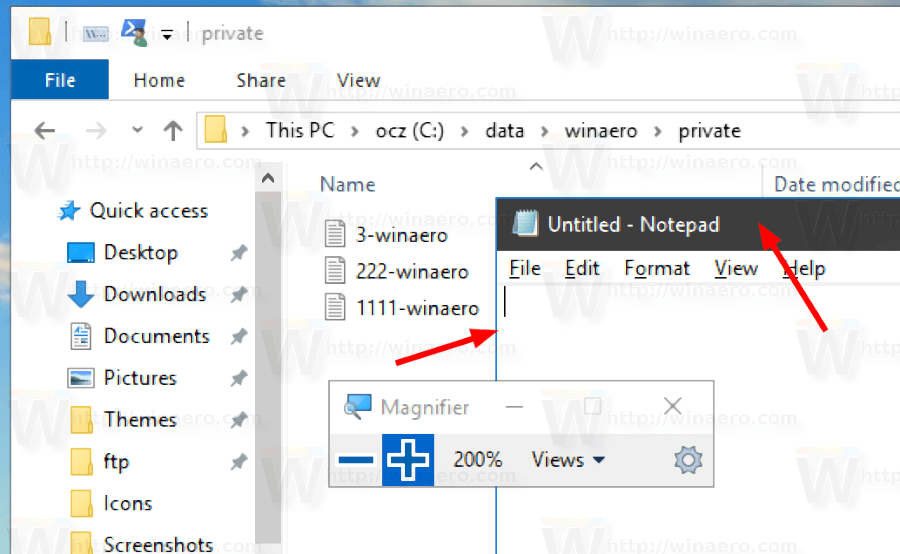
Note: Once you change your accent color using Settings, it will reset the title bar color and will eliminate customizations described above. You will have to repeat them manually.
Also, you can change color of inactive title bars in Windows 10. Create a new 32-bit DWORD value AccentColorInactive and set it to the desired color value.
To save your time, you can use my freeware Winaero Tweaker. The appropriate option is already available in the app:
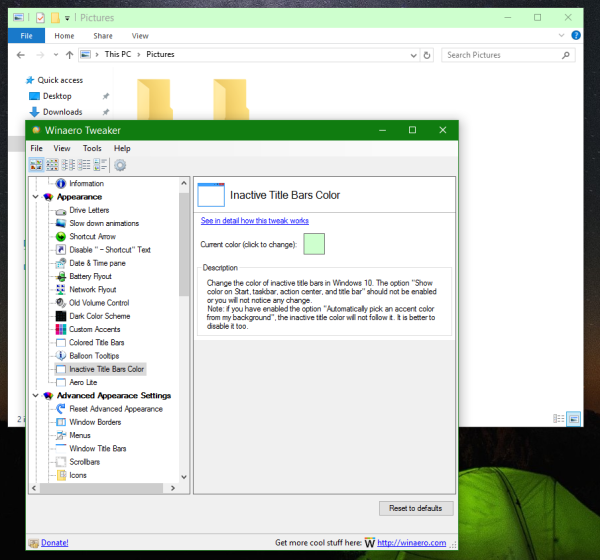 You can download Winaero Tweaker here:
You can download Winaero Tweaker here:
Actually, this tweak is not new. We have covered it before in the following articles:
- Set colored taskbar but keep title bars white in Windows 10
- Enable colored title bars but keep taskbar black in Windows 10
Other interesting articles:
- Add Windows Mode Context Menu in Windows 10 (Light or Dark Theme)
- Add App Mode Context Menu in Windows 10
- Download New Light Windows 10 Wallpaper
- Enable the Dark Theme in Photos in Windows 10
- How to enable the dark theme in Microsoft Edge
Support us
Winaero greatly relies on your support. You can help the site keep bringing you interesting and useful content and software by using these options:

You can also have dark (or any other colour really) title bars for unfocused windows too! IMO it’s essential if you’re using a Dark theme, otherwise you still get that ugly white title bar on unfocused Win32 apps.
Go to:
HKEY_CURRENT_USER\Software\Microsoft\Windows\DWM
Create a DWORD called “AccentColorInactive” and set the value to your preferred colour code.
I personally use “AccentColorInactive”=dword:002B2B2B
You are right!
I have covered this trick: Change color of inactive title bars in Windows 10.
It is a good idea to add it to the article.
Hi,
Thanks for you info
I just wanted White tilte bars and back edges ( borders ),
can I achieve that using this tweak? if yes please tell me how.
thank you so much
Just turn off “Title bars and window borders” option? It will have dark grey borders then.
I recently updated to 1909. The dark title bars were working prior to this, but since the update, the Accent Color is forced to the title bars on each restart
This. It still does it. After restart AccentColor reverts back to the one set in the option instad of the one typed into registry