As you may already know, Microsoft is going to add a new dark theme to File Explorer in Windows 10. It can already be activated in Windows 10 Build 17650, which was recently released to Skip Ahead insiders. If you would like to enable it right now and see the work in progress, here's how it can be done.
Advertisеment
Microsoft has added the dark theme to the classic desktop app File Explorer in Windows 10 "Redstone 5". Recent builds of the OS incude the dark theme for File Explorer which can be enabled in the Settings app. Here is how it looks:
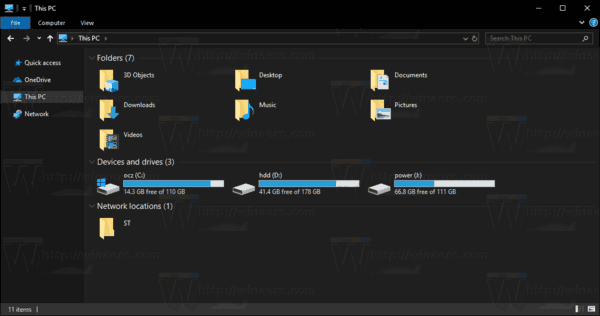
Enabling dark mode in File Explorer is possible using an option in the Settings app, which switches the app theme under Personalization -> Color. Unlike many Store (UWP) apps, File Explorer hasn't a dedicated option to turn on the dark theme separately from Settings. It follows the global option. Many of the first-party apps in Windows 10 follow the system option or have their own options for enabling the dark theme.
To enable the dark theme in File Explorer in Windows 10, do the following.
- Open the Settings app.
- Go to Personalization -> Colors:
- Scroll down to the bottom of the page to the option "Choose your default app mode". There, turn on the Dark option to activate the appropriate color scheme.

- The dark theme is now enabled.
In older pre-release builds of Windows 10 the dark theme was locked. The instructions below could be used to unlock it using a third-party tool Mach2.
Enable Dark Theme in File Explorer in Windows 10
- Ensure that you have Windows 10 Build 17650 installed. Refer to the article How to find the Windows 10 build number you are running.
- Download the mach2 tool. Use the following links: mach 2 for Windows 10 64-bit | mach2 for Windows 10 32-bit
To find which version you need, see the article How to determine if you are running 32-bit Windows or 64-bit. Also, you can find the actual version of mach2 on the "releases" tab on GitHub. - Extract the ZIP archive to any folder you want. For example, you can extract it to the folder c:\mach2.
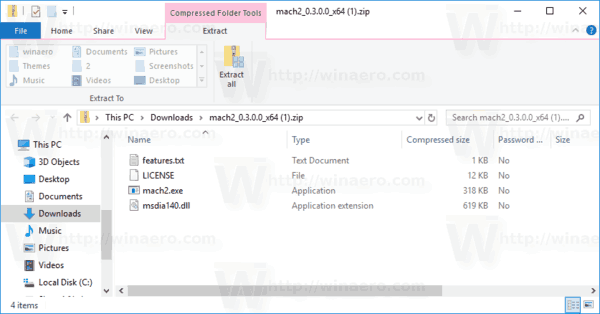
- Go to that folder with File Explorer.
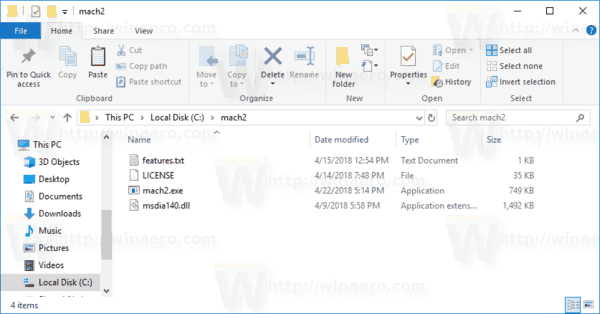
- Type
cmd.exein the address bar of File Explorer and hit the Enter key.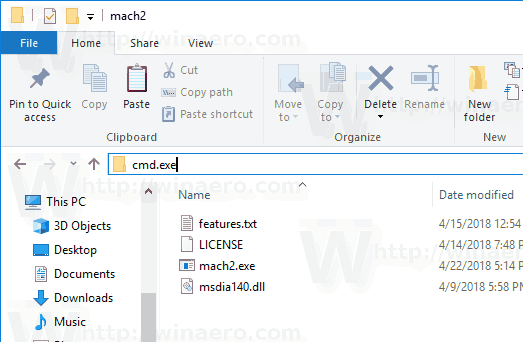
- A new command prompt window will open. Type the following command:
mach2 enable 10397285.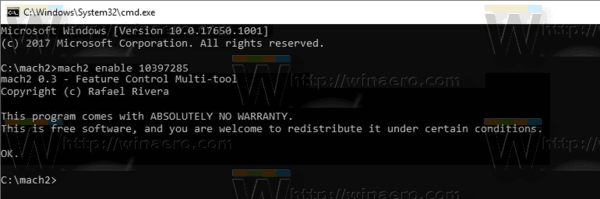
- Restart Windows 10.
You are done!
To activate the theme,
- Open Settings.
- Navigate to Personalization -> Colors.
- On the right, select the option Dark under Choose your default app mode.

I hope this will save you some time.
The reason I wrote this post is because some readers are a little bit confused with GitHub and the command prompt, so I decided to cover the procedure in detail.
Support us
Winaero greatly relies on your support. You can help the site keep bringing you interesting and useful content and software by using these options:

show !!
This is so awasome! I’m going to buy 100’s of W10 licences just because of this feature update! How am I going to sleep peacefully tonight?
ahaha
Not possible in Redstone 4 ?
Nope, RS5 is required.
you’re correct!
Great tutorial :)
What is the number to activate the tabs in the file browser?
I am finding the right value.
Didn’t work! :(
Me too
what exactly you too?
Install the most recent RS5 build, it doesn’t require any manual editing. Everything works out of the box.
Nevermind, it worked! ;)
If I’m looking at this correctly it only does the left pane? Why the hell would they only do half a job…… Please tell me I’m wrong….
this features is WIP, you need to wait a little.
More ‘Dark Explorer’ in Insider Build 17661 via mach2 Tool.
I got this with 1809 but I wish I can tweak it more, is there a tool to tweak the colors, text color is too strong for example.
My windows version is 1803.
In personalization, colors, the dark theme is enabled.
My file explorer is still white.
Any idea what I might be doing wrong?
It is a new feature in 1809.
It did not work for me, which is fine. However, I am having trouble with uninstall – it does not appear on my list of programs. Is there a command prompt I can enter to force it to uninstall? Thank you
I am running the newest version of windows 10. Version 1903 OS build 18362.175.
It is the newest May release.
When I enable dark mode, my File Explorer is dark with white font, everywhere except in the main window on the right, which has a dark background with dark, black font.
It is unreadable.
All other fonts and lettering and words in all sections are dark with light font.
I have been searching for a fix, waiting for an update to fix it.
I have come across some posts that say a registry edit is a possible fix but I am not prepared to mess around with my registry.
Has anyone else had this issue? Has anyone upgraded to the new version of Windows and NOT had this problem?
Has anyone found a fix for it?
Thank you for your help.