Windows 10 includes a special mode for the touch keyboard, which turns it into a handwriting panel. A new feature of the OS adds a small handwriting panel that appears when you tap with your pen in a text box. This saves you time and improves usability of the OS for Pen users.
Advertisеment
Windows 10 includes a touch keyboard for computers and tablets with a touch screen. When you touch any text field on your tablet, the touch keyboard appears on the screen.
There are a number of layouts predefined for the touch keyboard in Windows 10. Besides the default look, you can switch between One-handed, Handwriting, and Full keyboard layouts. See the article
How to Change Touch Keyboard Layout in Windows 10
The handwriting panel is very useful when your device comes with a pen or stylus. You can scribble text on the device screen with your pen and the handwriting panel will recognize this and convert it into typed editable text. So you can take notes naturally as if writing on paper and the system does the job of making all the text digitized.
Tip: The pen is not the only option for scribbling text. You can use your finger to do the same.
Starting with Windows 10 Build 17074, users get to experience a new way to handwrite on Windows. Typically handwriting is done in a panel that’s separate from the text field and requires users to split their attention between writing in the panel and the text in the text field. A new Embedded Handwriting panel brings handwriting input into the text control.
Just tap your pen into a supported text field and it will expand to provide a comfortable area for you to write in. Your handwriting will get recognized and will be converted into text. If you run out of space, an additional line will be created below so you can continue writing. Once you're done, simply tap outside the text field.
Here is how to enable or disable this feature in Windows 10.
Enable or Disable Embedded Handwriting Panel in Windows 10
- Open Settings.
- Go to Devices -> Pen & Windows Ink.
- On the right, enable the option Enable Embedded linking Control in supported apps. This will enable the input panel.
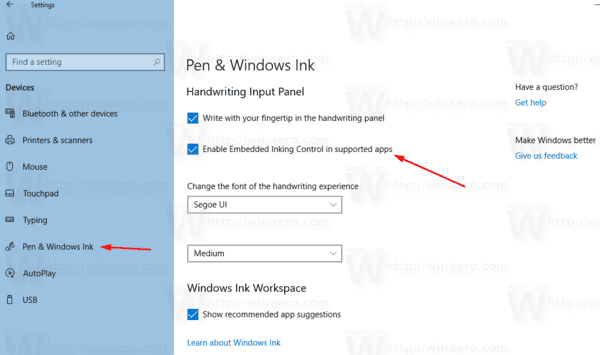
- Disabling the option will turn off the panel.
Note: At the moment of this writing, the feature is available to a limited number of apps. The panel works in all XAML text fields except the Microsoft Edge address bar, Cortana, Mail, and the Calendar app. The situation will be improved with a couple of releases. Also, the new panel will show only if you’re using a pen to tap the text field – if you use touch, the classic handwriting panel will be invoked.
There is an alternative way to enable or disable this feature. You can use a simple Registry tweak.
Enable or Disable Embedded Handwriting Panel with a Registry Tweak
- Download these files: Download Registry Files.
- Extract them to any folder you like.
- To disable the feature, double-click the file Enable Embedded Handwriting Panel.reg.
- To disable the panel, double-click the file Disable Embedded Handwriting Panel.reg.
You are done.
These files modify the 32-bit DWORD value named EnableEmbeddedInkControl under the following Registry key:
HKEY_CURRENT_USER\Software\Microsoft\Windows\CurrentVersion\Pen
Tip: See how to go to a Registry key with one click.
A value data of 1 will enable the panel. A value of 0 will disable it.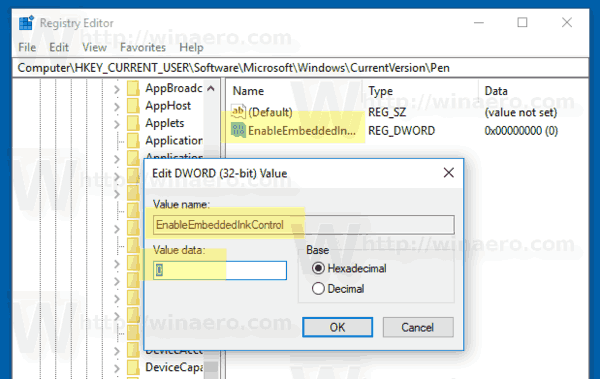
Note: Even if you are running 64-bit Windows you must still create a 32-bit DWORD value.
That's it.
Support us
Winaero greatly relies on your support. You can help the site keep bringing you interesting and useful content and software by using these options:

Does this mean if one taps a pen in a text field it will bring up the touch keyboard instead of the writing panel?