You can disable the Before you continue to YouTube message in Chrome, Edge and Firefox. Each time you open YouTube or any other Google website in InPrivate (Microsoft Edge) or Incognito Mode (Google Chrome), the site displays the "Before you continue to YouTube" message prompting you to accept cookies before proceeding. Private modes in modern browsers do not allow storing cookies. Thus, YouTube or any other website shows a cookie consent message every time you load a page. If you find the "before you continue to" message annoying, there is a relatively simple fix for you.
Advertisеment
It is worth mentioning that the cookie consent message appears not only when you open a website in a private mode. Users see these banners when they open a page for the first time or after clearing the browsing data, especially cookies.
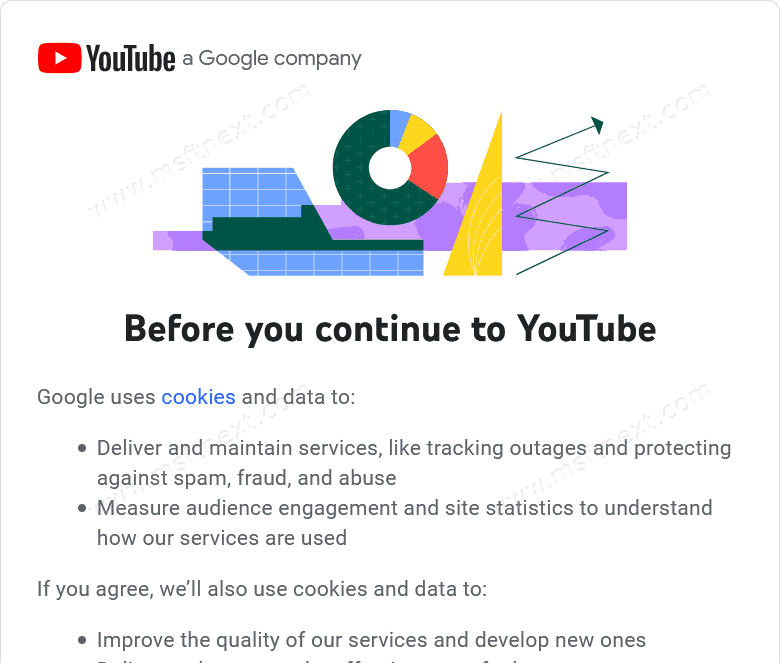
Be aware that blocking cookies can cause websites to misbehave and log you out every time you close a page.
Long story short, to disable the "Before you continue to YouTube" message, you need to add a specific domain to the cookie blacklist. Browsers, such as Google Chrome, Microsoft Edge, or Firefox, do not allow websites from blacklist store any cookies. When this happens, Google automatically redirects you to YouTube, Gmail, or other services without prompting you to accept cookies.
Here is how to disable the "Before you continue to YouTube" message in the most popular browsers.
Disable the Before you continue to YouTube message in Firefox
- Launch Firefox and go to
about:preferences#privacy. - Scroll down to the Cookies and Site Data section.
- Click on the Manage Exceptions button. Firefox will open a new window with a list of exceptions.
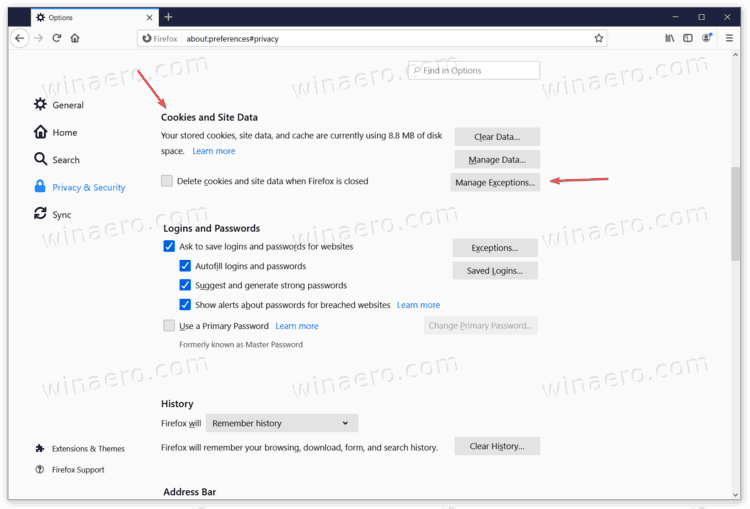
- In the Address or website box, enter
consent.youtube.comand click on the Block button.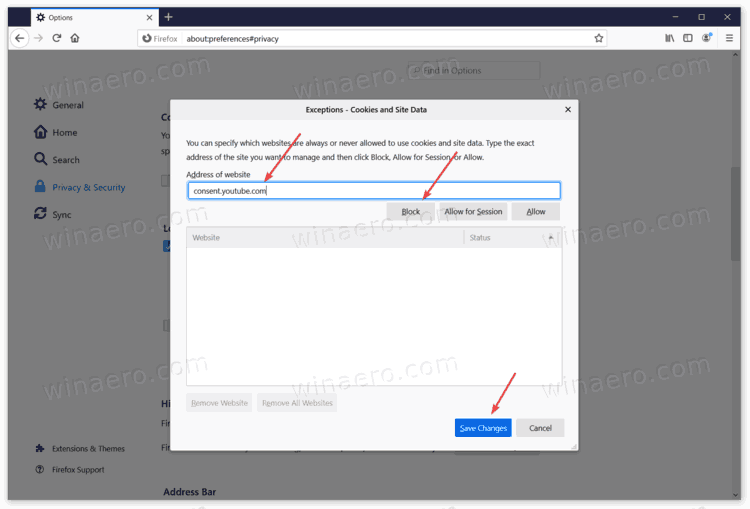
- Click Save Changes.
Done. Repeat this process for other Google websites, e.g. consent.gmail.com. Be aware that you need to replace the domain in the site address to block a different website made by Google.
Finally, here are the steps for Chrome and Edge users.
Disable the Before you continue to YouTube message in Chrome
- Launch the Google Chrome browser and enter the following into the address:
chrome://settings/cookies. This opens the cookie options in the browser's settings. - Now, look for the Sites that can never use cookies section. Click on the Add button.
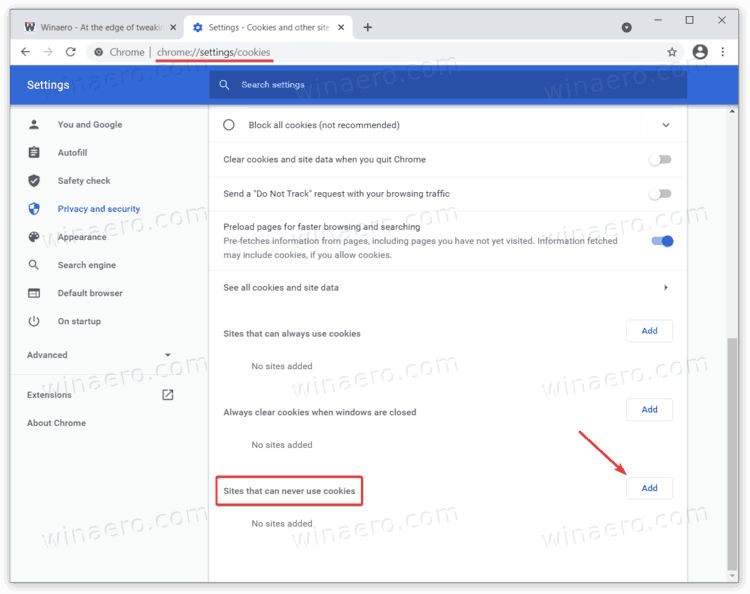
- Enter the following address:
consent.youtube.com.
Similarly, you can block the annoying consent banner in Microsoft Edge. Here is what you need to do.
Disable "Before you continue to YouTube" in Edge
- Open Microsoft Edge.
- Go to the following address:
edge://settings/content/cookies. - Find the "Block" section and press the Add button.
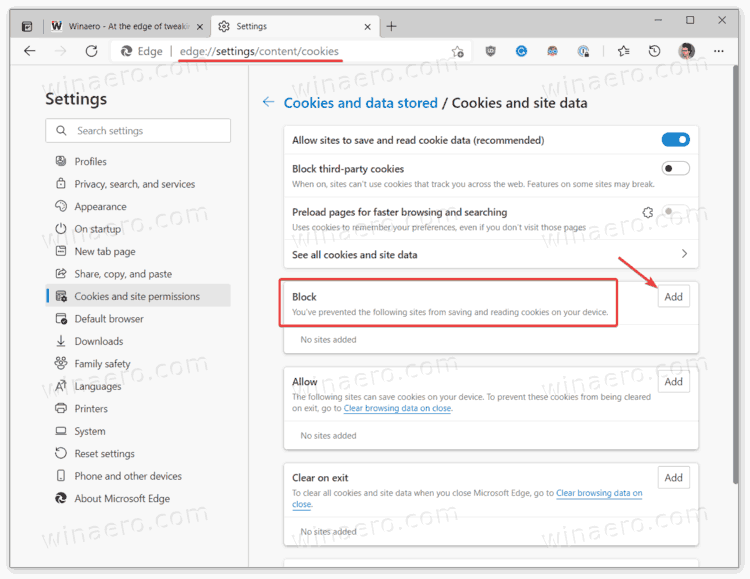
- In a new window, enter
consent.youtube.comand press Add.
Done.
As for other browsers, the procedure is quite the same. You need to find the cookie settings section and enter consent.youtube.com into the list of blocked domains.
That's it. (via msftnext).
Support us
Winaero greatly relies on your support. You can help the site keep bringing you interesting and useful content and software by using these options:
If you like this article, please share it using the buttons below. It won't take a lot from you, but it will help us grow. Thanks for your support!
Advertisеment

None of these work.
tried this on THREE browser and it didnt stop ANY popup. disabling java script did, but also caused youtube not to load at all. tried downloading extension”no script suite” and changing youtube to untrusted accomplished the same thing as disabling java. no popup, but no youtube, either