How to Disable .NET Core Updates in Microsoft Windows Update
Microsoft has changed the way the company delivers updates for the .NET Core software on Windows. It is now included to Microsoft Updates, and will receive updates along with other company's products. For interested users Microsoft puts extra controls to prevent .NET Core (all versions) from getting updates automatically.
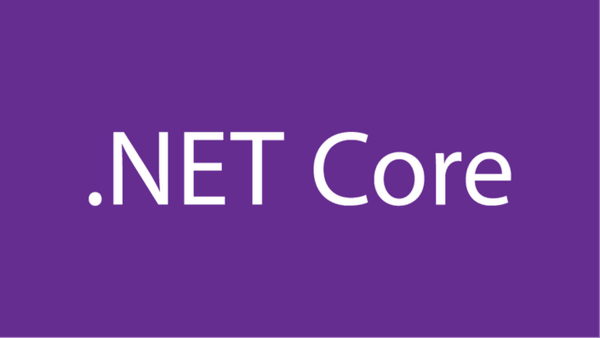
Starting in December 2020, Microsoft will deliver .NET Core updates on Windows via Microsoft Update (Windows Update). Microsoft update is a service that delivers updates to all Microsoft products installed on computer. In Windows 10 you can enable the service by opening Settings > Update & security > Windows Update, and then clicking on Advanced options on the right. The option is named Receive updates for other Microsoft products when you update Windows. When enabled, it will deliver updates to all installed Microsoft products, otherwise only Windows updates will be delivered.
Advertisеment
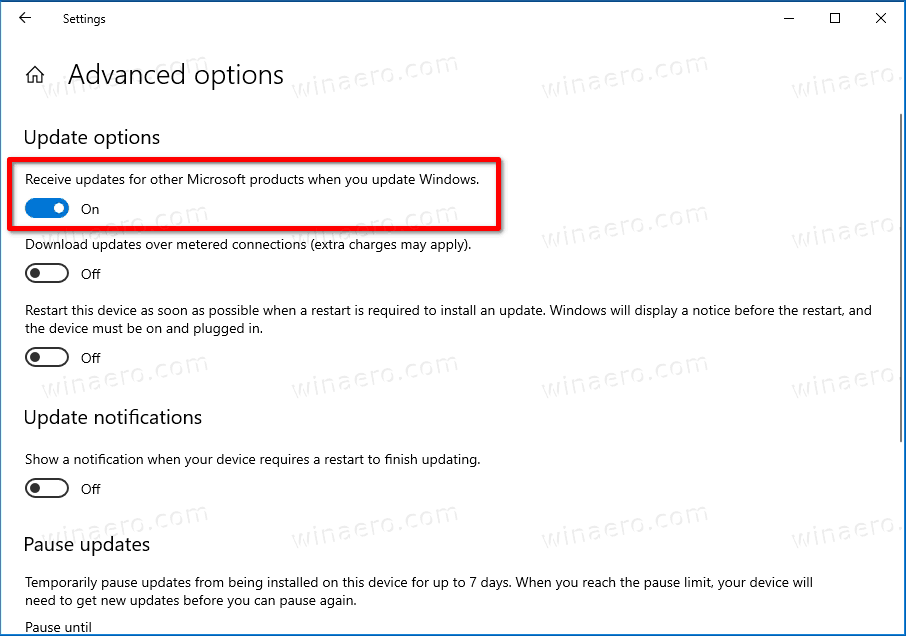
Microsoft gives users an number of options to exclude .NET Core updates from the above option.
How .NET Core will receive updates in Windows 10
Earlier, updates for .NET Core were not available via Microsoft Update because of customer feedback around potentially breaking apps. That feedback was collected earlier for .NET Framework, where updates were installed in-place rather than side-by-side.
However. .NET Core updates always install side-by-side, including major and minor releases. Only monthly servicing updates install in-place and replace previous servicing updates. Unlike .NET Framework, .NET Core is an independent software and is not a component of Windows.
Here is how .NET Core updates work.
- Devices will receive .NET Core updates from Microsoft Update.
- Only the latest service release will be available in the OS. It will replace all previously installed minor releases. E.g. version 3.1.5 will replace anything 3.1.x older.
- Microsoft Update doesn't include pre-release .NET Core versions.
Here is how you can disable .NET Core updates for all or individual versions if you are not interested in installing them.
To Disable .NET Core Updates in Microsoft Windows Update
- Open the Registry Editor app.
- Go to the following Registry key.
HKEY_LOCAL_MACHINE\SOFTWARE\Microsoft\.NET. See how to go to a Registry key with one click. If this key is missing, then create it manually.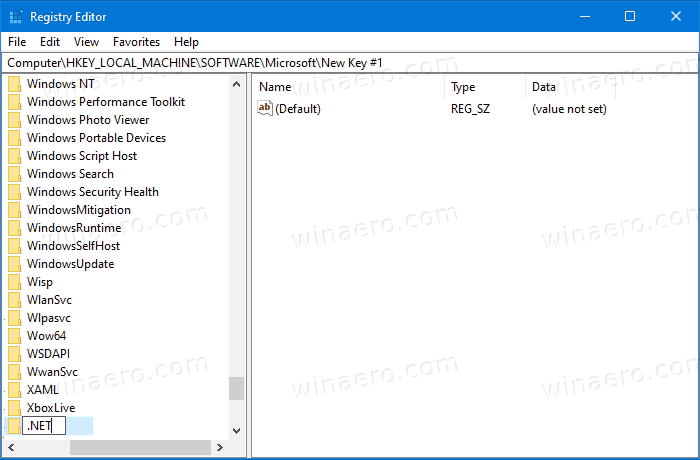
- On the right, modify or create a new 32-Bit DWORD value BlockMU.
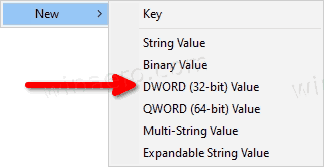
Note: Even if you are running 64-bit Windows you must still create a 32-bit DWORD value. - Set its value to 1 in decimals.
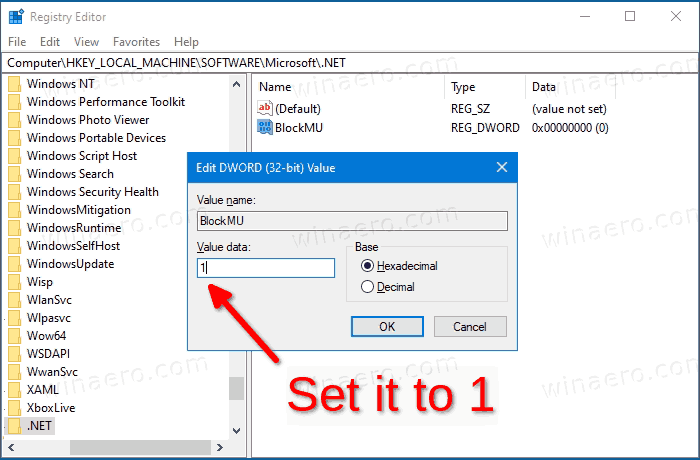
- To make the changes done by the Registry tweak take effect, you need to restart Windows 10.
You are done.
Alternatively, you may want to disable .NET Core updates for individual software versions. Here's how it can be done.
Disable updates for individual .NET Core versions
- Open the Registry Editor app.
- Go to the following Registry key (create the missing keys, e.g.
.NETand.NET\5.0).- For .NET Core 5 -
HKEY_LOCAL_MACHINE\SOFTWARE\Microsoft\.NET\5.0 - For .NET Core 3.1 -
HKEY_LOCAL_MACHINE\SOFTWARE\Microsoft\.NET\3.1 - For .NET Core 2.1 -
HKEY_LOCAL_MACHINE\SOFTWARE\Microsoft\.NET\2.1
- For .NET Core 5 -
- On the right, modify or create a new 32-Bit DWORD value BlockMU.
Note: Even if you are running 64-bit Windows you must still create a 32-bit DWORD value. - Set its value to 1 in decimals.
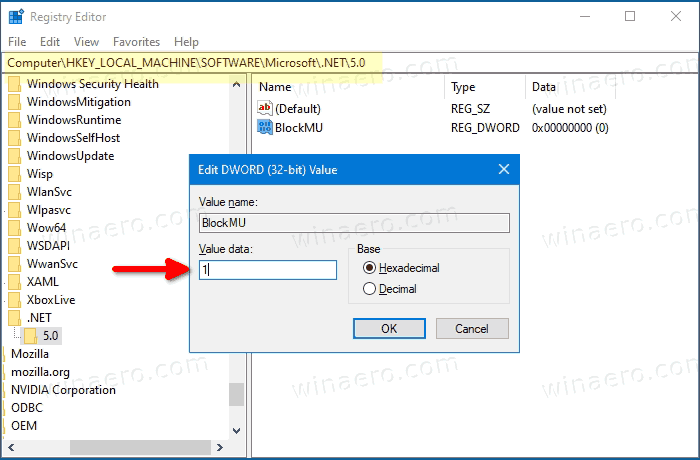
- To make the changes done by the Registry tweak take effect, you need to restart Windows 10.
You are done.
Well, if you disable the Receive updates for other Microsoft products when you update Windows option in advanced settings of Windows Update, you will not receive .NET Core updates. However, this will also prevent your device from receiving updates for other Microsoft's apps, that can be unwanted. The above Registry keys solve this issue, and allow you to block and exclude .NET Core updates while having updates for other products enabled.
Thanks to msftnext.
Support us
Winaero greatly relies on your support. You can help the site keep bringing you interesting and useful content and software by using these options:

Sergey,
I would like to stop windows from tracking how much data I use. Settings > Network and Internet > Data Usage.
I know how to reset it, I want to disable it completely. Can this be done through gpedit or regedit?
I have to look. I don’t know right now.