Starting with Windows 10 Creators Update, there is a new feature - the Windows Holographic platform, which has a special icon in Settings. There is also a built-in app, Windows Mixed Reality Portal. If it can't find the required hardware, it doesn't start. Here is a tweak which will allow you to disable the Mixed Reality Portal hardware checks and run the app.
Windows Holographic is the platform that adds mixed reality experiences available on Microsoft HoloLens. It offers a holographic shell and an interaction model, perception APIs, and Xbox Live services.
When you open the Mixed Reality Portal app, it runs a number of hardware requirement checks. If your hardware doesn't meet its requirements, this is all you see:
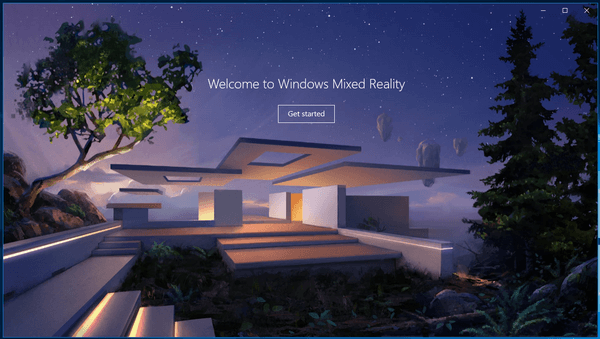
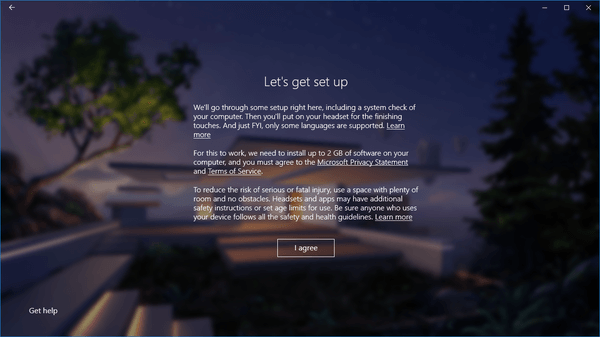
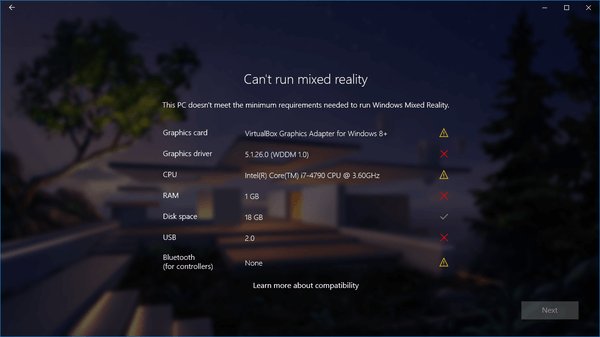
Here is how to bypass this limitation.
To disable the Mixed Reality Portal Hardware Checks in Windows 10, do the following.
- Open the Registry Editor app.
- Go to the following Registry key.
HKEY_LOCAL_MACHINE\SOFTWARE\Microsoft\Windows\CurrentVersion\Holographic\FirstRun
See how to go to a Registry key with one click.
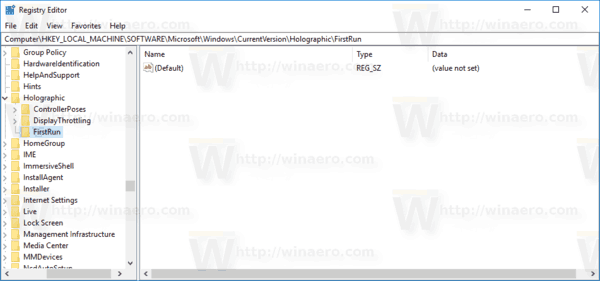
- On the right, modify or create a new 32-Bit DWORD value "AllowFailedSystemChecks". Set it to 1.
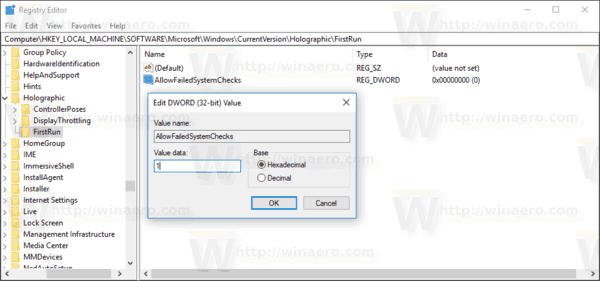 Note: Even if you are running 64-bit Windows you must still create a 32-bit DWORD value.
Note: Even if you are running 64-bit Windows you must still create a 32-bit DWORD value.
Now, re-open the app. It should allow you to click the "Next" button on the hardware check page.
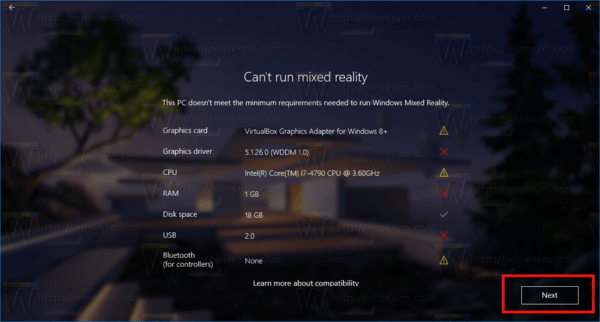
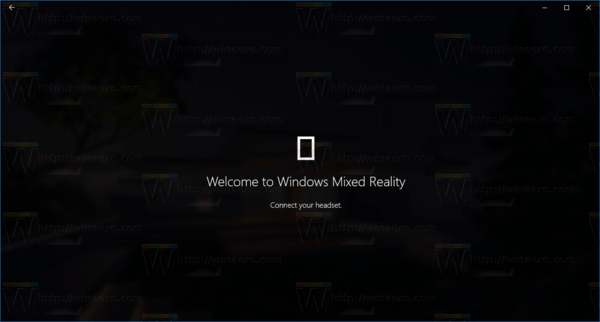
That's it. Credits go to Rafael Rivera@thurrott.com.
Other articles of interest:
Support us
Winaero greatly relies on your support. You can help the site keep bringing you interesting and useful content and software by using these options:

Why is this doesn’t work for me ?
Can you share more details please. At least how exactly it doesn’t work and in which Windows version.
Doesn’t work for me. I have a mac running windows with a 980ti gpu. I have the processor error and also a no bluetooth 4.0 error. I want to get the Samsung Odyssey working. I can probable get either a bluetooth 4.0 card or USB 4.0 dongle. Doesn’t the hack disable ALL the checks though?
More on the mac running windows. I happened to have a CSR 4.0 USB adapter lying around and now pass that check. So the only check I am not passing is the CPU check and that next button is not available to me. No joy. I can run the Vive fine on my system..
Update: I am thinking that it is that my processor has no AVX capability.