How to Check Android Phone Battery Level in Your Phone App in Windows 10
Windows 10 comes with a special app, Your Phone, that allows pairing your Android or iOS smartphone with your desktop computer and browse your phone data on the PC. Starting in Your Phone app version 1.19082.1006.0, you can see the battery level of your paired Android smartphone right in the app.
Advertisеment
Your Phone was first introduced during Build 2018. The app is intended to allow users to sync their smartphones running Android or iOS with Windows 10. The app allows syncing Messages, Photos, and Notifications with a device running Windows 10, e.g. to view and edit photos stored on your smartphone directly on the computer.
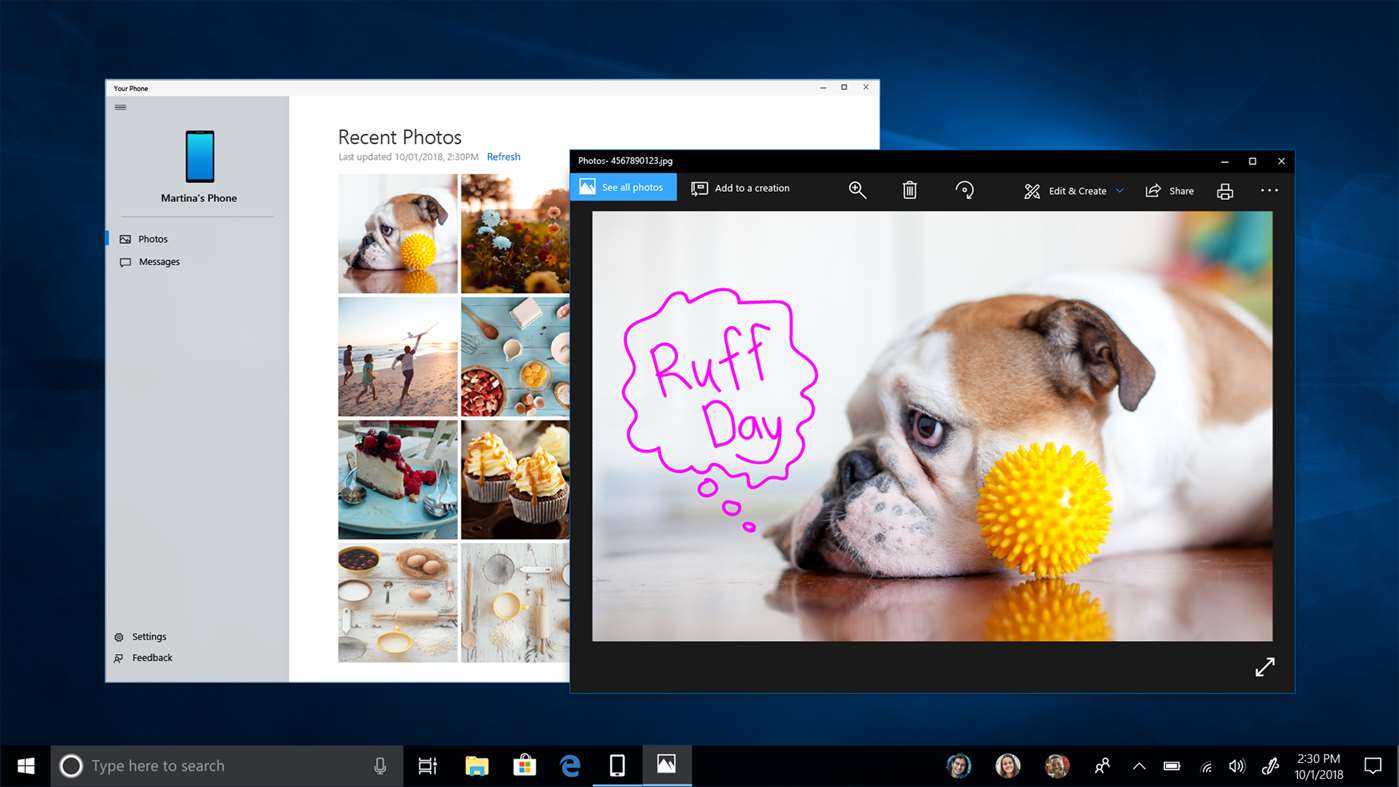
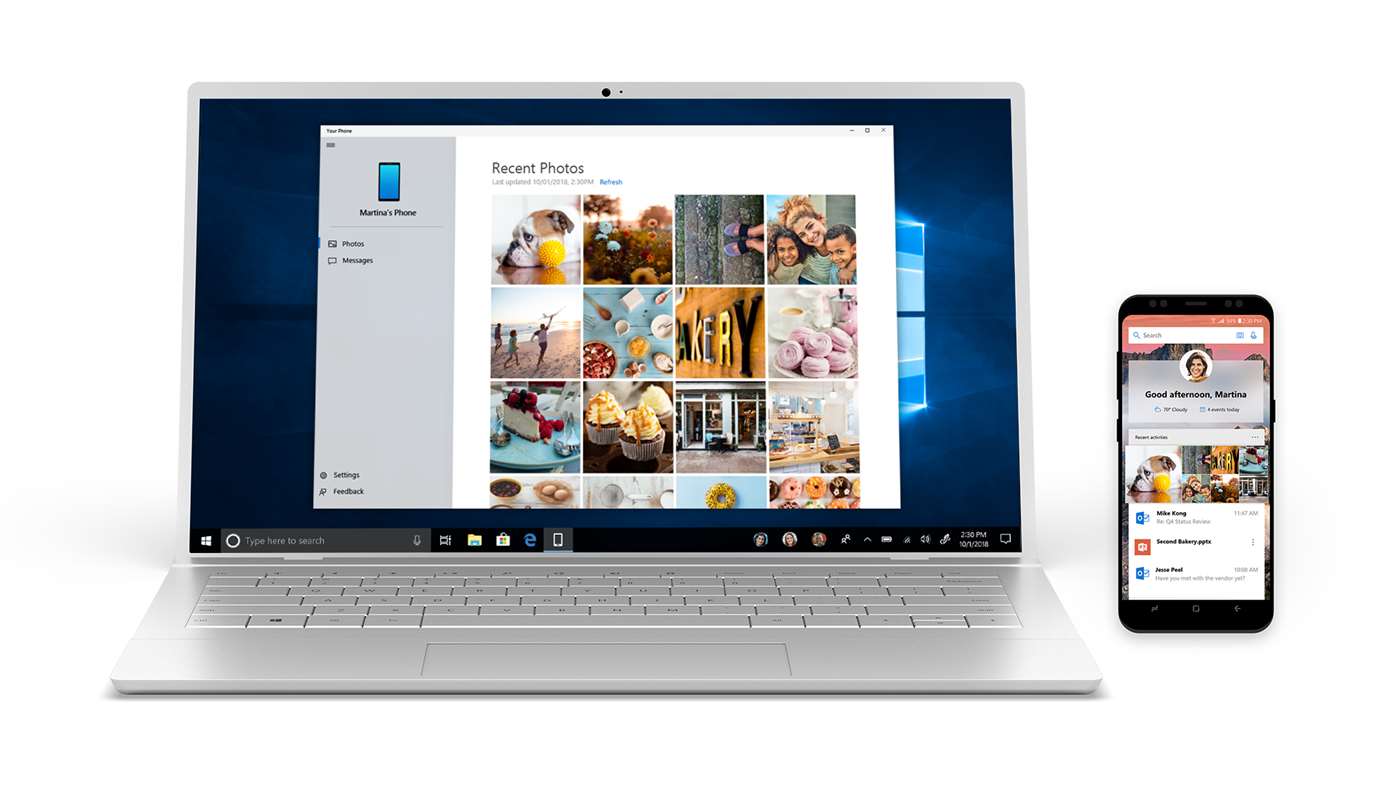
Since its first introduction, the app has received tons of new features and improvements. For example, recent versions of Your Phone app show a notification toast for a message received on your paired Android phone.
The Your Phone app version 1.19082.1006.0, which is released yesterday, features a battery indicator next to the name of your paired Android phone. It appears as an icon, and shows the percentage in the tooltip.
To Check Android Phone Battery Level in Windows 10 Your Phone App,
- Open the Your Phone app.
- Hover over the cursor over the battery icon next to your Android phone name.
- A tooltip will appear showing the percentage of remaining battery life for the phone.
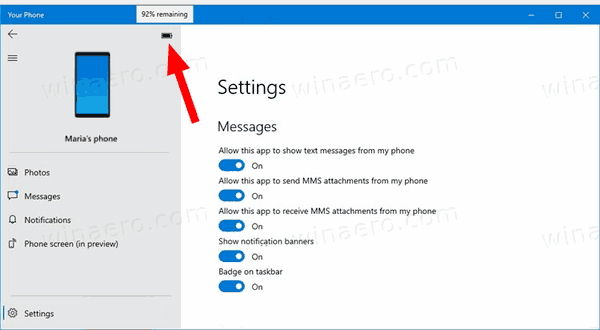
- You are done.
If you don't have the battery indicator, this means that the update hasn't reached your PC yet.
Articles of interest:
- Disable Taskbar Badge for Your Phone App in Windows 10
- Disable Your Phone App Notifications for Android Messages
- Disable Send and Receive MMS Attachments in Your Phone app
- Specify Android Apps to Show Notifications in Your Phone app
- Turn On or Off Android Notifications in Your Phone app
- Turn On or Off Your Phone Notifications for Android in Windows 10
- Uninstall and Remove Your Phone App In Windows 10
Support us
Winaero greatly relies on your support. You can help the site keep bringing you interesting and useful content and software by using these options:
