When you start typing some text in Notepad, Word or in other text editor, your cursor turns into a blinking line. If you have a display with high resolution or have issues with vision, you might find the default thickness of text cursor not suitable for your needs. Here is how to change it.
Advertisеment
By default, the cursor's thickness is 2 pixels.
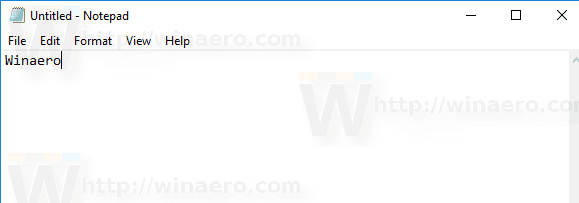
You can increase it. For example, it can be set to 5 pixels.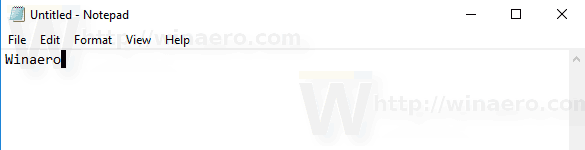 Windows 10 offers you three ways to change it and make it fit your display resolution. Let's review them.
Windows 10 offers you three ways to change it and make it fit your display resolution. Let's review them.
To change cursor thickness in Windows 10, do the following.
- Open the Settings app.

- Go to Ease of Access -> Other options.
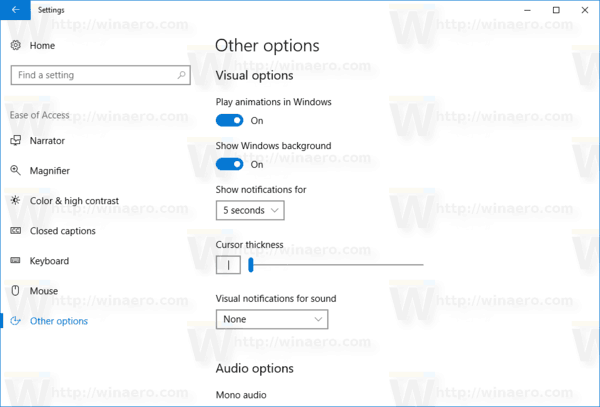
- On the right, change the Cursor thickness option. You can set the slider to a value between 1-20 according to your preferences.
Alternatively, you can use the classic Control Panel or apply a Registry tweak. Here is how.
Change Cursor Thickness in Windows 10 with Control Panel
- Open the classic Control Panel app.
- Go to Control Panel\Ease of Access\Ease of Access Center. It looks as follows:
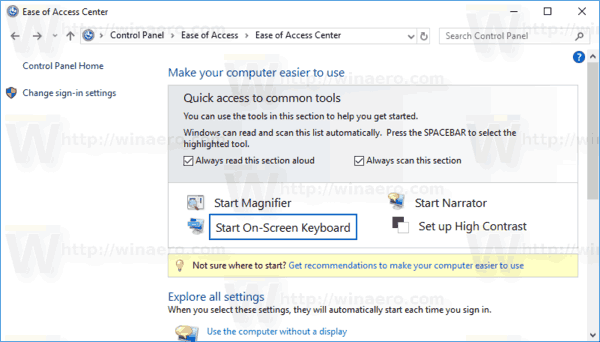
- On the right, click on the link Make the computer easier to see:
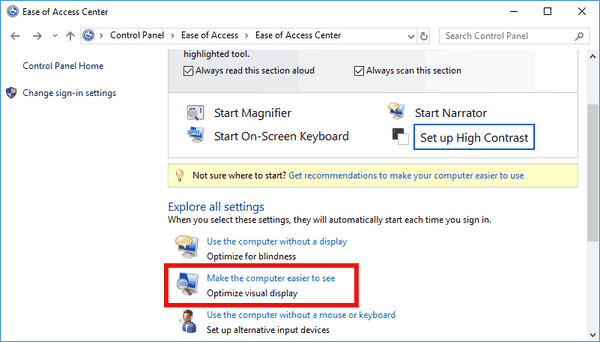
- On the next page, scroll down to the section Make things on the screen easier to see. There, you can set the desired cursor thickness using the appropriate drop down list.
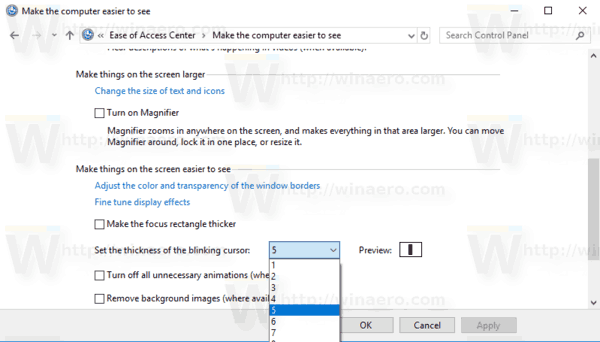
You are done.
Here is how to apply a Registry tweak to change the cursor's thickness in Windows 10.
Change Cursor Thickness in Windows 10 with Registry Tweak
- Open the Registry Editor app.
- Go to the following Registry key.
HKEY_CURRENT_USER\Control Panel\Desktop
See how to go to a Registry key with one click.
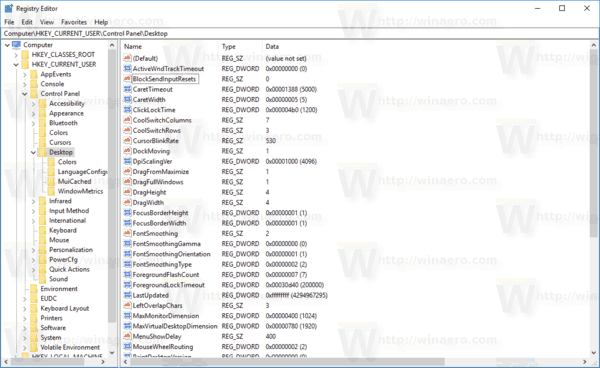
- On the right, modify or create a new 32-Bit DWORD value "CaretWidth". Set it to a value between 1 - 20 in decimal for the cursor thickness you need.Note: Even if you are running 64-bit Windows you must still create a 32-bit DWORD value.
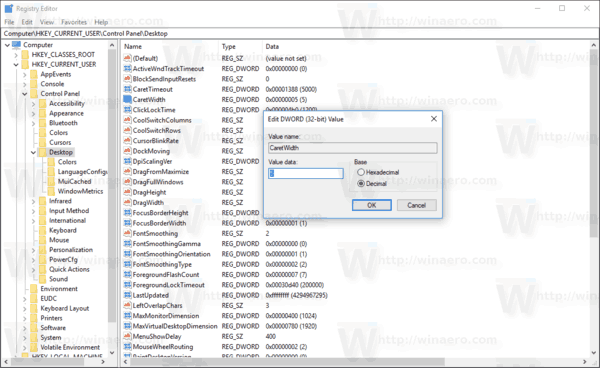
- To make the changes done by the Registry tweak take effect, you need to sign out and sign in to your user account or restart Windows 10.
That's it.
Support us
Winaero greatly relies on your support. You can help the site keep bringing you interesting and useful content and software by using these options:
