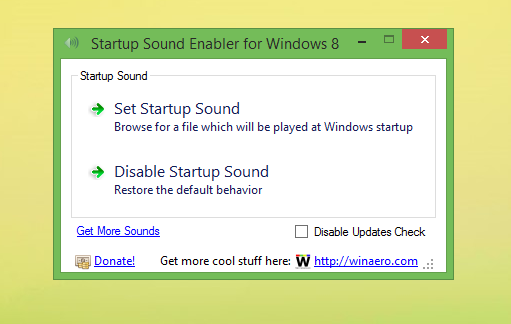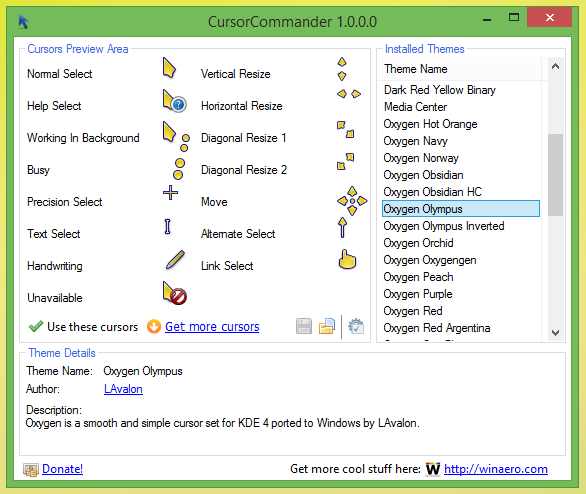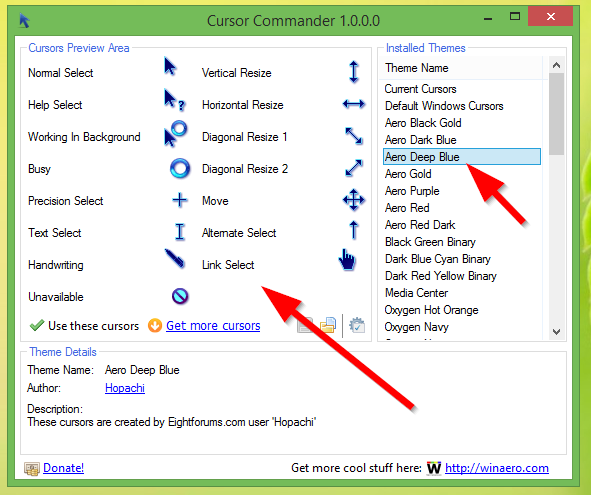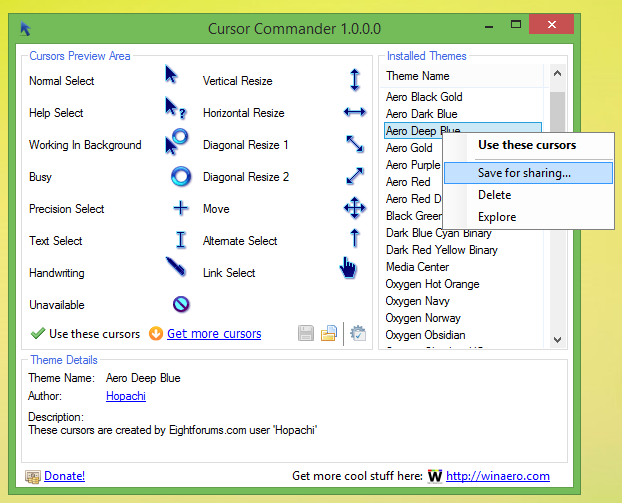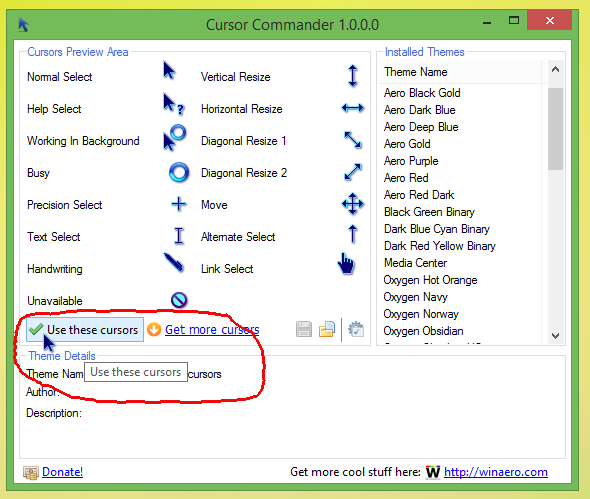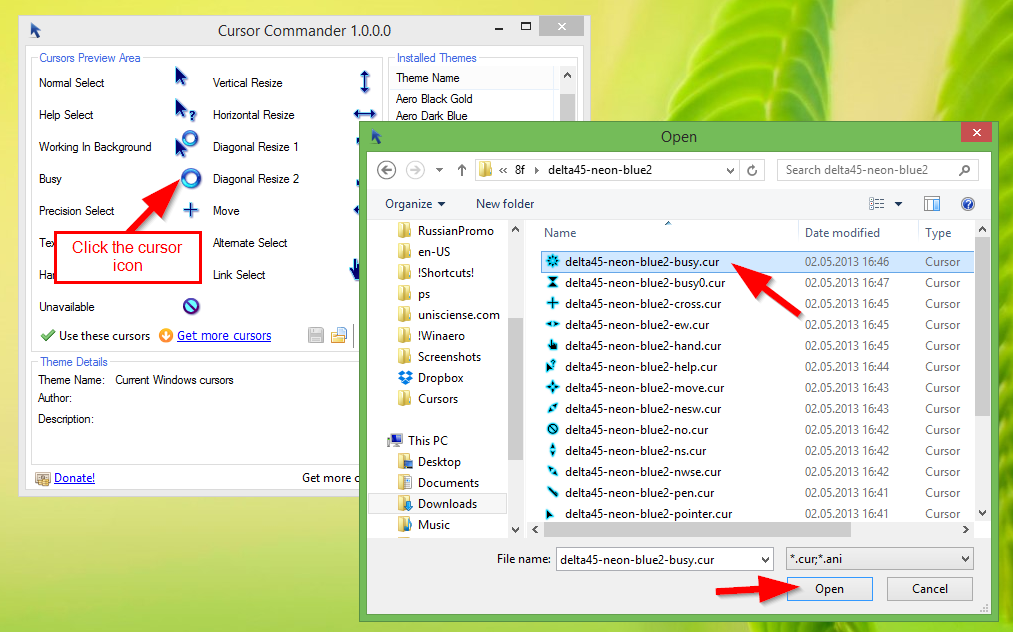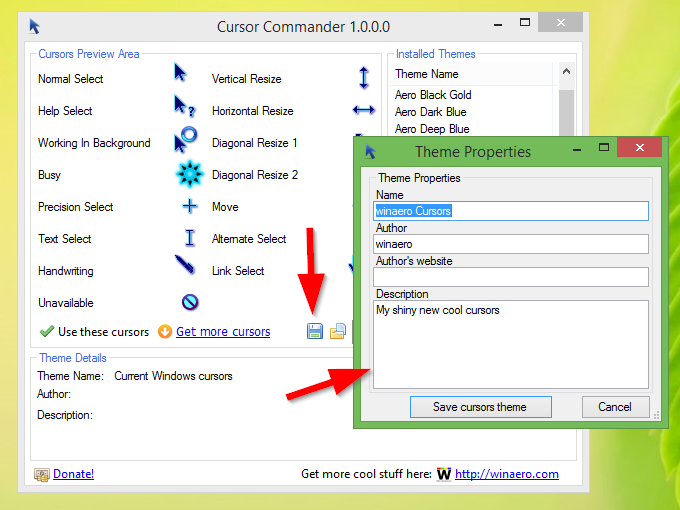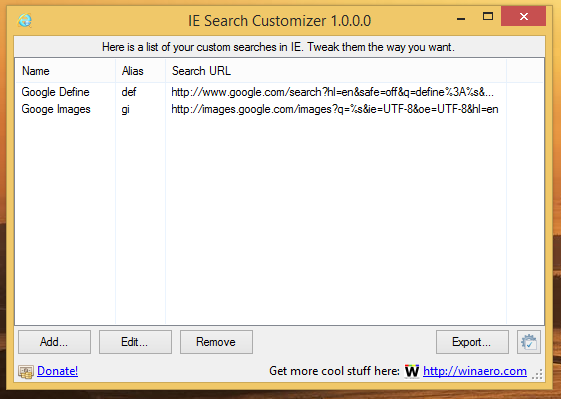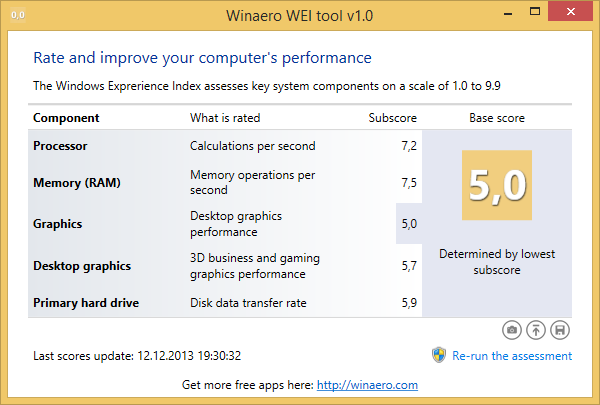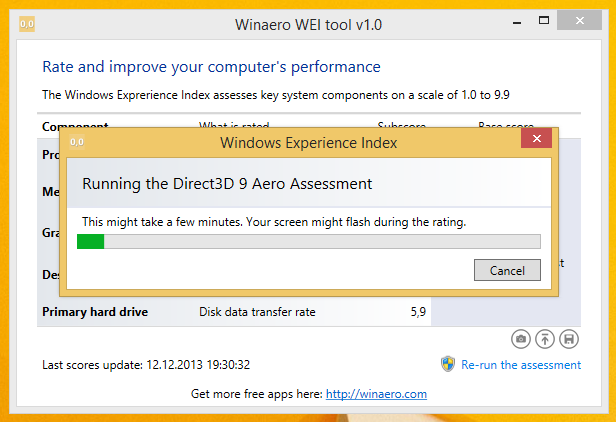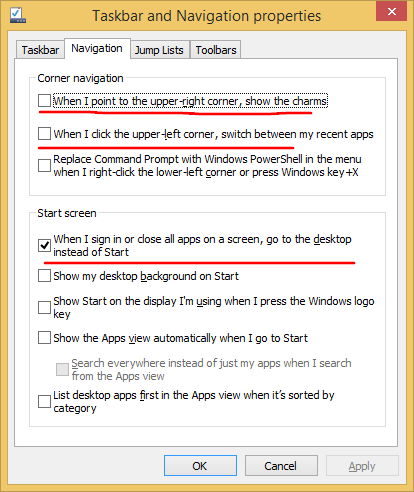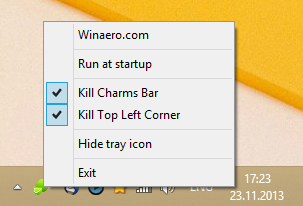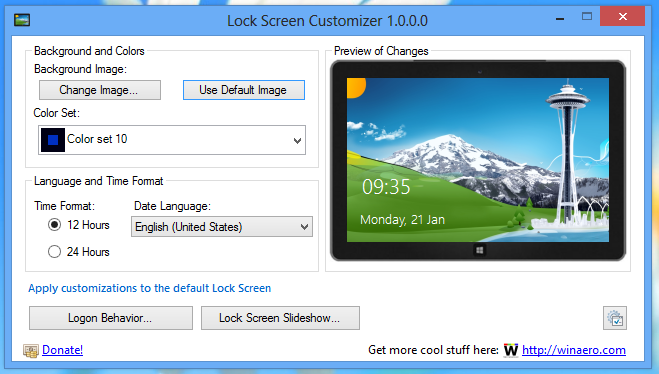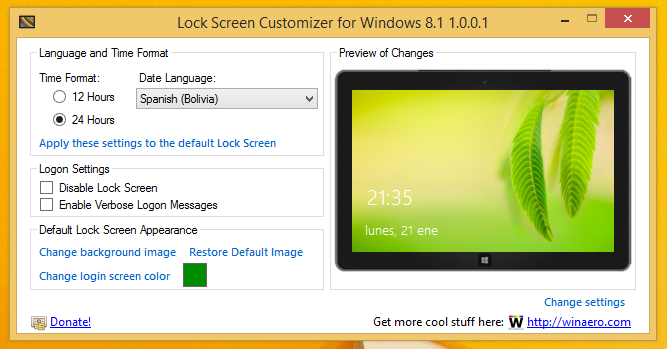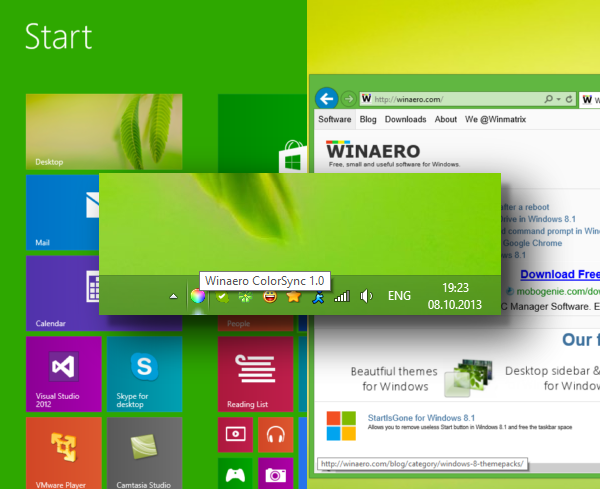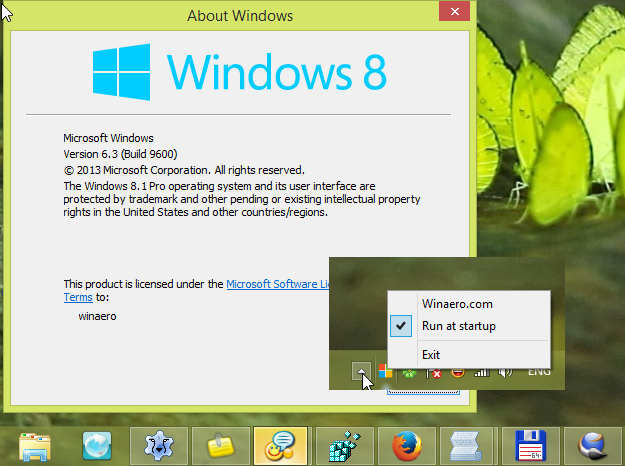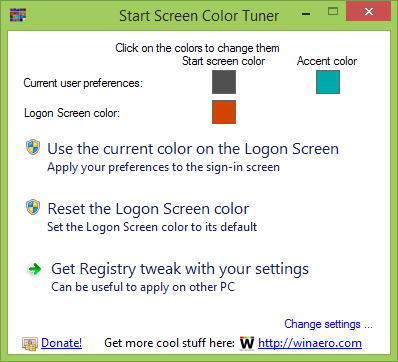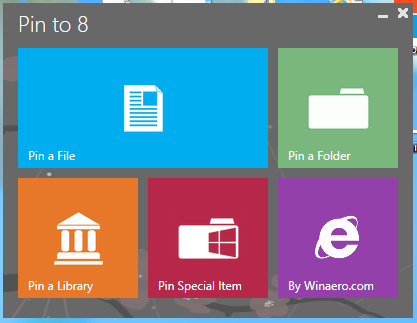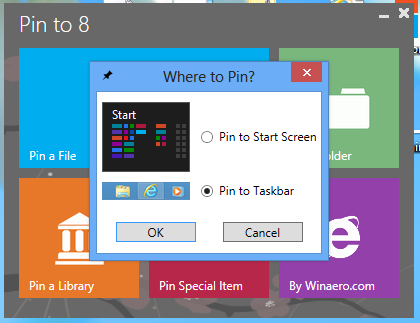Earlier this year, we covered how you can get back the Startup sound played during logon in Windows 8 and Windows 8.1. It requires you to complete several steps manually which can be quite tedious for some users. A number of our readers had issues following all the steps correctly.
So to make things simple, I decided to create Startup Sound Enabler for Windows 8. This app will allow you to assign a startup sound with just one click! It does the job of creating the script with the sound you pick and setting it up in Task Scheduler automatically.