Microsoft is now releasing PowerToys 0.18 with a Spotlight-like launcher app for Windows 10. The tiny app is intended to become a powerful addition to the classic Run dialog with a number of unique and useful features. There is a new Keyboard Manager tool, and automatic update system, too.
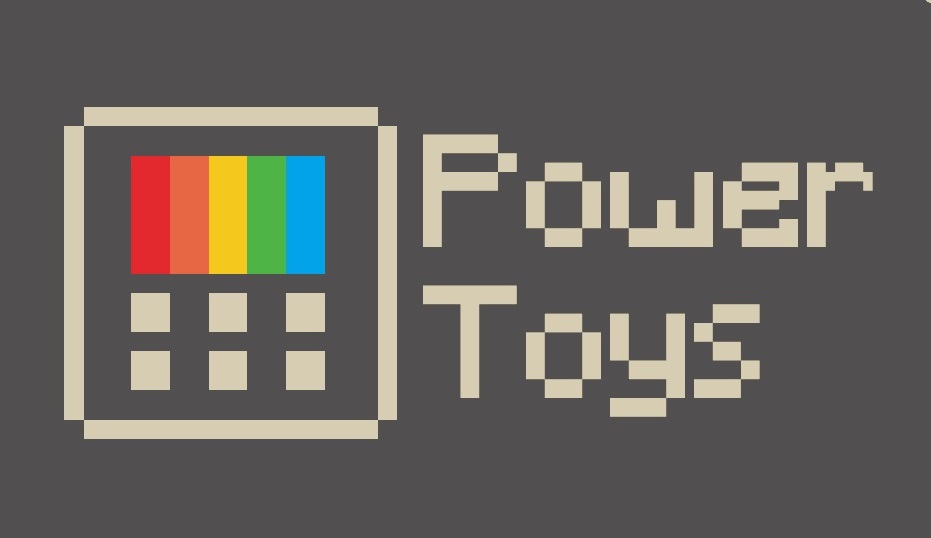 You may remember PowerToys, a set of tiny handy utilities which were first introduced in Windows 95. Probably, most users will recollect TweakUI and QuickRes, which were really useful. The last version of the classic PowerToys suite was released for Windows XP. In 2019, Microsoft announced that they are reviving PowerToys for Windows and making them open source. Windows 10 PowerToys obviously are completely new and different, tailored for the new operating system.
You may remember PowerToys, a set of tiny handy utilities which were first introduced in Windows 95. Probably, most users will recollect TweakUI and QuickRes, which were really useful. The last version of the classic PowerToys suite was released for Windows XP. In 2019, Microsoft announced that they are reviving PowerToys for Windows and making them open source. Windows 10 PowerToys obviously are completely new and different, tailored for the new operating system.
PowerToys Run
The new tool, PowerToys Run, is intended to take over the existing Win + R shortcut, providing a new Run command with extra options like quick search for apps, files, and docs. It supports extensions to get features like a calculator, dictionaries, and online search engines.
Advertisеment
The tool can be opened using a global hotkey, Alt + Space. It opens the following dialog, that allows searching for an app, document, or folder.
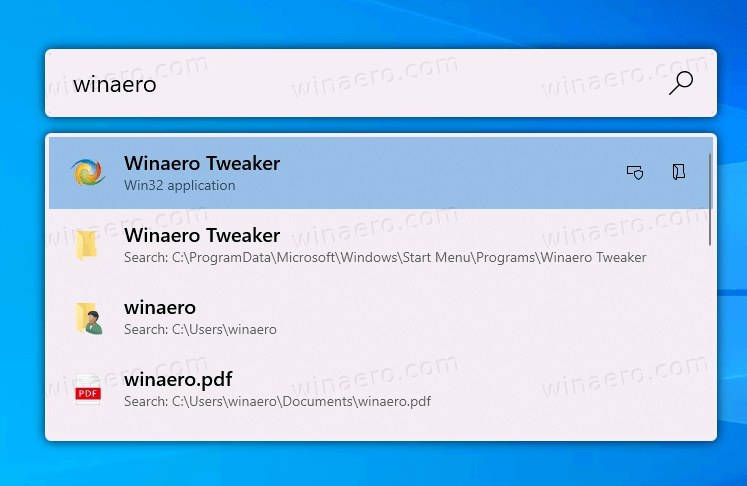
As of this very first implementation, there are no search engines or other extra plugins included yet.
Keyboard Manager
Keyboard Manager is a tool that allows remapping any key to a different function. It can be configured in the main PowerToys dialog.
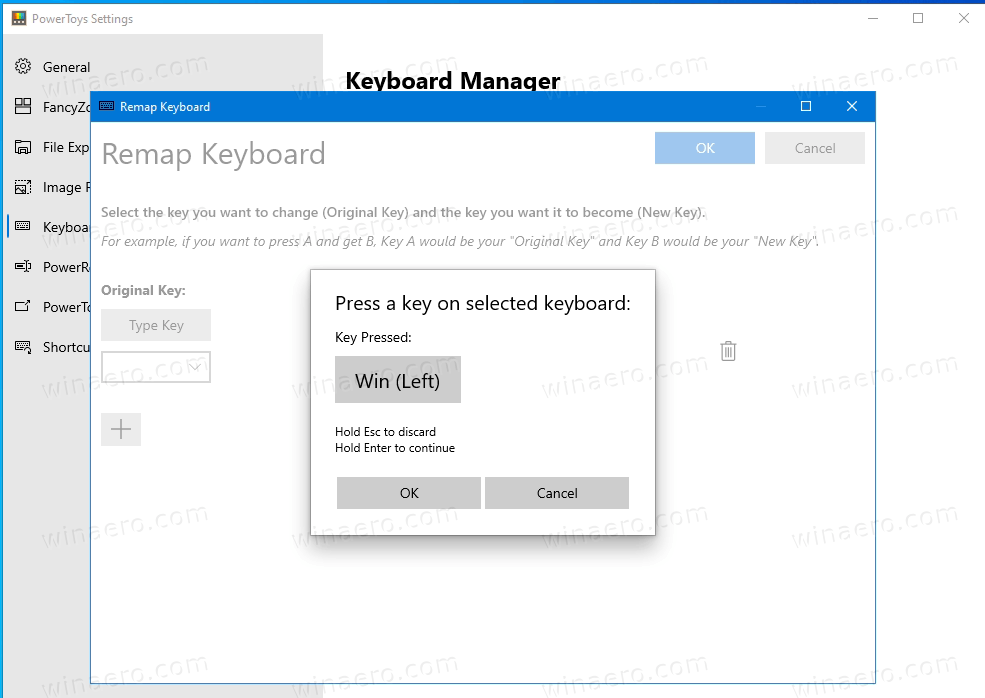
It allows you to remap a single key, or a key sequence (shortcut). This is a convenient way to change what hotkeys do in the OS.
Automatic updates
Version 0.18 is the first PowerToys release to feature the auto-update option. The suite now will install new versions automatically, keeping its apps up-to-date.
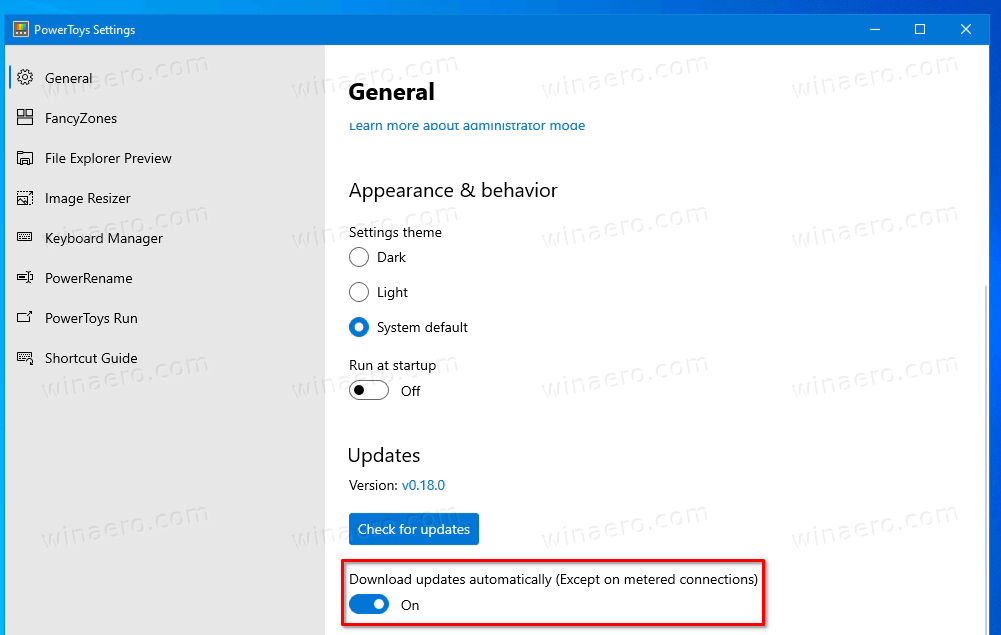
Fixes and improvements
Download PowerToys
You can download the app from its Releases page on GitHub:
Available Tools
As of now, Windows 10 PowerToys include the following apps.
- PowerRename - a tool that is intended to help you rename a large number of files using various naming conditions like search and replace a portion of the file name, define regular expressions, change letter case, and more. PowerRename is implemented as a shell extension for File Explorer (read plugin). It opens a dialog box with a bunch of options.

- FancyZones - FancyZones is a window manager that is designed to make it easy to arrange and snap windows into efficient layouts for your workflow, and also to restore these layouts quickly. FancyZones allows the user to define a set of window locations for a desktop that are drag targets for windows. When the user drags a window into a zone, the window is resized and repositioned to fill that zone.
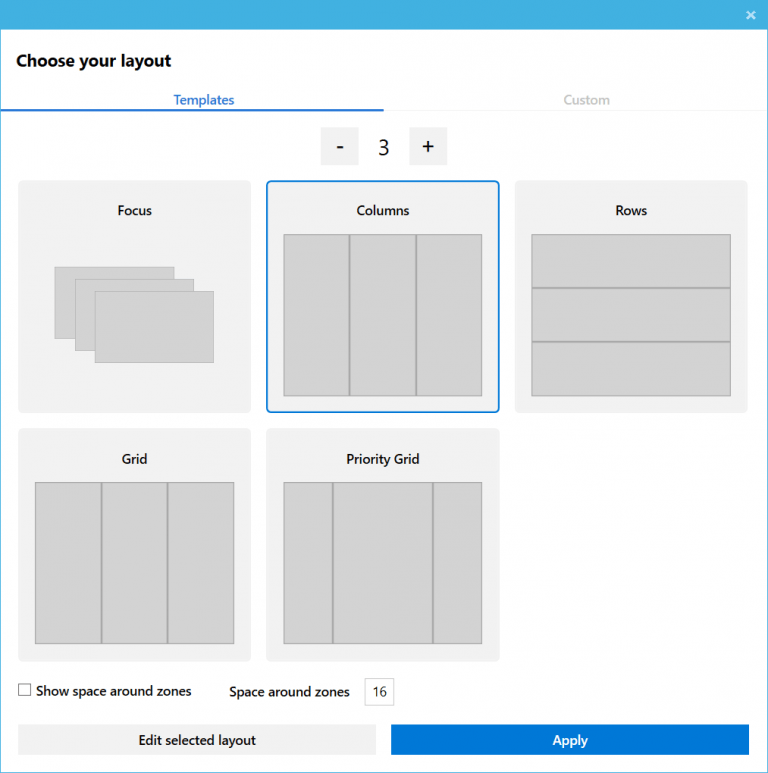
- PowerRename - a tool that is intended to help you rename a large number of files using various naming conditions like search and replace a portion of the file name, define regular expressions, change letter case, and more. PowerRename is implemented as a shell extension for File Explorer (read plugin). It opens a dialog box with a bunch of options.
- Windows key shortcut guide - The Windows key shortcut guide is a full screen overlay utility that provides a dynamic set of Windows key shortcuts that are applicable for the given desktop and currently active window. When the Windows key is held down for one second, (this time can be tuned in settings), an overlay appears on the desktop showing all available Windows key shortcuts and what action those shortcuts will take given the current state of the desktop and active window. If the Windows key continues to be held down after a shortcut is issued, the overlay will remain up and show the new state of the active window.
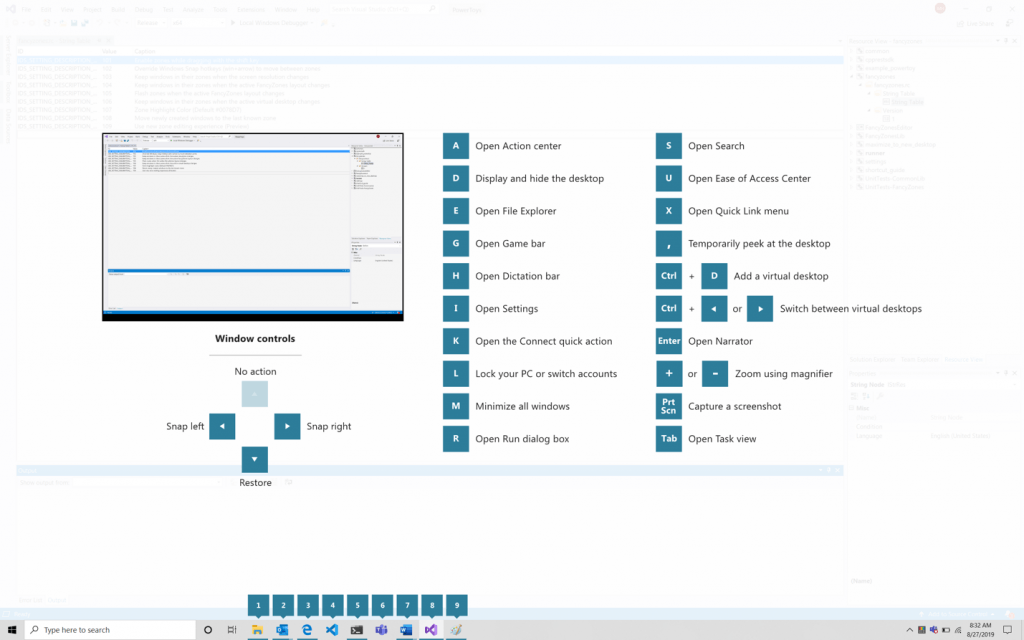
- Image Resizer, a Windows Shell Extension for quickly resizing images.
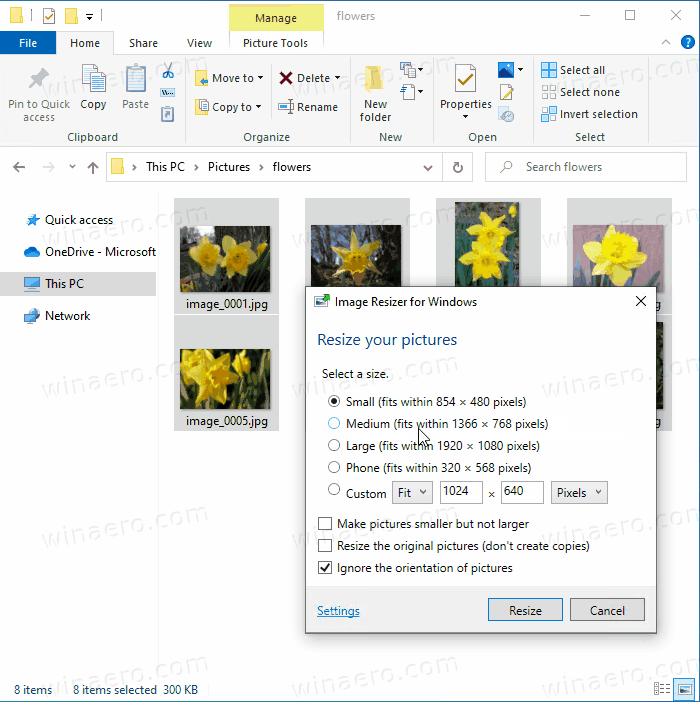
- File Explorer - a set of addons for File Explorer. Currently includes two Preview Pane additions to show contents of *.MD and *.SVG files.
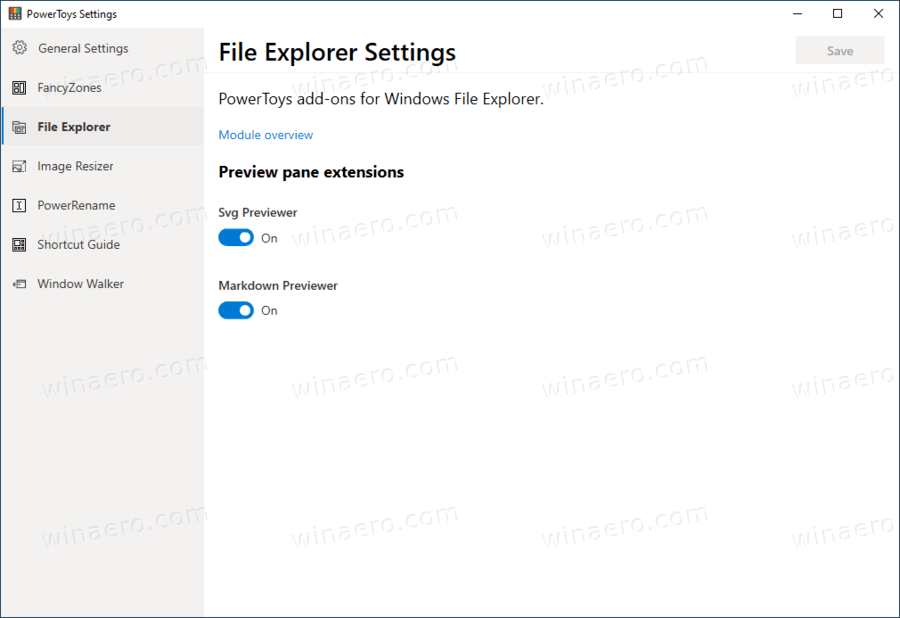
- Window Walker is an app that lets you search and switch between windows that you have open, all from the comfort of your keyboard.
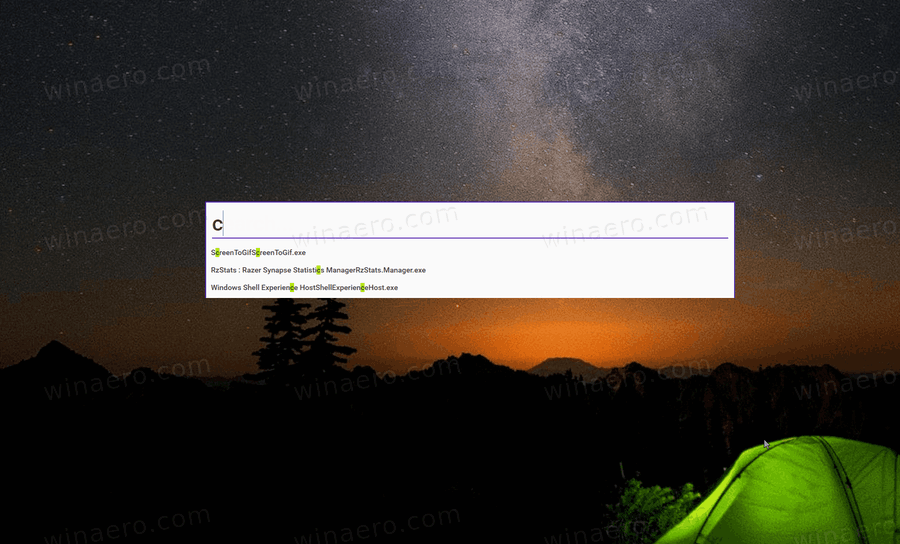
- PowerToys Run, provides a new Run command with extra options like quick search for apps, files, and docs. It supports extensions to get features like a calculator, dictionaries, nd online search engines.
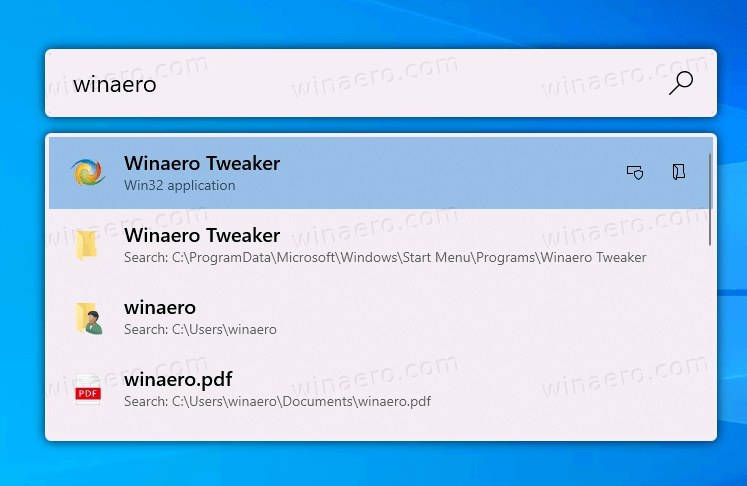
- Keyboard Manager is a tool that allows remapping any key to a different function. It can be configured in the main PowerToys dialog.
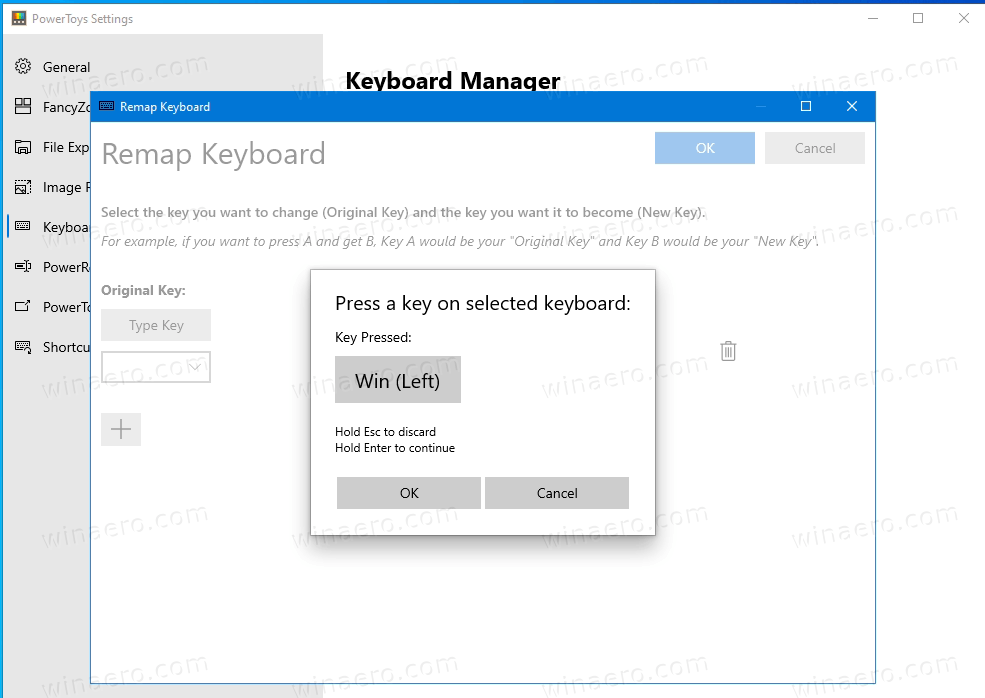
It allows you to remap a single key, or a key sequence (shortcut).
Support us
Winaero greatly relies on your support. You can help the site keep bringing you interesting and useful content and software by using these options:

Isn’t the Alt+Space shortcut already used for the Window Menu?
Yep, the hotkey defaults are weird.