Microsoft Edge is the default web browser app in Windows 10. It's a Universal (UWP) app which has extension support, a fast rendering engine and a simplified user interface. In this article, we'll see how to disable the download prompt in Windows 10.
Advertisеment
Edge got a lot of changes with recent releases of Windows 10. The browser now has extension support, EPUB support, a built-in PDF reader, the ability to export passwords and favorites and a number of other useful functions like the ability to go Full screen with a single key stroke. In Windows 10 Creators Update, Edge got support for tab groups (Set Tabs Aside). In Windows 10 Fall Creators Update, the browser has been updated with Fluent Design.
When you have downloaded a file, Edge shows a pop-up dialog at the bottom of the window.
![]()
Usually it comes with options like "Open", "Run", "Save as" and "Cancel". It is possible to turn off this dialog so you don't click it accidentally. After you disable it, all your downloads will be silently stored in the default download folder without extra prompts.
To disable the Edge download prompt in Windows 10, do the following.
- Open Edge and click the Settings button with three dots.
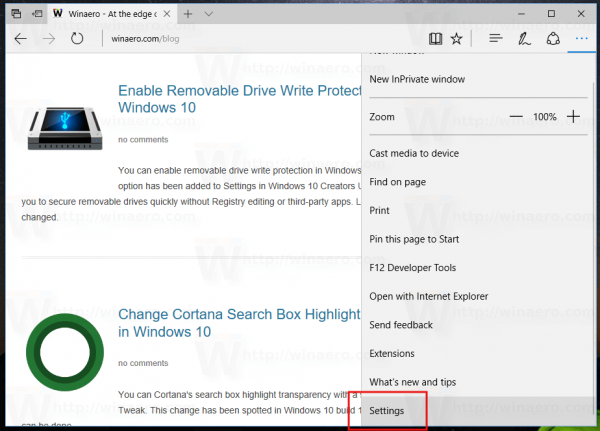
- In the Settings pane, click on the Settings item.
- In Settings, scroll down to Advanced settings and click the button View advanced settings.
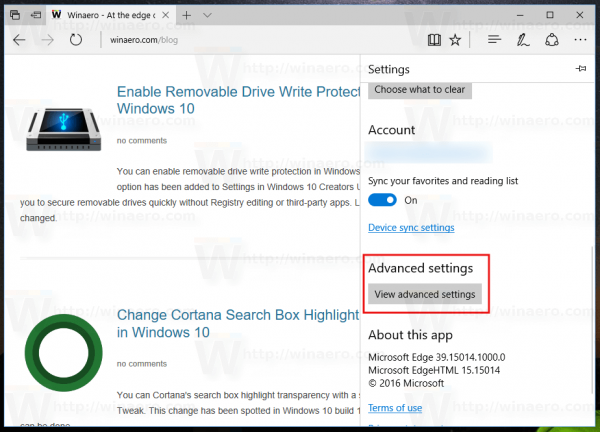
- In Advanced Settings, go to the Downloads section and disable the option Always ask me what to do with each download.
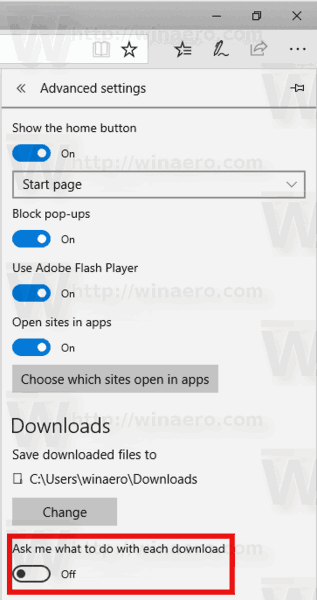
You are done!
It is possible to disable this feature with a Registry tweak. Let's review how.
Disable Edge Download Prompt With Registry Tweak
- Open the Registry Editor app.
- Go to the following Registry key.
HKEY_CURRENT_USER\SOFTWARE\Classes\Local Settings\Software\Microsoft\Windows\CurrentVersion\AppContainer\Storage\microsoft.microsoftedge_8wekyb3d8bbwe\MicrosoftEdge\Download
See how to go to a Registry key with one click.
- On the right, create or modify a new 32-Bit DWORD value EnableSavePrompt. Leave its value data as 0.
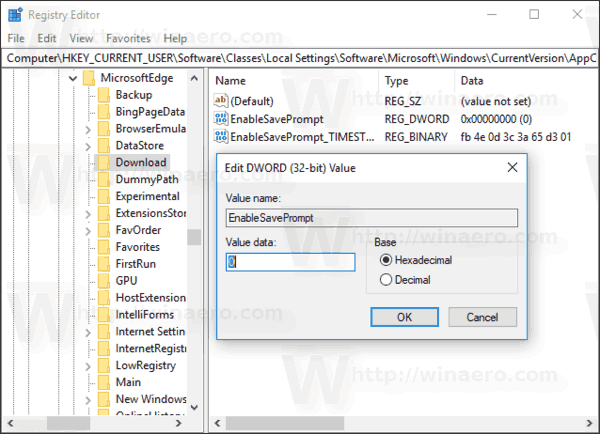
Note: Even if you are running 64-bit Windows you must still create a 32-bit DWORD value. - To make the changes done by the Registry tweak take effect, you need to sign out and sign in to your user account.
That's it.
Support us
Winaero greatly relies on your support. You can help the site keep bringing you interesting and useful content and software by using these options:

This is one thing that I would NEVER do. In fact vanilla Edge used to do that and one of the first bits of feedback I wrote was to add a prompt asap. IMO a browser should NEVER accept any and all downloads that a website pushes on its own.
it’s not a web site by the user who clicked the download link. the same behavior is in chrome by default. But heck, I got your point of view and you are probably right.
Have Edge and Firefox and edge keeps popping up Download edge…, I already have it. If it keeps popping up I’m going to remove edge from my hard drive. Stop it, I already have it…
Winearo .. your win 10 fix didn’t even have an advanced tab in settings for Edge… can’t believe it, no help.
Tom