Unlike the good old Start menu in Windows 7, the Start menu in Windows 10 do not come with an easy option to add the Run command. Many users prefer to have a clickable item to open the Run dialog. Personally, I love and always use Win + R keyboard shortcut, but for mouse and touchpad users who really miss the Run item in Windows 10's Start Menu, here is a very simple way to get something similar to Windows 7's Run command.
Advertisеment
This article is related to one of pre-release builds.
Please read the following article instead: Add Run to Start menu in Windows 10 RTM
Recently I covered how to customize the Start list (the left side of the Start menu) and how you can pin any app to the left or right side. Let's use the same trick for the Run command!
- Open the Start menu.
- Click All apps in the bottom left corner of the Start menu.
- Go to the Windows System folder at the bottom of the Apps list and expand it. You will find the Run command inside.

- Right click it and pick Pin to Start from the context menu.
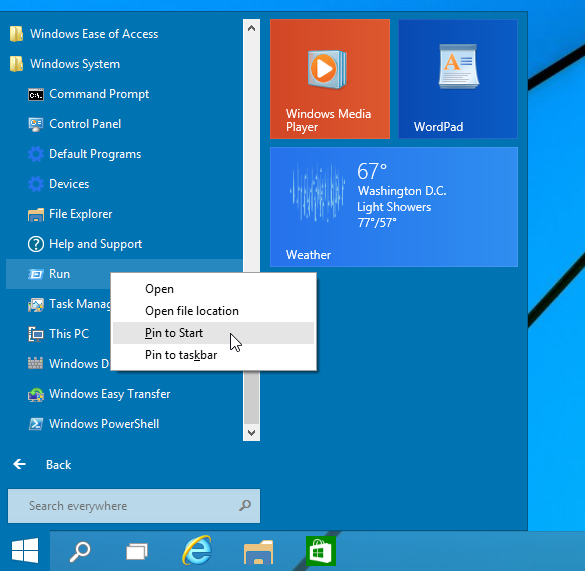
- After that, the Run command will appear on the right side of the Start menu in Windows 10.
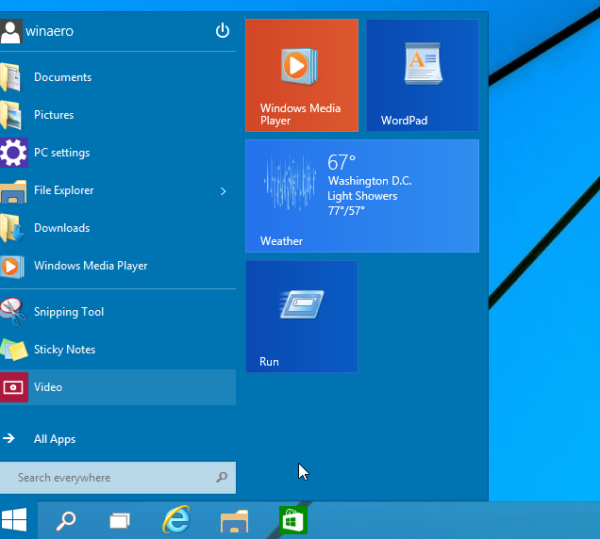
If you try to move it to the left side, you will be surprised to see that you cannot just drag and drop the Run command to the top left side!
Here is a workaround for that:
- Create a new shortcut by right clicking an empty area of the Desktop and enter the following command as the shortcut target:
explorer.exe shell:::{2559a1f3-21d7-11d4-bdaf-00c04f60b9f0}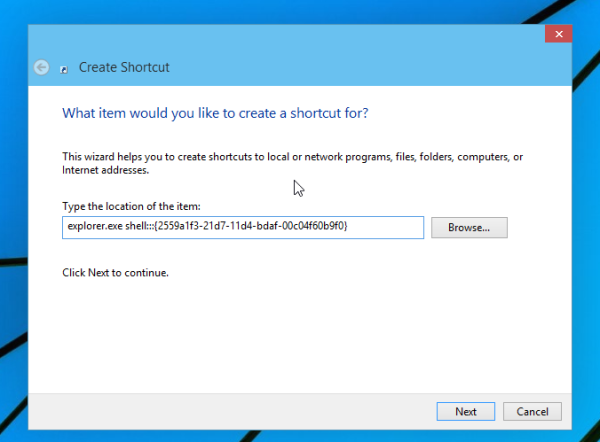
The command above is a special Shell location, you can get the complete list of such locations here: The most comprehensive list of shell locations in Windows 8. - Name your shortcut as 'Run' and set the proper icon from the C:\Windows\System32\imageres.dll file as shown below:
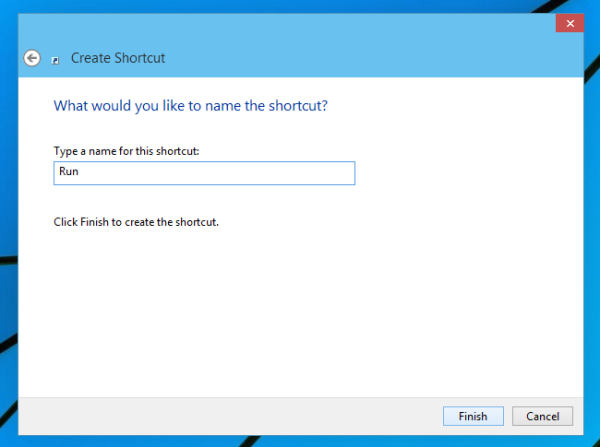
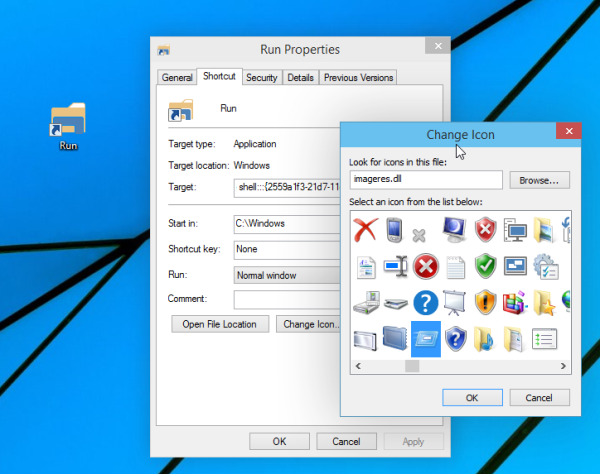
- Now drag the shortcut you just created from Desktop to the left side of the Start menu. You will get exactly what you want:

That's it.
Support us
Winaero greatly relies on your support. You can help the site keep bringing you interesting and useful content and software by using these options:

They will most likely bring pinning to the left top in future updates.
But you can already.
You can use drag and drop, it is mentioned in the related post.
It just does not work for special items like Run.
Isn’t it in the preset list of items for the Start list?
Check yourself, it is not there.
At least in my Windows 10 :)
Yeah, I just checked. They should add it there.
Agreed
Also, you can now pin the Recycle bin to the taskbar without workarounds.
Yep, it is possible via the context menu.
You can right-click on the start menu and access the Run command from the pop-up.
thank you
You are welcome.
I followed the walkthrough but unable to drag and drop it to my start menu on either side.
I am pretty sure you are running Windows 10 RTM.
This article is related to one of pre-release builds.
Please read the following article instead: https://winaero.com/blog/add-run-to-start-menu-in-windows-10-rtm/
thanks
I prefer run commands over other ways as it seems faster to me. Here are some run commands which I use daily for opening various windows applications .
On screen Keyboard – osk
Calculator – calc
WordPad – write
Windows Media Player – wmplayer
Windows Fax and Scan – wfs
Snipping Tools – snippingtool
Paint – mspaint
Notepad – notepad
Task manager – taskmgr
Sticky Notes – stikynot
I like this way very much too. I use it a lot.
I also give custom aliases to apps as described here:
Launch your favorite apps with useful aliases from the Run dialog