Unlike the good old Start menu in Windows 7, the Start menu in Windows 10 does not come with any option to add the Run command. Many users prefer to have a clickable item to open the Run dialog. It can be useful especially for mouse and touchpad users who really miss the Run item in Windows 10's Start Menu. I already covered how it could be done in early Technical Preview builds of Windows 10. Here are updated instructions to add the Run command to the Start menu in Windows 10 RTM.
How to add Run to the Start menu in Windows 10 RTM
You can use the All apps list. Open the Start menu and go to All Apps -> Windows System. There you will find the Run item:
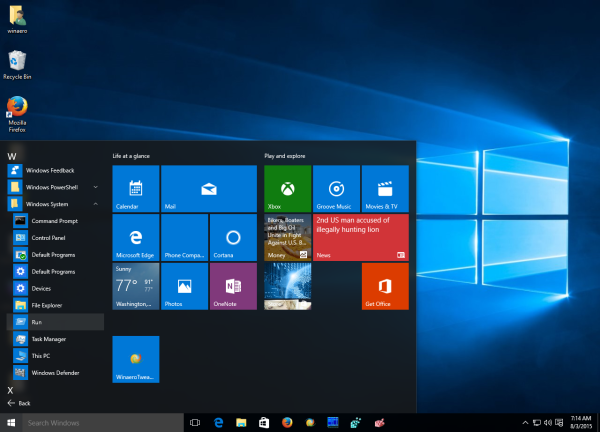 Tip: See how to navigate apps by alphabet in the Windows 10 Start menu.
Tip: See how to navigate apps by alphabet in the Windows 10 Start menu.
Right click it and you will be able to pin it to the Start menu or to the taskbar in Windows 10:
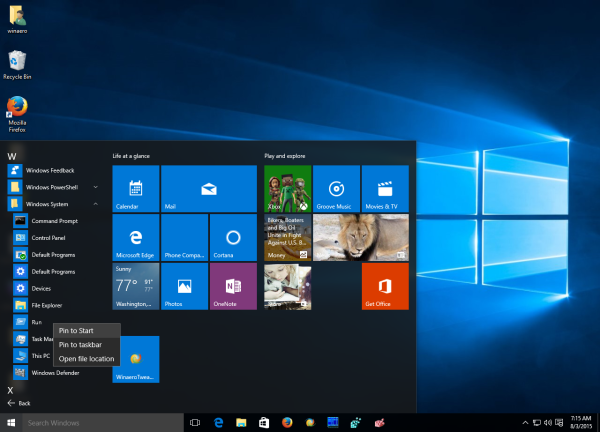 The result will be as follows:
The result will be as follows:
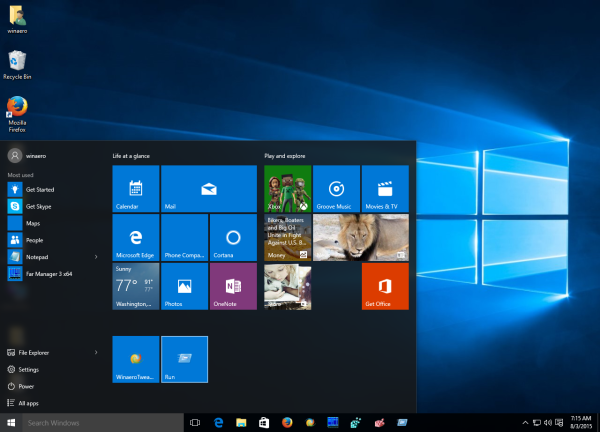 An alternative way which can be used to do the same is the search box in the taskbar. In the released Windows 10 build 10240, Microsoft improved the search text field so it can now search through the built-in Windows 10 shortcuts. Just type Run in the search box and right click the Run command in the search results:
An alternative way which can be used to do the same is the search box in the taskbar. In the released Windows 10 build 10240, Microsoft improved the search text field so it can now search through the built-in Windows 10 shortcuts. Just type Run in the search box and right click the Run command in the search results:
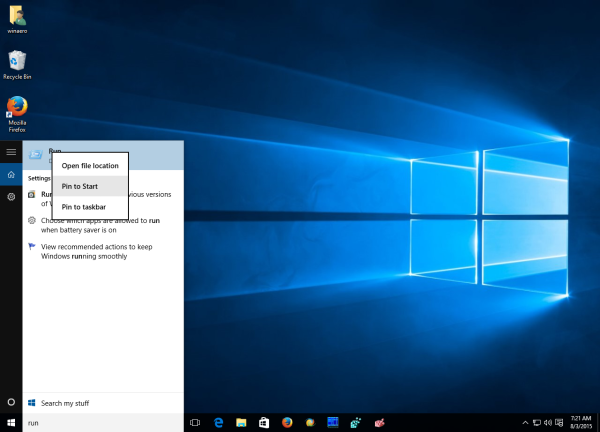 From there, you can choose Pin to Start or Pin to Taskbar.
From there, you can choose Pin to Start or Pin to Taskbar.
Tip: see how to disable web search in the Windows 10 taskbar.
That's it. You are done.
Support us
Winaero greatly relies on your support. You can help the site keep bringing you interesting and useful content and software by using these options:

Hey! I found a context menu by right-clicking the Start button that has a Run option (I got the idea from the Navigation tab in the Start Menu Properties that say right-click the lower-left corner to open the Command Prompt/PowerShell, which I can’t even understand!)
PS: I really appreciate the Login/Lock screen options in the Tweaker. I don’t know, are they available in the built-in Policy tools? The flat login screen/no lock screen is classy. I was looking forward to centered captions in the title bar like in 8 but didn’t get it, and the white title bars are awful. I think there will be an official fix/much fanfare.
Those options must be available in the Group Policy editor.
thanks
Enjoy.
So there’s no way to get it to show up on the left side of the start menu, unless you’re using a pre-release build right?
indeed.