The Task Manager app which comes with Windows 10 is a special tool to maintain running processes including user apps, system apps and Windows services. It is able to control which apps start during the startup and even analyze performance of the whole OS. In this article, we will see how to start Task Manager in Windows 10.
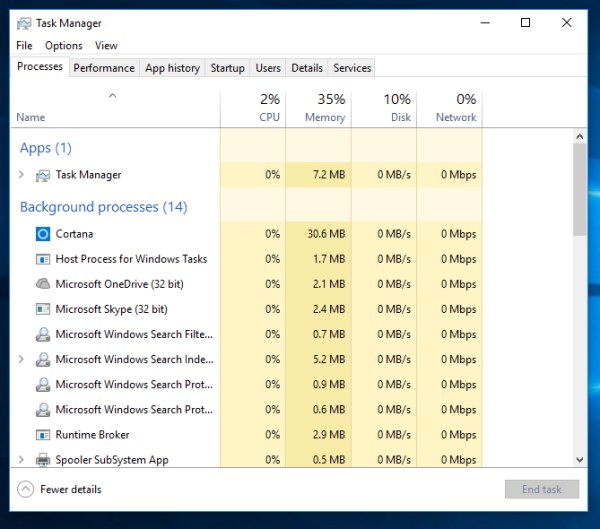 Launch Task Manager with hotkeys
Launch Task Manager with hotkeys
The classic way to launch Task Manager is the Ctrl + Shift + Esc key sequence. This keyboard shortcut is a global hotkey, means it is available from any app you run and even when your Explorer shell is not running! Remember this hotkey, it can save your time a lot.
Right click the empty space on the taskbar. In the context menu you will be able to pick the Task Manager item.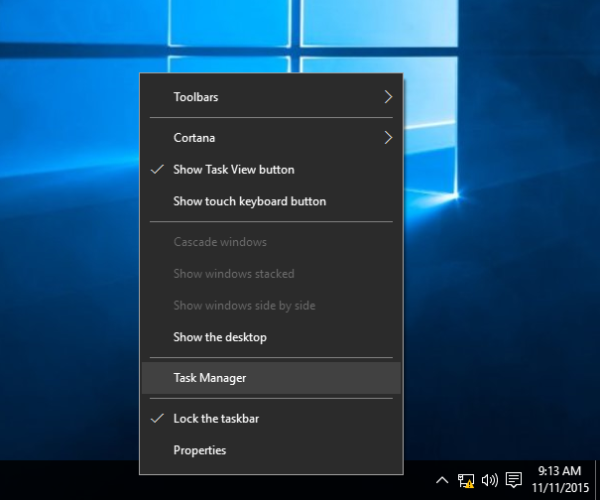
Advertisеment
Run Task Manager from the CTRL+ALT+DEL security screen
Press Ctrl + Alt + Del keys together on the keyboard. The security screen will be opened. It offers few options, one of them is "Task Manager". Use it to launch the app: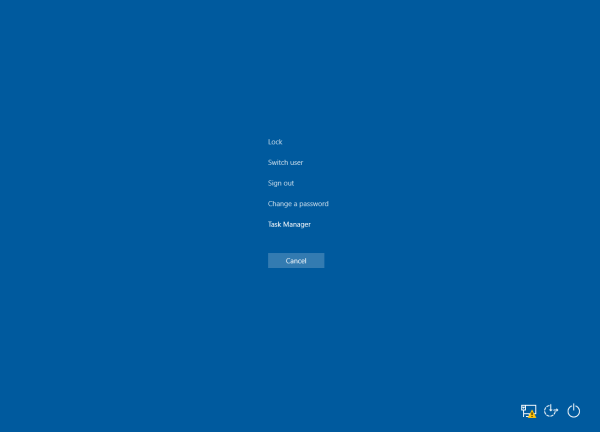
The Run dialog
Press Win + R shortcut keys on the keyboard and type the following in the Run box:
taskmgr
Press Enter, and Task Manager will be started immediately: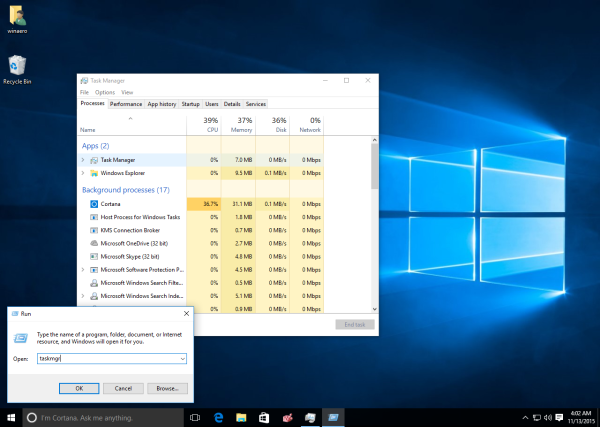
Tip: see the Shortcuts with Windows (Win) key every Windows 10 user should know.
Press Win + X keys together on the keyboard or right click the Start button if you running Windows 10, and pick the Task Manager item from the menu that will appear on the screen: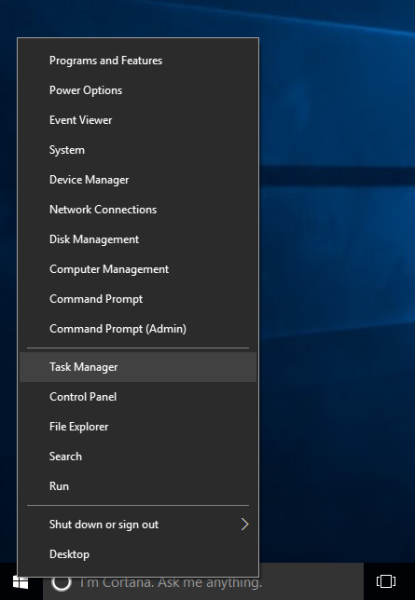
Tip: see how to use Win+X menu to manage tasks in Windows 10 faster.
That's it. Now you know how to run the Task Manager. I strongly recommend you to read the following articles:
- Turn Task Manager into a widget with the Summary View feature
- How to end a process quickly with Task Manager
- How to open the Startup tab of Task Manager directly
- A hidden way to open the command prompt in Windows 10
- How to copy process details from the Task manager
- How the Windows Task Manager calculates “Startup Impact” of Apps
If you like Windows 7's Task Manager, you might be interested to know how to get the classic Task Manager from Windows 7 working in Windows 10.
Support us
Winaero greatly relies on your support. You can help the site keep bringing you interesting and useful content and software by using these options:

Something to note about these methods of opening the task manager: only Control + Alt + Delete will send an interrupt signal, which is what helps when programs or the operating system itself gets stuck.
Hi,
Thanks for your help :)
japrog