Starting with Windows 10 version 1809, also known as "October 2018 Update", Microsoft implemented a new option - screen snipping. A new Snip & Sketch app has been added to Windows 10 to quickly snip and share a screenshot. Microsoft is releasing a new version of the app, 10.1901.10521.0, to Insiders in the Fast Ring.
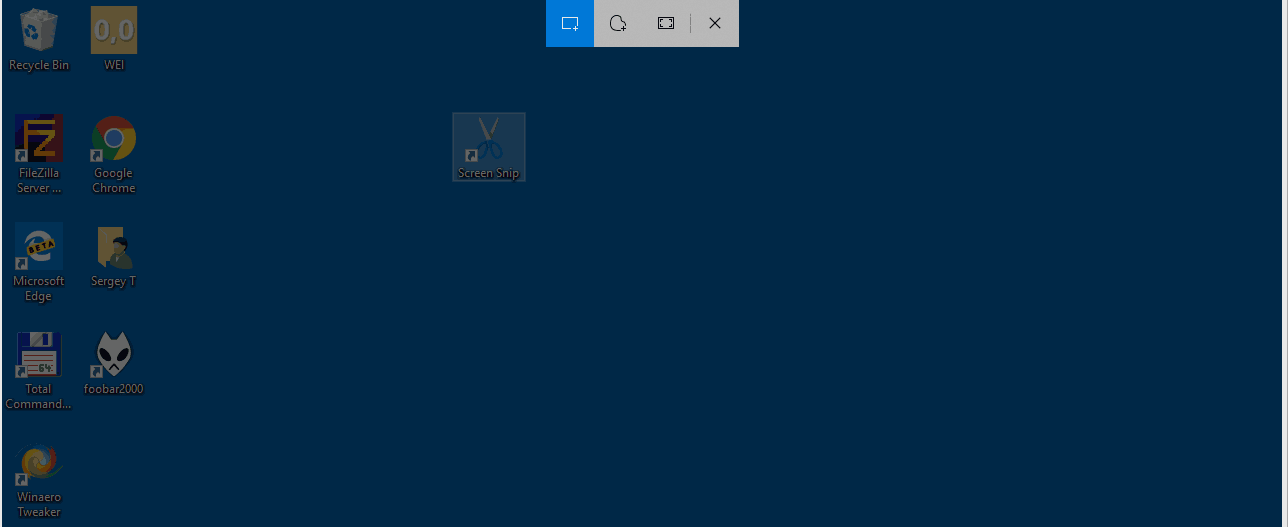
This version was shipped with the recently released Skip Ahead build 18850 of Windows 10. It features the following change log.
Advertisеment
- We fixed an issue that could result in snips being a bit blurry after saving or copying to clipboard.
- We fixed an issue where copying to clipboard would fail if you switched out of the app while the copy operation was in progress.
- We fixed an issue where the suggested file name was unexpectedly a GUID for snips opened from Win + Shift + S toast.
- We’ve added Narrator (screen reader) confirmations when a snip is copied to clipboard.
- We’ve updated the default save format to be png. You can still use the dropdown when saving to pick your desired format if it’s not png.
- We fixed an issue where auto-copy changes to clipboard wasn’t working on return from Snip & Sketch settings.
- We fixed an issue where the app might crash if you closed two app windows one after another.
- We fixed an issue where the default save file location was documents rather than pictures. In fixing this we also fixed an issue where when saving the save dialog wouldn’t remember where you last saved a snip.
Using the new Screen Snip tool, you can capture a rectangle, snip a freeform area, or take a full screen capture, and copy it directly to the clipboard. Immediately after taking a snip you’ll now get a notification that will take you and your snip to the Screen & Sketch app where you can annotate and share away. Screenshots can be opened in the Screen & Sketch app, which adds extra options like Ink Color and Delay. It allows adding annotations using a pen, touch, or mouse. The images can be shared with other apps. The following article covers various methods you can use to launch the Screen Snip tool:
Take a Screenshot with Screen Snip in Windows 10
In short, you can Press the Win + Shift + S keys or use a special quick action button in the Action Center pane.
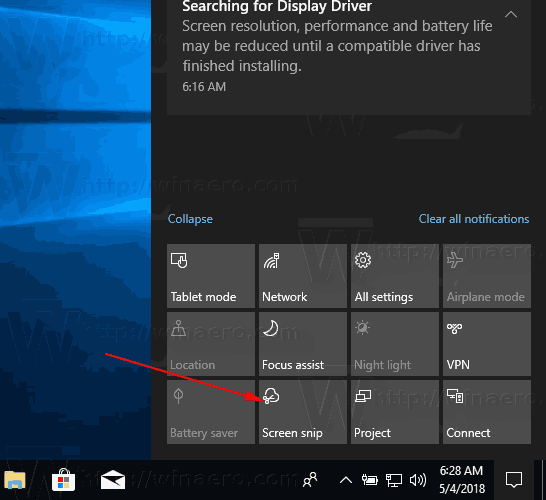
Also, for convenience, you can create a special Screen Snip taskbar button. See
Add Screen Snip To Taskbar in Windows 10
Related articles:
- Turn On or Off Ask to Save Changes in Snip & Sketch in Windows 10
- Disable Auto Copy to Clipboard in Snip & Sketch app in Windows 10
- Enable Snip Outline in Snip & Sketch app in Windows 10
- Add Screen Snip To Taskbar in Windows 10
- Screen Sketch Keyboard Shortcuts in Windows 10 (Hotkeys)
- Enable Print Screen Key to Launch Screen Snipping in Windows 10
- Take a Screenshot with Screen Snip in Windows 10
- Add Screen Snip Context Menu In Windows 10
- Create Screen Snip Shortcut in Windows 10
- Uninstall and Remove Screen Sketch In Windows 10
Support us
Winaero greatly relies on your support. You can help the site keep bringing you interesting and useful content and software by using these options:

Thanks Sergey! Lately I noticed that we cannot install apps without signing into the store. Is this the case henceforth?