In a recent article, I covered a simple trick to always show more details in the copy dialog of File Explorer. There is another trick which allows you to improve the usability of File Explorer in Windows 8.1. In this article, I would like to share a tweak which allows you to enable "Do this for all current items" checkbox by default. That checkbox is presented in the copy/move file confirmation dialog or in the conflict resolution dialog of Windows 8.1 and Windows 8.
By default, the "Do this for all current items" checkbox is unchecked. Here is how you can change this behavior.
- Open the Registry editor (see how).
- Go to the following key:
HKEY_CURRENT_USER\Software\Microsoft\Windows\CurrentVersion\Explorer\OperationStatusManager
Tip: You can access any desired Registry key with one click. If this key doesn't exist, just create it.
- In the right pane, you will see the ConfirmationCheckBoxDoForAll value. If this value doesn't exist, create a DWORD value of this name. This DWORD value is responsible for the state of that checkbox mentioned above in copy/move/delete conflict dialogs of File Explorer. Set it to 1 to set the "Do this for all current items" checked by default. To make it unchecked again (default setting), set the ConfirmationCheckBoxDoForAll value to 0.
In the following example, I use the ConfirmationCheckBoxDoForAll value which equals to 1:
Support us
Winaero greatly relies on your support. You can help the site keep bringing you interesting and useful content and software by using these options:
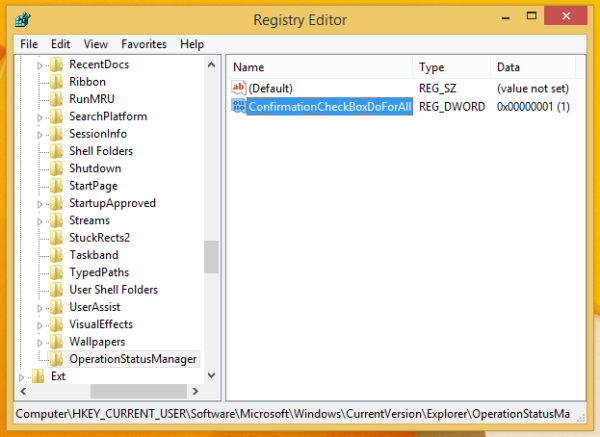
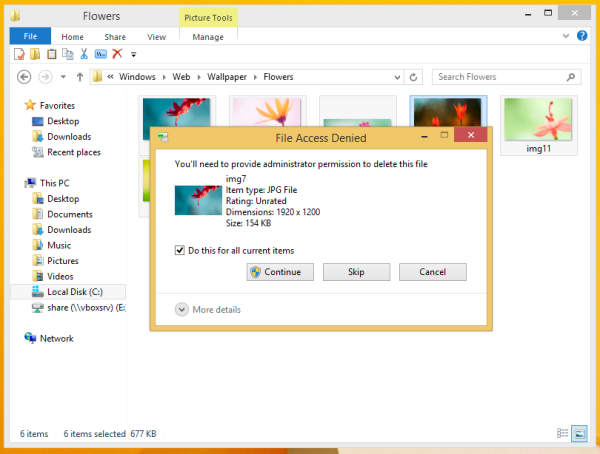

Now this is a very useful trick. I hate it when I’m organizing files and I have to check that box for every file operation I make.
Same for me
Thanks for the tip! No more checking that box manually ^_^.
This does not work at all,
whether this value is set to 0 or 1 it just stays the same,
the check box is not checked when prompted.
I don’t now why everybody on the internet says this would work, because it doesn’t.
So my question is, how to make this checked when asked if I want to delete the items I have already marked for deletion !!!
I appreciate this article is for Windows 8.1 but I decided to try it on my Windows 10 Pro (x64) 1511 O/S build 10586.71 and it worked perfectly. HOWEVER something keeps changing the setting back to 0 (unticked).
I have been unable to work out what or when this happens. Today, I kept my registry open for hours and the setting remained on 1 all the time no matter what I was doing. I decided to close regedit.exe. Tonight after many more hours on my PC, I decided to check regedit.exe before signing off and found the setting has been put back to 0 again (VERY ANNOYING).
Any ideas what may be triggering the return to the Windows 10 default of unticked Sergey.
I know there are more than one way to “skin a cat” so to speak, and I could set up a schedule to run every 15 mins (or whatever) a bat file to run the following registry merge (but I do not like such workarounds to solve a such things):
Windows Registry Editor Version 5.00
[HKEY_CURRENT_USER\Software\Microsoft\Windows\CurrentVersion\Explorer\OperationStatusManager]
“ConfirmationCheckBoxDoForAll”=dword:00000001
Regards, Dave
Can you check the following:
1. Set the parameter.
2. Copy multiple files to cause the conflict dialog appear.
3. Untick the “do it for all…” checkbox
4. After dialog disappear, check the Registry parameter.
I wonder if this will reset it in Windows 10
Thanks for your interest and time Sergey,
I did exactly as you requested but the 1 still remains in the Registry.
I also tried the same cutting and moving and still the 1 remains in the registry parameter.
I also checked after running CCleaner which I use a lot and after I had used FreeFileSync which I also use frequently but neither caused the parameter to revert back to 0. I also use MS Excel 2010, Word 2010 and Firefox browser frequently as I have done so today but SO FAR the parameter remains on 1 as desired by me. I am really unsure what is setting back but since I discovered your tip and applied a week ago it has reverted once or twice every day. Today have been using my PC for 2½ hours and so far itr has remained on 1. It is regrettable I know of no tool that can monitor the registry and give me a warning if a change (better still specific change occurs) then I’d know exactly what I had just been doing on my PC.
I’m wondering if Win 10 itself does frequent checks on certain settings MS deems important and it reverts 1 back to the Windows default of 0.
(Just for extra information)
My PC with Win10 is highly stable and I very rarely get any Errors at boot up/Logon and usually only one Warning (which I think is a false positive as it NEVER appears other than one time at logon) namely:
System e1iexpress ID 27 Warning. Intel(R) 82579V Gigabit Network Connection Network link is disconnected.
Regards, Dave
Hi Sergey,
I answered you earlier today, and it said it was being moderated but my reply has now disappeared. I have no idea if this normal during moderation or not. Anyway to play safe I’m summarizing my original reply.
I did EXACTLY as you asked and it made no difference. I also tried cut and move. My parameter was 1 at the outset of the tests and remained on 1 after them.
SO FAR today after extensive use of my PC for over 5 hours the parameter remains on 1. However, during the last week since I tried this Registry Tweak the parameter has been reset to 0 EVERY day on either one or twice occasions. So far I have not been able to note what triggers its resetting, or exactly when it occurs.
Hi Sergey, Today I am happy because following on from our previous posts I have FOUND A PATTERN.
I have been trying to monitor when this happens for days without success until today.
I noticed sometimes when I was copying files the Registry entry remained on 1 and other times it switched to 0. After repeated experimenting I found a pattern.
The CONSISTENT PATTERN on my PC (Windows 10 Pro (x64) 1511 O/S build 10586.71, my Windows Account is ADMINISTRATOR and UAC is enabled but set to lowest level).
is whether I am copying or cutting and pasting ONE file or MORE THAN ONE File.
1) If I am cutting & pasting or copying MORE THAN ONE FILE to a Location that requires Admin rights confirmation, the pop up window appears WITH the “Do this for all current items” box TICKED and and I click on the continue button. The files are transferred and on then checking the Registry the setting is still set on 1 (as desired)
2) If I am cutting & pasting or copying ONLY ONE FILE to a Location that requires Admin rights confirmation, the pop up window appears but because it is ONLY I file it looks similar the previous one seen in 1) above but does NOT have the “Do this for all current items” box (of course and not needed).
I open the Registry and at THIS stage and can CONFIRM the setting is STILL on 1 (I close the registry).
I then click on the Continue button and the file is transferred.
I then re-open the Registry. NOW THE SETTING HAS BEEN CHANGED TO 0 (Zero).
I have repeated this from different locations to different locations requiring Admin right confirmation and, on my PC, my findings have been 100% consistent.
MORE than 1 file being transferred NO PROBLEM setting remains on 1.
ONE ONLY being transferred setting is always changed to 0 (Zero).
Over to you Sergey as to whether this can be resolved for Single file transfers (be they cut & paste or coping)
Just use PerigeeCopy, the best file copy replacement and ditch Windows built-in copier.
The best file copy replacement is total commander. Also it is the best alternative to useless File Explorer.
http://ghisler.com
Didn’t work for me.
Surely, the best File Explorer alternative is a separate issue to the Registry tweak being discussed .
Am I mistaken in thinking the pop windows being referred to, would STILL occur as connected with UAC and permissions?