Internet Explorer 11 has introduced one feature which is enabled by default. The browser automatically suggests you web addresses and search results based on the text which you type in the address bar. Moreover, this URL suggesting is on by default. If you are not happy which this behavior and would like to disable the suggested sites feature, follow this simple tutorial.
Advertisеment
When you type something into the address bar of Internet Explorer 11, i.e. 'sport', it tries to suggest you some sites and search results, as shown in the picture below:
To disable it, do the following:
- Open the Internet Options dialog. It can be opened via the Control Panel (Control Panel\Network and Internet\Internet Options):
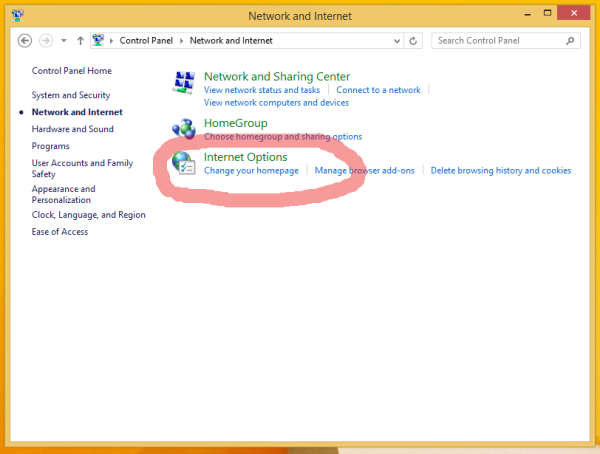 Or, you can launch it directly from Internet Explorer. In Internet Explorer, press F10 on the keyboard to display the main menu. Choose Tools -> Internet Options:
Or, you can launch it directly from Internet Explorer. In Internet Explorer, press F10 on the keyboard to display the main menu. Choose Tools -> Internet Options: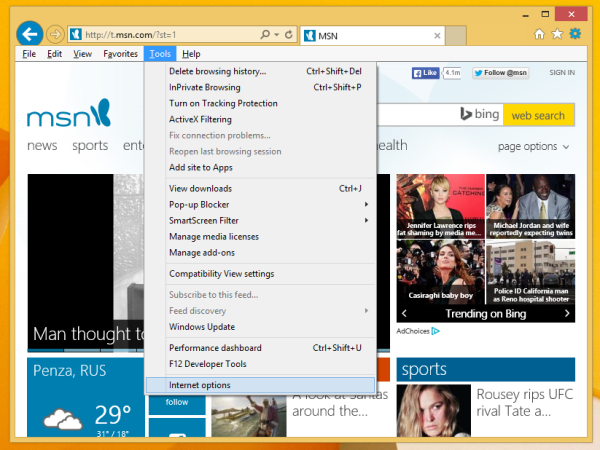 The Internet Options window will appear on the screen:
The Internet Options window will appear on the screen: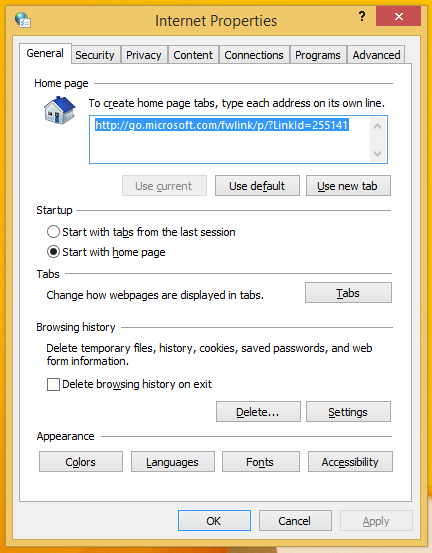
- Switch to the Content tab:
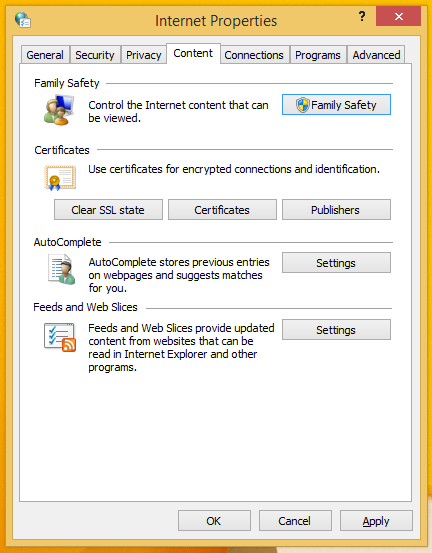
- Click the Settings button in the AutoComplete section.
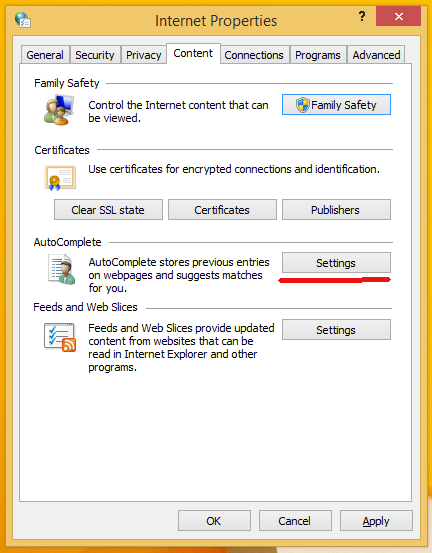
- The AutoComplete settings window will appear on the screen. Untick the Suggesting URLs checkbox as shown in the following screenshot:
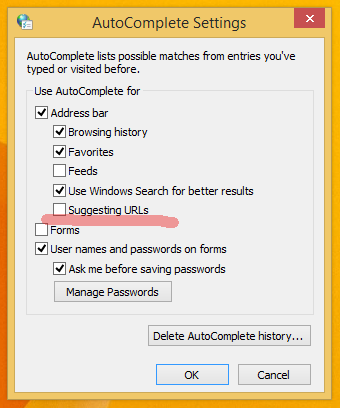
Once you know how to disable it, the suggested URLs feature will not annoy you any more. Quite a simple trick, isn't it?
There is also a Group Policy option for this setting at Administrative Templates\Windows Components\Internet Explorer called "Allow Microsoft services to provide enhanced suggestions as the user types in the Address bar".
At first, when I saw this IE feature in the address bar, I was bewildered as I certainly hadn't visited all these sites. The address bar is supposed to show you the history of previously visited websites and Favorites. Ever since the search box got merged with the address bar, search engines also provide their own suggestions when you are typing. So in addition to these, website URL suggestions in the same place of sites you have never ever visited isn't a very good idea.
Support us
Winaero greatly relies on your support. You can help the site keep bringing you interesting and useful content and software by using these options:
If you like this article, please share it using the buttons below. It won't take a lot from you, but it will help us grow. Thanks for your support!
Advertisеment
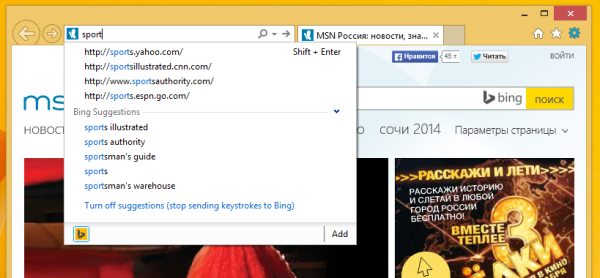

It does not work for previously-visited URLs.