Here's the most comprehensive list of Windows 11 URI Commands for apps to launch them directly. URI here stands for Uniform Resource Identifier, a special protocol. It can be used to start built-in and Microsoft Store apps directly.
Advertisеment
Since Windows 8, Microsoft Windows includes its own Store app. It allows you to install, update, and remove modern software with a couple of clicks. Besides third-party tools, Windows includes a set of built-in apps, which are actually Store apps, too. Similarly, they receive updates from the Store. Calculator, Clocks, and Photos are examples of such apps.
Many Microsoft Store apps register a special protocol which you can use to open the app directly. It is called URI, and stands for 'Unique Resource Identifier'. Such URIs also exist for pages of Settings and allow opening such pages directly.
To do that, type the URI into the Run box, in command prompt, or in File Explorer address bar. Once you press Enter, Windows will immediately open the appropriate application. That can be very useful and time saving.
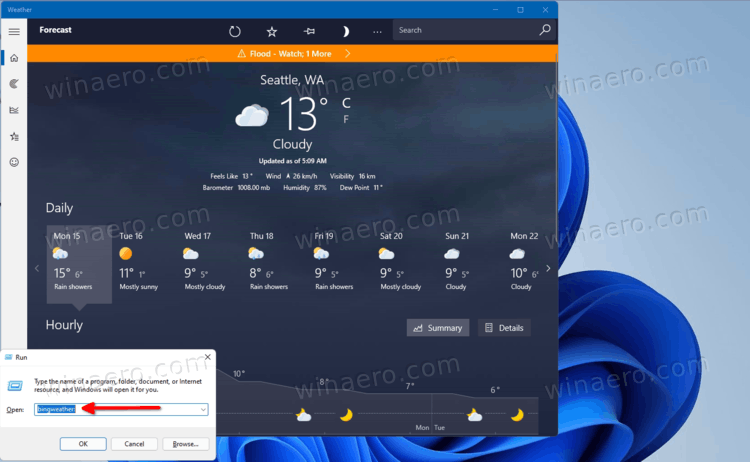
This post includes the full list of URI Commands to launch Windows 11 apps directly.
Windows 11 URI Commands for Apps
| Application | URI Command |
|---|---|
| Available Networks | ms-availablenetworks: |
| Calculator | calculator: |
| Calendar | outlookcal: |
| Camera | microsoft.windows.camera: |
| Cast | ms-settings-connectabledevices:devicediscovery |
| Clock | ms-clock: |
| Feedback Hub | feedback-hub: |
| Groove Music | mswindowsmusic: |
| outlookmail: | |
| Maps | bingmaps: |
| Microsoft Edge | microsoft-edge: |
| Microsoft News | bingnews: |
| Microsoft Solitaire Collection | xboxliveapp-1297287741: |
| Microsoft Store | ms-windows-store: |
| Movies & TV | mswindowsvideo: |
| Notification Center | ms-actioncenter: |
| People | ms-people: |
People settings | ms-people:settings |
| Photos | ms-photos: |
| Project | ms-settings-displays-topology:projection |
| Settings | ms-settings: |
| Snipping Tool | ms-ScreenSketch: |
| Snipping Tool - screen snip | ms-screenclip: |
| Tips | ms-get-started: |
| Weather | bingweather: msnweather: |
| Windows Security | windowsdefender: |
Here's how you can use such URI commands.
How to use URI commands
As mentioned above, you can use the URI commands to open Windows 11 apps directly. Besides using them in the Run dialog and Windows Terminal, you can create a shortcut for a specific URI. Here's how.
How to execute a URI command
- Press the Win + R keys together on the keyboard to open the Run dialog.
- In the Run box, type any command from the table from the previous chapter of this article, and hit the Enter key.
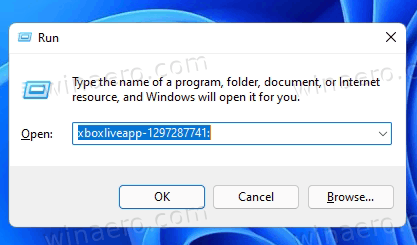
- Alternatively, right-click the Start button and select Windows Terminal.
- Switch it to the Command Prompt profile (Ctrl + Shift + 2).
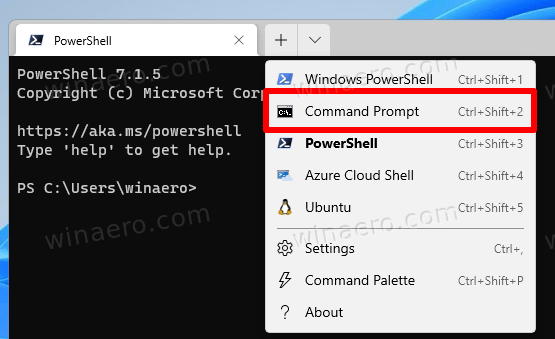
- Type
start, press the spacebar and type or paste the app command. For example,start bingweather:.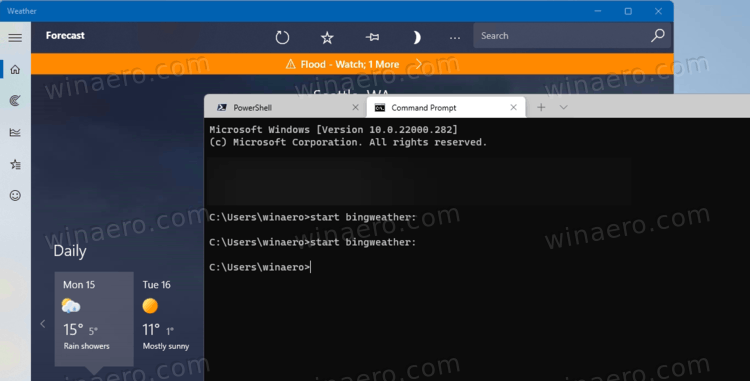
- Once you hit Enter, Windows 11 will instantly launch the associated app.
- Finally, you can type such a command into the File Explorer address bar and press Enter to run it.
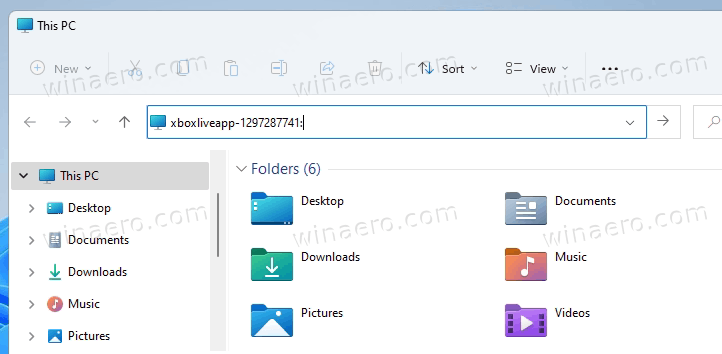
Any will do. That's how you run the URI protocol commands for Windows 11 apps. Similarly, you can create a desktop shortcut for any of the commands.
Create shortcut for URI command
- Right-click the Desktop background.
- Select New > Shortcut.
- Now, Type any of the commands from the above table, and click Next.
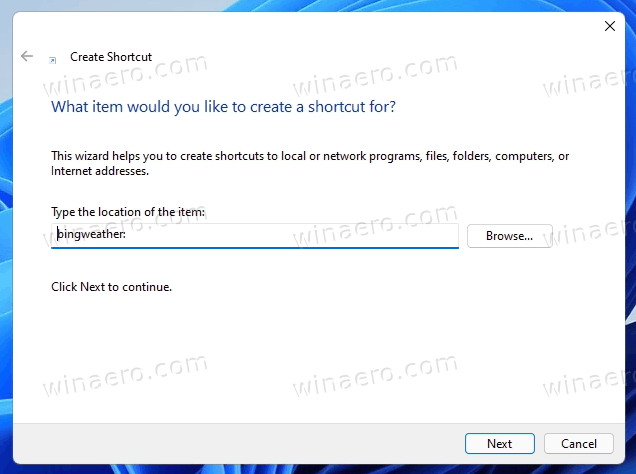
- Finally, specify the desired name for your shortcut.
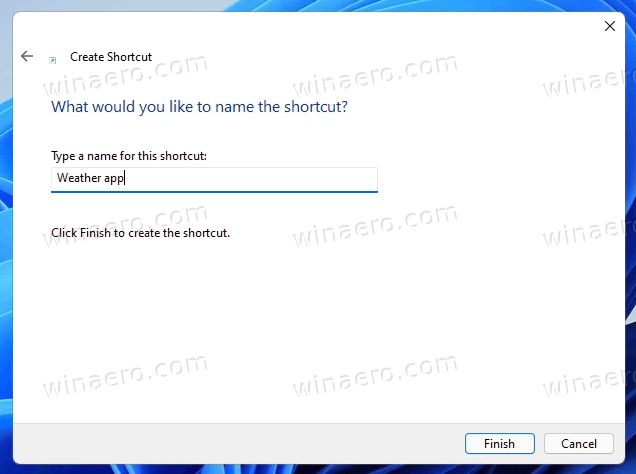
- Click on Finish.

Done. Now, if you click on such a shortcut, it will open the associated Store app! You can now right-click the shortcut, and select Properties to change its icon. You can also move it from Desktop to some other folder if needed.
That's it.
Support us
Winaero greatly relies on your support. You can help the site keep bringing you interesting and useful content and software by using these options:

Hola.
Desde el 26 de octubre no recibo los artículos por e-mail.
¿Hay algún problema en el envío por correo electrónico? Gracias.
——————
Hello.
Since October 26 I have not received the articles by e-mail.
Is there a problem sending by email? Thanks.
CUENTA DE MICROSOFT COMMUNITY PARA USARLA EN DIRECTLY
It can be used to start built-in and Microsoft Store apps directly.