Microsoft has released two builds to Insiders. The Canary channel now hosts Build 25393, but the company didn't share what is new in it. For the Dev channel, Microsoft has released Windows 11 Build 23481. The latter comes with a pack of new features that include a new "Focus session" widget, changes made to the Folder Options dialog in File Explorer. Also, it makes the "never combine" taskbar option available to everyone!
Advertisеment
What's new in Windows 11 Build 23481 (Dev)
Windows Ink improvements
Microsoft has improved the Windows Ink feature so that users can write ink right on top of editable fields. In addition, the accuracy of handwriting recognition technology has been improved and support for the strikethrough gesture has been added, which allows you to make edits to the resulting text. Windows Ink is designed to allow users to use the pen to write anywhere they can enter text.
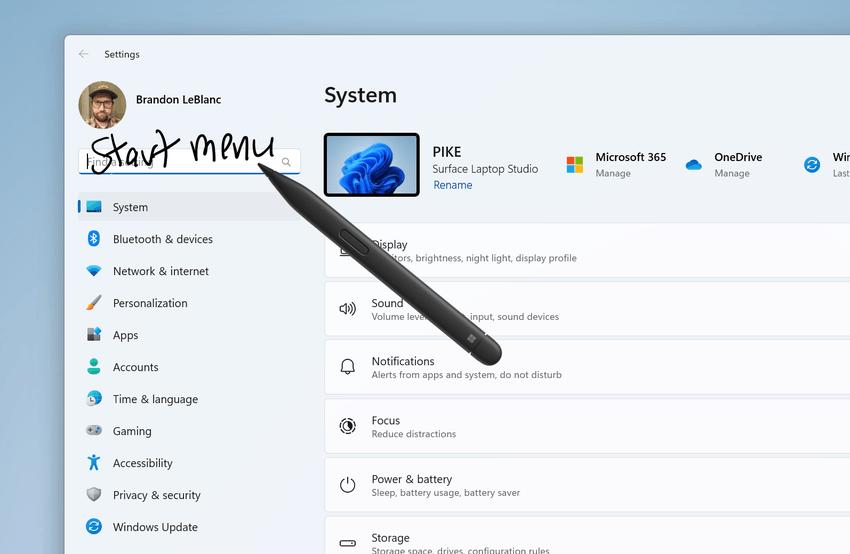
Windows Ink enhancements are currently only supported in US English. Microsoft will add support for other languages in the future. You can manage the new features in Settings -> Bluetooth & Devices -> Pen & Windows Ink under the Handwriting category .
This change is not yet available to all Insiders in the Dev channel. Microsoft wants to collect feedback from a small group of users before the change is made available to all Insiders.
Changes to Folder Options in File Explorer
Microsoft has removed several classic settings from the Folder Options dialog in File Explorer. According to the official announcement, those are deprecated and are not used by Windows 11 users on a permanent basis.
The following settings will no longer appear in the Folder Options window in File Explorer:
- Hide Folder Merge conflict.
- Always show icons, never thumbnails.
- Display file icon on thumbnails.
- Display file size information on Folder tips.
- Hide protected OS files.
- Show drive letters.
- Show popup description for Folder and Desktop items.
- Show encrypted or compressed NTFS files in color.
- Use sharing wizard.
You can still enable or disable these settings using registry keys.
New Widget: "Focus session"
The updated version of the Clock app (version 11.2305.6.0 or later) for Windows 11 brings with it a new Focus session widget that allows you to quickly start and stop focus sessions on your computer. The new version of the app is available to insiders on the Dev and Canary channels.
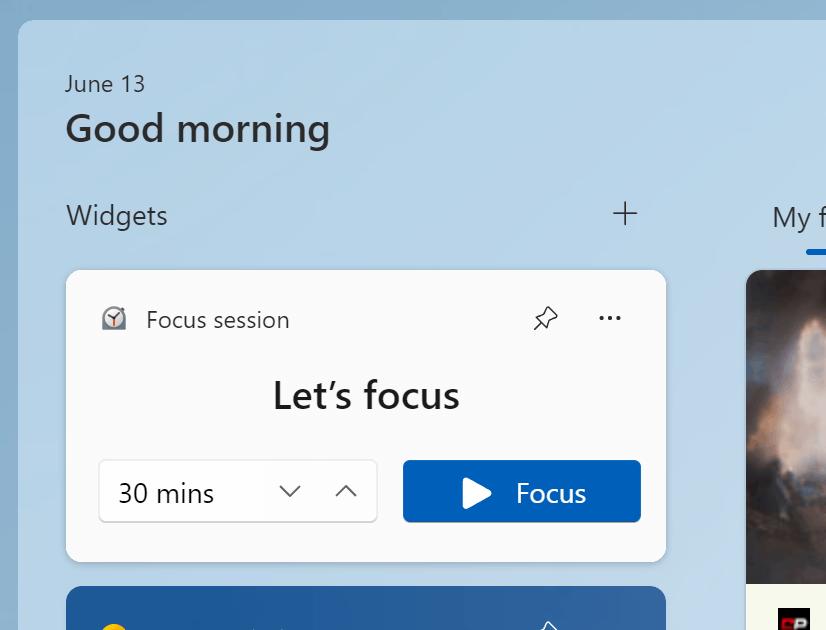
This change is not yet available to all Insiders on the Dev and Canary channels. Microsoft wants to collect feedback from a small group of users before the change is made available to all Insiders.
Changes and improvements
Taskbar and system tray
The feature that allows you to ungroup items on the taskbar is now available to all Insiders in the Dev channel. You may remember that this feature first appeared in build 23466.
![]()
Also, the Chat icon on the taskbar has been renamed to " Microsoft Teams - Free ". It is still pinned to the taskbar by default, but you can now unpin it just like any other app.
File Explorer
The ability to move File Explorer tabs to a separate window and merge them into one window is now available to all Insiders in the Dev channel. Recall that this feature first appeared in build 23471 .
Voice access
The new writing experience with Voice Access is now available to all Insiders on the Dev channel. It was first introduced in build 23466 .
Fixes
Dev drive
- Fixed an issue where additional filters other than AV could be connected to the Dev Drive after a reboot.
- Fixed an issue that could result in a GSOD when using the Dev Drive.
File Explorer
- Fixed an issue that could cause icons in the File Explorer context menu to be blurry.
- Fixed an issue where the sync status icons for files backed up to the cloud could be incorrect.
- Fixed an issue with logging into the account on the File Explorer home page, due to which clicking on the authorization button did not lead to the appearance of the window for logging into the account.
- The text "Show files from Office.com" in "Folder Options" has been changed to "Include account information, recent, favorites, and recommended files."
- The CTRL+V keyboard shortcut to paste an image in the Gallery section will now paste the image in the Default Images folder. The default folder can be configured under "Collection" -> "Manage Collection".
- If you hover over the Details button in Explorer, the tooltip will no longer overlap the window's close button.
- Fixed the following issues with the updated address bar in File Explorer:
- Fixed the location of the search icon on the tab when performing a search in Explorer.
- Fixed an issue where switching between tabs or using Shift+Tab from the toolbar would not move focus to the current folder.
- Fixed an issue where when focusing on the address bar (to edit the path), it was not possible to use the Tab key to move the focus to another location.
- If the current path is longer than the available space in the address bar, you will now have some space where you can click to enter edit mode.
- Fixed the following issues with the redesigned homepage in File Explorer:
- Fixed an issue where hovering over folders in the Quick Access section would cause the name to disappear and the icon to move if item checkboxes were enabled.
- Dragging and dropping items into the Favorites and Quick Access sections should work again.
- Fixed the following issues with the updated address bar in File Explorer:
Search on the taskbar
Fixed an issue resulting in incorrect navigation using the arrow keys in the Search popup on the taskbar.
Note. Some of the fixes listed above may be included in cumulative updates for release versions of Windows 11.
Known Issues
Dev Drive
Performance may vary across devices. If you notice a decrease in performance, then do not forget to write a review about it.
Search on the taskbar
Text scaling does not work in search popup.
File Explorer
- File Explorer may crash when interacting with the scrollbar or trying to close the window while loading files.
- Thumbnail loading performance for cloud files and excessive RAM usage in large collections are known issues that Microsoft is working on. For performance related issues, be sure to record a trace before submitting feedback to the Feedback Hub.
Rebuilding indexing can help if cloud file thumbnails are missing. To do this, open "Indexing Options" and go to "Advanced Settings" to find the rebuild tool. - [New] The Info panel can show a very large value for the number of selected files.
- If a redesigned home page is available in File Explorer:
- In the "Recommended" section, icons of file types are displayed instead of thumbnails (only for corporate users).
- Insiders who are signed in with an AAD account and try to navigate to the Featured section of the File Explorer home page using the Tab key may experience explorer.exe crashing.
- When switching from another section to "Recommended" using the keyboard, the focus will not be displayed correctly on the section header or files in it.
- File extensions are displayed even if the corresponding option is disabled.
- If an updated address bar is available in File Explorer:
- Insiders may notice some bugs in the new address bar and search field. Microsoft welcomes feedback with details to help resolve issues.
- Moving focus using the keyboard and keyboard shortcuts may not work. Microsoft has implemented an improved implementation of tab switching using keyboard shortcuts, and it will be available soon.
- [New] If "..." is displayed in the address bar, clicking on this item will crash explorer.exe.
- Problems with commands for recommended files:
- When you click on the "Share" button, a system window will open, not a window from OneDrive.
Notifications
The button to quickly copy two-factor authorization (2FA) codes in toast notifications does not work in this build (introduced in build 23403). The issue will be fixed in future builds.
Dynamic Lighting
- When this build is installed, on first boot after connecting a device, the "Use dynamic lighting on my devices" option in Settings will be disabled. The LED backlight of devices may not turn on automatically. Enabling this option on the settings page of all devices or device pages should solve the problem. If this does not help, then restart your computer.
- Changing settings for all devices does not apply to individual devices.
- There are no icons on the device cards in Settings.
- Switching between accounts may turn off the LED lights on devices.
Windows Ink
- [New] Users cannot use ink to delete text in Microsoft Edge.
- [New] Address bar in Microsoft Edge may not work correctly.
- [New] In Microsoft 365 Apps, Windows Ink does not convert ink to content (such as Word documents or Excel spreadsheets).
- [New] In Microsoft 365 apps (such as Word), the search field may not work correctly.
- [New] Comment input fields may not work correctly in Microsoft 365 apps (such as Word).
The official announcement.
Support us
Winaero greatly relies on your support. You can help the site keep bringing you interesting and useful content and software by using these options:

I think I’ll switch to de Dev Channel when I can. Canary builds receive nothing and are less stable.
I already did with this release. The Canary channel is a joke.
Yeah. But I don’t want to do a clean installation .
I am not getting never combine option in my pc even my pc shows windows is up to date.