Microsoft today released Windows 11 Build 22567 to Insiders in the Dev channel. In this build, Microsoft has updated the Open with dialog, further unified the appearance of the Settings pages and options. There are also a few more new features.
Advertisеment
What’s new in Windows 11 Build 22567
Windows update
Starting in build 22567, Microsoft has changed how the OS priorities the updates. Windows 11 will now try to install them in the background at times when multiple power sources are available. According to Microsoft, most electrical grids are powered by multiple sources, including renewables and fossil fuels. So Windows 11 will install updates at times when greater amounts of clean energy sources like wind, solar and hydro are available.
👉If you need to immediately install updates, open Settings (Win + I), select Windows Update and click on Check for updates.
You must be wondering how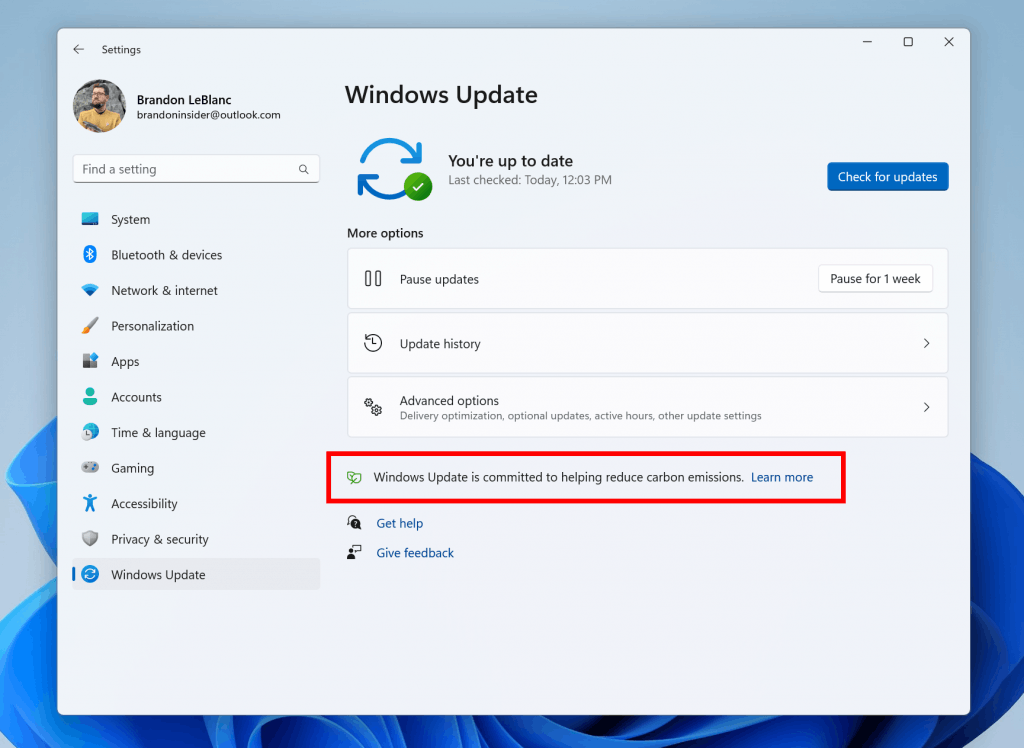 it works. Windows will fetch data from electricityMap or WattTime, and use it only when your PC is plugged-in. To see if such a feature is available to your location and device, open Settings to the Windows Update page. You'll see the following text banner.
it works. Windows will fetch data from electricityMap or WattTime, and use it only when your PC is plugged-in. To see if such a feature is available to your location and device, open Settings to the Windows Update page. You'll see the following text banner.
Microsoft 365 subscription in Settings
You may recall that Microsoft was testing "Microsoft 365 subscription" integration with Settings. Well, this feature goes live to Insiders via a gradual roll-out.
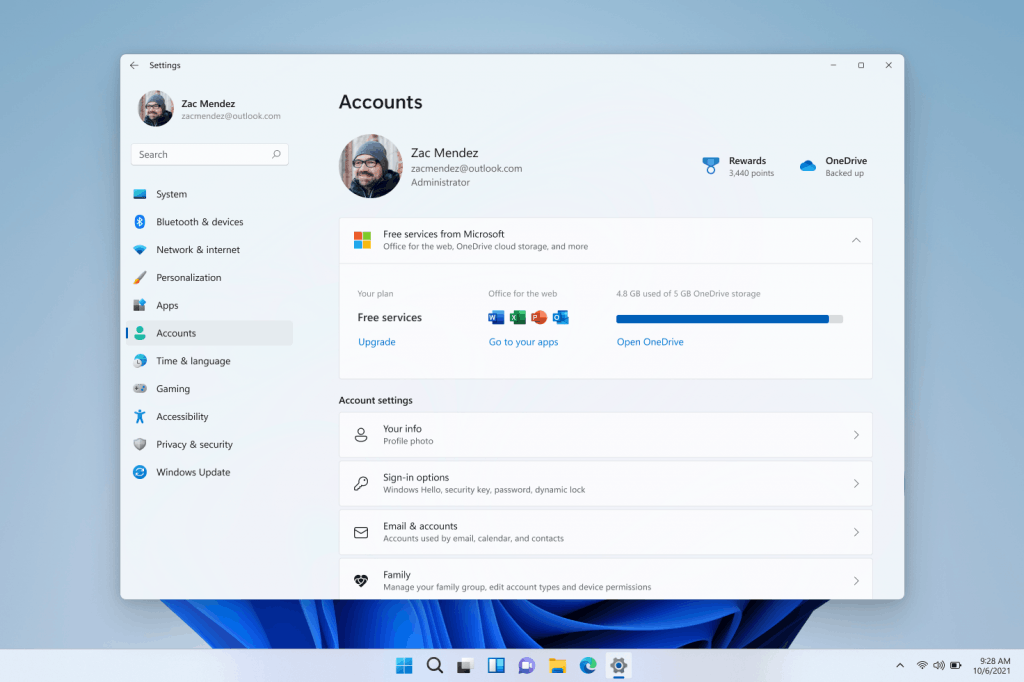
The updated Settings > Account page allows you to view your OneDrive storage, recurring billing and sharing information as part of your Microsoft 365 subscription within Windows 11.
Also, you can now view your bank card details and be notified when you need to update your payment method. This will allow you to use the subscription without interruption.
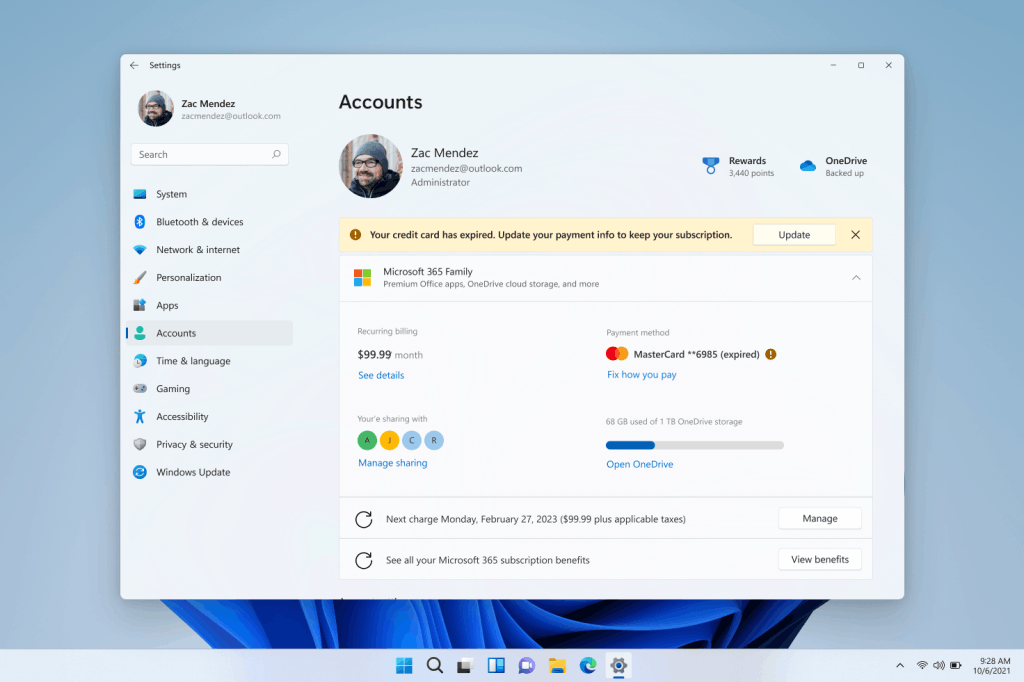
If you're not a Microsoft 365 subscriber, this page will show you information about the free features that come with a Microsoft account.
Also from this page, you can access Office Web Apps, view your OneDrive storage, and of course, sign up for a Microsoft 365 subscription to unlock more features.
OOBE: link your Android phone
You can now pair your Android smartphone during the Windows 11 Initial Setup (OOBE) step. This will allow you to instantly access content on your smartphone from your PC. In particular, you will be able to run the your mobile applications, send SMS messages, make calls and much more using a traditional keyboard and mouse.
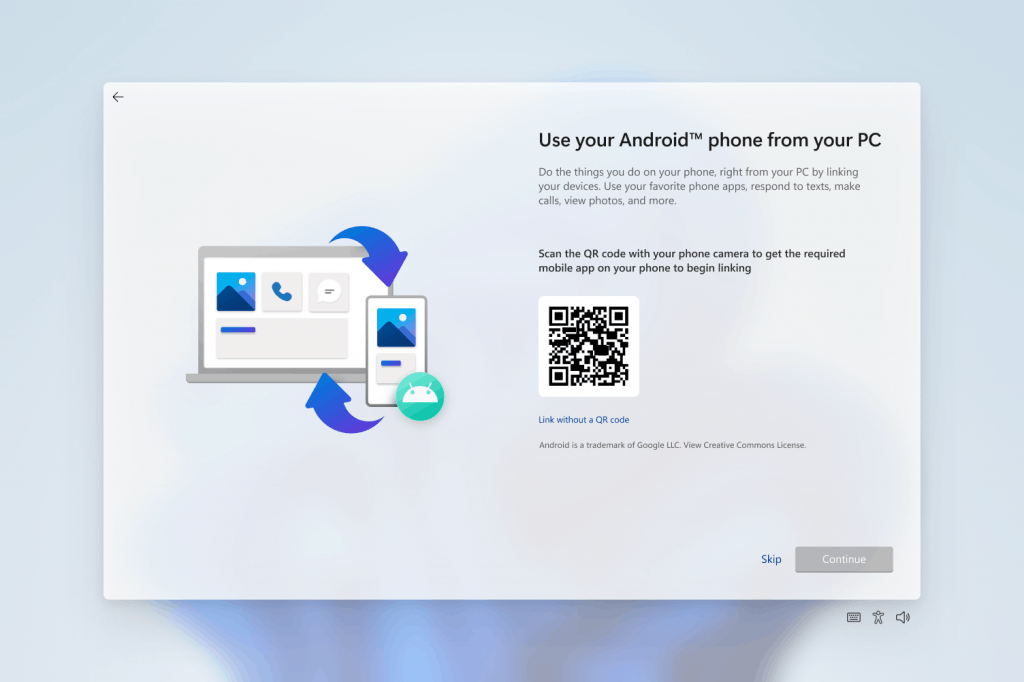
In the coming weeks, Microsoft will release updated ISO images that you can use to clean install the operating system or set up a virtual machine. If you want to evaluate the change now, you can use the Reset PC feature under "Settings" -> "System" -> "Recovery".
Smart App Control (SAC)
Smart App Control (SAC) is a new security feature for Windows 11 that blocks unverified or potentially dangerous apps. SAC can only be enabled on devices that have had a clean install of the latest Windows 11 Insider Build (build 22567 or later).
At first, SAC works in evaluation mode. During evaluation mode it will study if it can help protect you without creating unnecessary disruptions to your daily tasks. If so, the feature will be automatically enabled. Otherwise, it will automatically turn off. Users can also manually enable SAC in evaluation mode in the Windows Security app under Application/Browser Control.
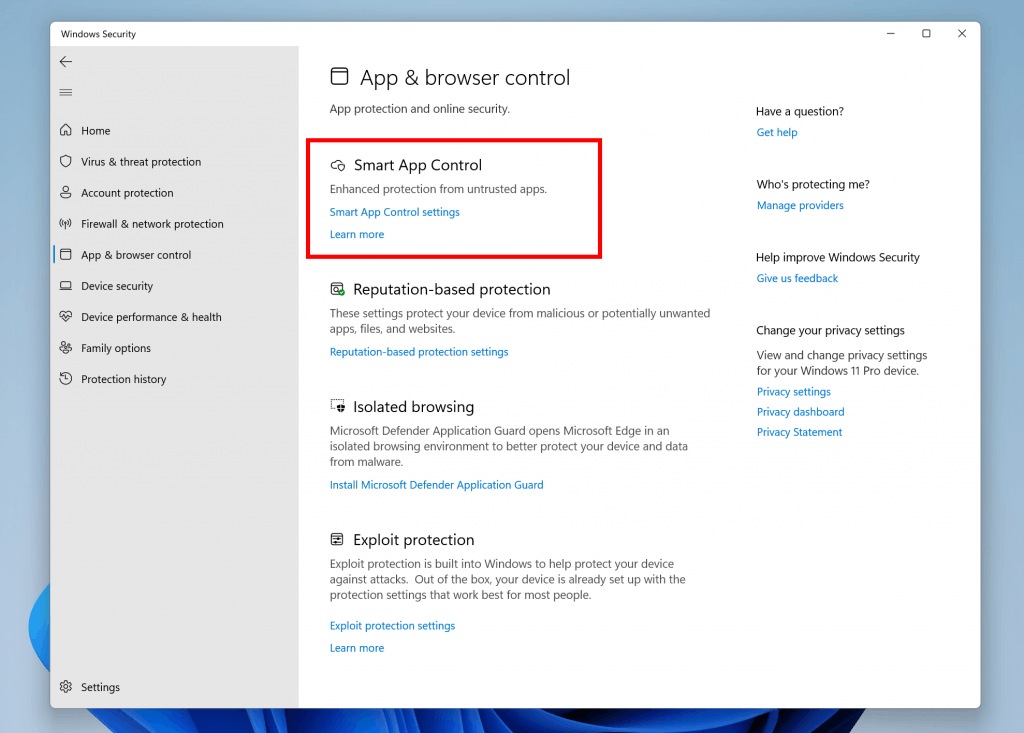
The updated “Open with” dialog
Windows 11 now includes a modern and stylish "Open with" dialog that uses use the Windows 11 design principles, along with some other improvements. To name a few, it supports light and dark theme.
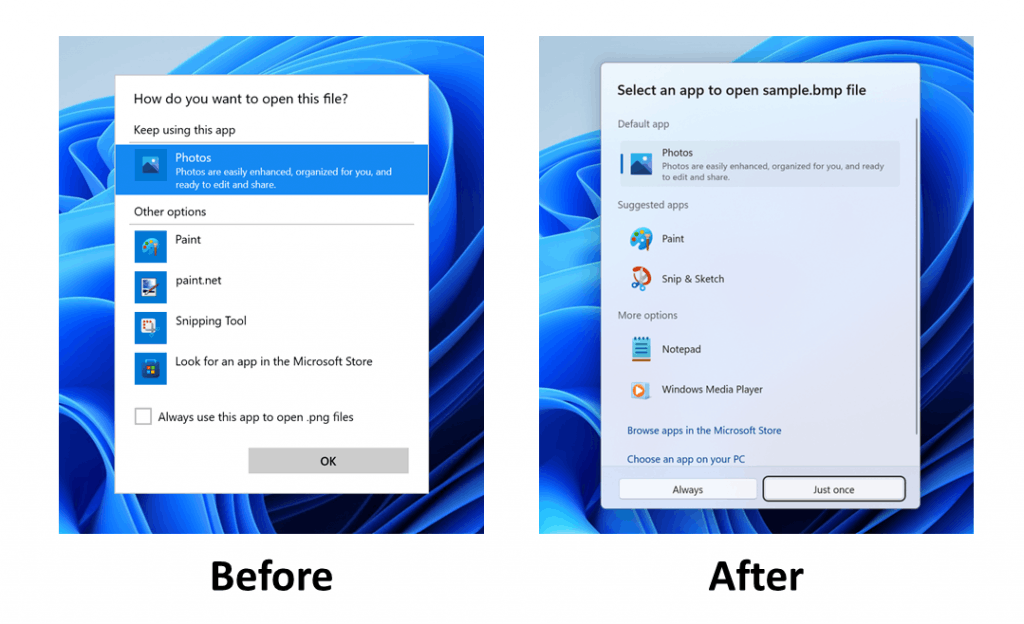
In addition, to directly set an application default for a file type, you can use a special button. The feature is not yet available to all Windows Insiders; it is a gradual roll-out. Learn here how to enable it right now.
New voice commands
The following new commands in voice typing are now available for all Insiders in the Dev Channel.
| To insert this | Say this |
| Enter | “Press Enter” |
| Backspace | “Press Backspace”, “Backspace” |
| Space | “Press space”, “Insert Space” |
| Tab | “Press Tab”, “Tab” |
The Settings app
Besides the Microsoft 365 subscription options, the Settings app has got a few more improvements.
- More pages in the Settings app now use WinUI controls everywhere.
- To make it easier to find settings, Microsoft has made a number of improvements to the search engine. These improvements will provide users with more accurate search results, with the most relevant results displayed at the top of the list.
- Now you can turn the sound on and off using the icon from the hardware volume indicator.
Other changes
- When you hover one pinned app icon over another in the Start menu, there will now be a small animation to hint that this will create a folder.
- Updated multi-finger gestures for touch screens so you can enjoy responsive and beautiful animations that follow your fingers.
- All Insiders in the Dev channel now have the ability to download offline speech packs from the Microsoft Store, which will provide better speech recognition performance.
- All Insiders in the Dev channel now have the ability to select a microphone for voice input if multiple microphones are connected to the device.
- The updated Task Manager in the Fluent Design style, which was introduced in build 22557, is now available to all Insiders in the Dev channel.
Check out the official announcement to learn more about general fixes and known issues.
Support us
Winaero greatly relies on your support. You can help the site keep bringing you interesting and useful content and software by using these options:

This release blocks instalation of Win10 games & 8gadgetpack