Microsoft today released a fresh Windows 11 preview build 22538. The new version does not bring significant new features, but enthusiasts quickly uncovered something unexpected: a new Task Manager. Windows 11 build 22538 has a hidden Task Manager with a fresh design and even dark mode support.
Advertisеment
Task Manager is one of the old Windows components that desperately need a few modern touches. Microsoft has not updated Task Manager since Windows 8 times in 2012, and the app contrasts drastically with the new modern UI in Windows 11. Fortunately, it appears that Microsoft is finally on track to release an updated Task Manager.
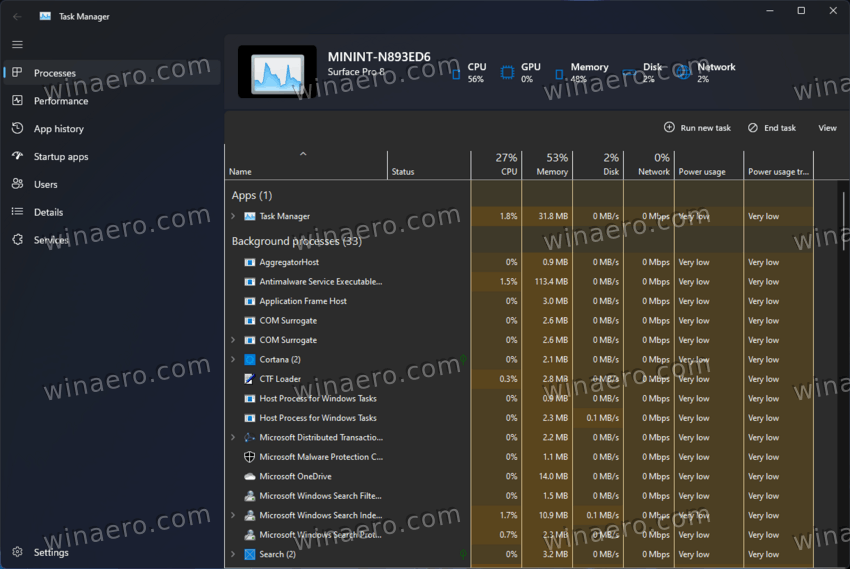
The new Task Manager in Windows 11 22538 is as raw as it gets. It features a slightly improved design, a new interface with tabs on the left, and a settings page. But currently the app is almost completely broken and non-functioning.
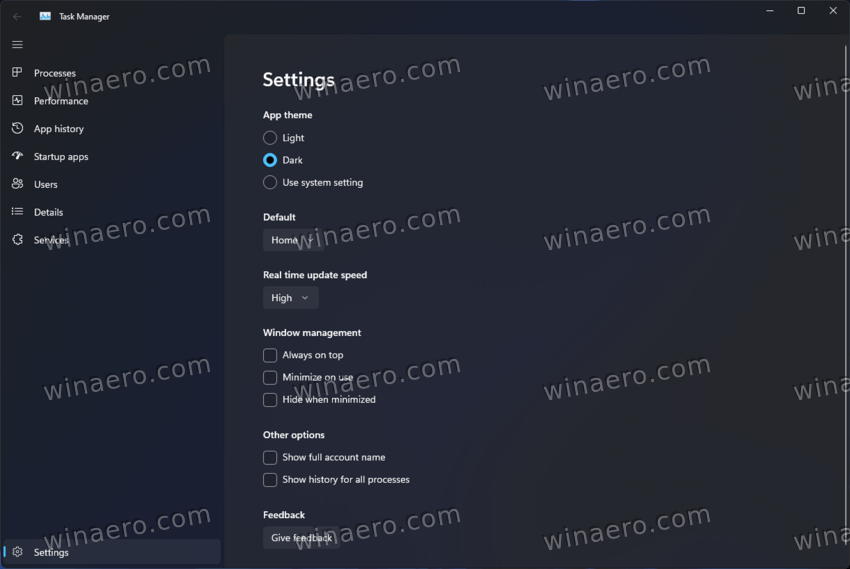
The new header has a placeholder PC name with dead CPU, GPU, Memory, Disk, and Network indicators (they do not update in real-time). The buttons to end a task and run a new app do not work.
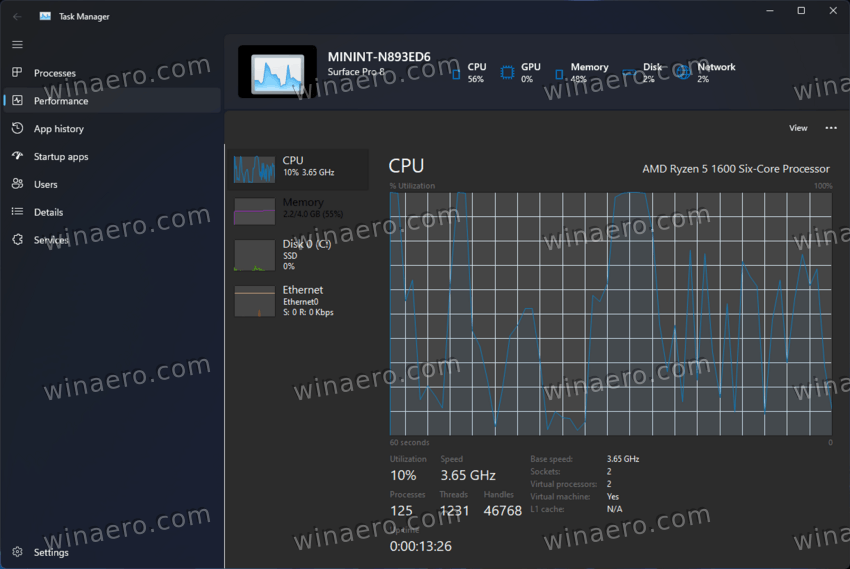
Besides, Task Manager lacks modern Windows 11 icons and proper elements alignment. It also scales very poorly, with missing and overlapping UI elements.
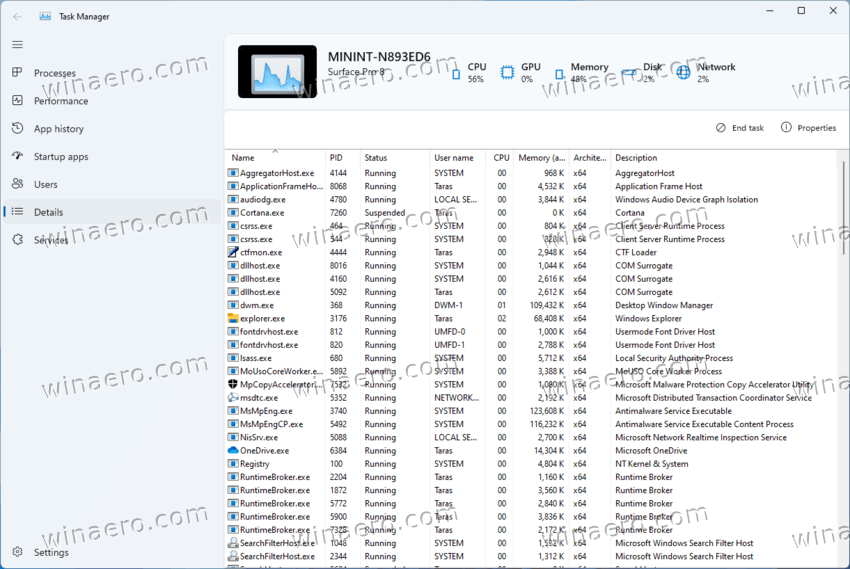
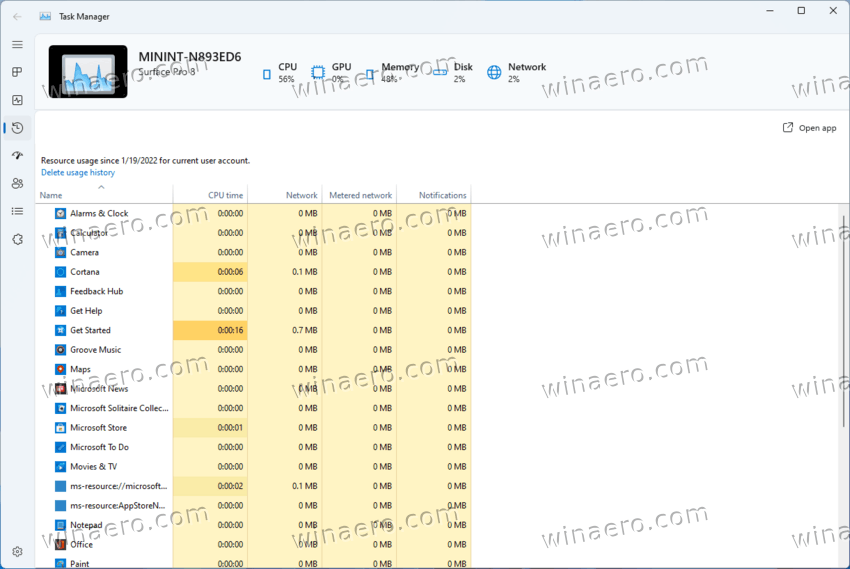
Task Manager is a vital part of Windows, which is why we do not recommend messing with it. Do not install Windows 11 22538 and enable the new Task Manager on a mission-critical computer. But if you are curious and have a spare PC (or a VM), here is how to enable the new Task Manager in Windows 11.
Enable the new Task Manager in Windows 11 build 22538
- Go to this page on GitHub and download ViveTool.
- Extract the downloaded files wherever convenient.
- Open Windows Terminal as Administrator in the ViveTool folder.
- Run the following commands:
vivetool addconfig 35908098 2vivetool addconfig 37204171 2vivetool addconfig 36898195 2vivetool addconfig 36898195 2
- Restart your computer to apply the changes.
- Right-click the Start button and select Task Manager. Enjoy the new (and mostly broken) Task Manager.
Again, we strongly recommend you not to enable the new Task Manager. It will not help you restart a misbehaving process or do any other task-managery thing. Proceed with the finding at your own risk.
Support us
Winaero greatly relies on your support. You can help the site keep bringing you interesting and useful content and software by using these options:

Just another example of trash design and update for the sake of update. How charming and harmoniously looking are these icons from Windows 98 (ctfmon), Windows XP (searchfilterhost) and Windows 7 (msdtc)!
I tried with the three feature IDs listed in the article but the task manager appeared to be blank.
So I looked up the feature list in the mach2 GiotHub repo, and found these taskmanager-related IDs:
TaskManagerDarkModeTheme: 37204171
TaskManagerExperiment: 8749962
TaskManagerFeatureExperiment: 15681380
TaskManagerHeroControl: 36898195
TaskManagerRejuvenated: 35908098
After enabling all five of these(cus I don’t know which 4 of them are needed), the new task manager is up and going.
That was not the problem, if you had the option “Fewer details” selected before adding the 3 Config, the new Task Manage will pop up empty panels.
It needs to have “More details” selected to fill the panels with the information.
Looks like they forgot to put the option on the new version, so it will carry over the previous setting. If it was set for “Fewer details” the panels will pop up empty.