Microsoft has finished support for Windows 10 version 21H1. Yesterday's cumulative updates were the last patches it has received. Microsoft recommends upgrading to the latest versions of Windows 10 as soon as possible to continue to stay protected.
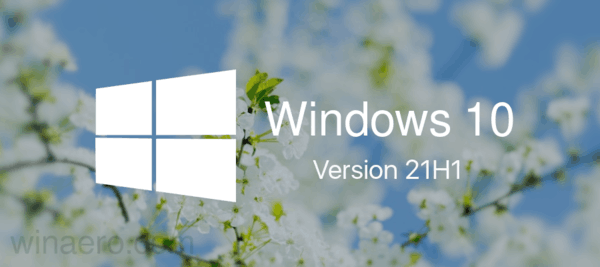
Devices running this version will no longer receive monthly security and quality updates containing protections from the latest security threats.
The latest version of Windows 10 (and the last one) is 22H2, "Windows 10 2022 Update". It has quickly become designated for broad deployment. This means that everyone with Windows 10 installed will be offered to upgrade their device to the most recent release. Actually, version 22H2 shares its core with 2004/20H2/21H2 releases. So if you are running version 20H2 or above, it will take a few mins to upgrade your device to the latest version of the OS. You can learn what's new in Windows 11 22H2 here. The complete release history for all Windows 10 versions is available here.
Windows Update will automatically initiate a feature update for devices running Home and Pro (non-domain joined) editions of Windows 10, version 21H1 that are reaching end of servicing. To upgrade your device to Windows 10 2022 Update manually, open Settings (Win + I), select Update & Security > Windows Update and click the "Check for updates" button. Eligible devices will also see the offer to install Windows 11, version 22H2.
Support us
Winaero greatly relies on your support. You can help the site keep bringing you interesting and useful content and software by using these options:

Dear Winaero,
I recently purchased a new Windows 11 PC and installed “Tweaker” immediately due to my previous happy experience of the program on my old PC. Unfortunately, I have run into a small ‘glitch’.
When I make a change to the System Font under “Advanced Appearance Settings”, the ‘Search’ Feature in both the Taskbar and in the Start Menu is inactivated.
When I reverse the change by selecting “Use System Default”, the inactivated Search Feature is reactivated.
I really love “Tweaker”, and I would very much like to change the System Font, so any comment or thoughts you may have on this issue would be truly appreciated
Kind Regards
Peter Malkin
[Retired in Thailand]
Hello Peter.
I need to look into this issue.
Will do after holidays.
Many thanks for your valuable feedback