Microsoft is working to update the Settings app in Windows 10. Its "Update and security" group of options will soon get a new page, What's new, that does exactly what you thought: it reveals new features available in your currently installed Windows 10 version.
Here is how it looks:
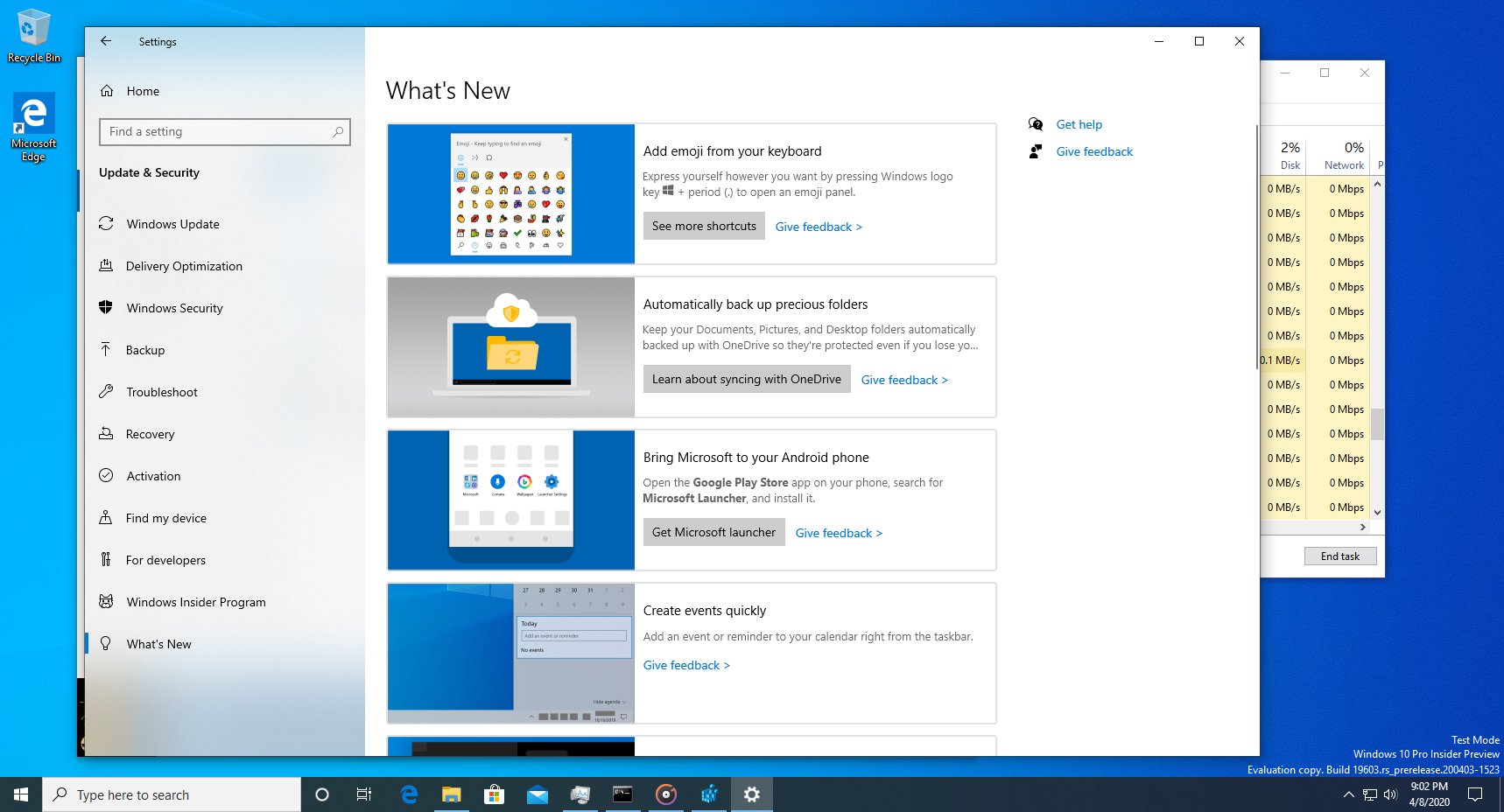
This early implementation lists new features as blocks with a descriptive image or a small screenshot, and a brief feature description. Clicking on a block opens a new dialog with extra details.
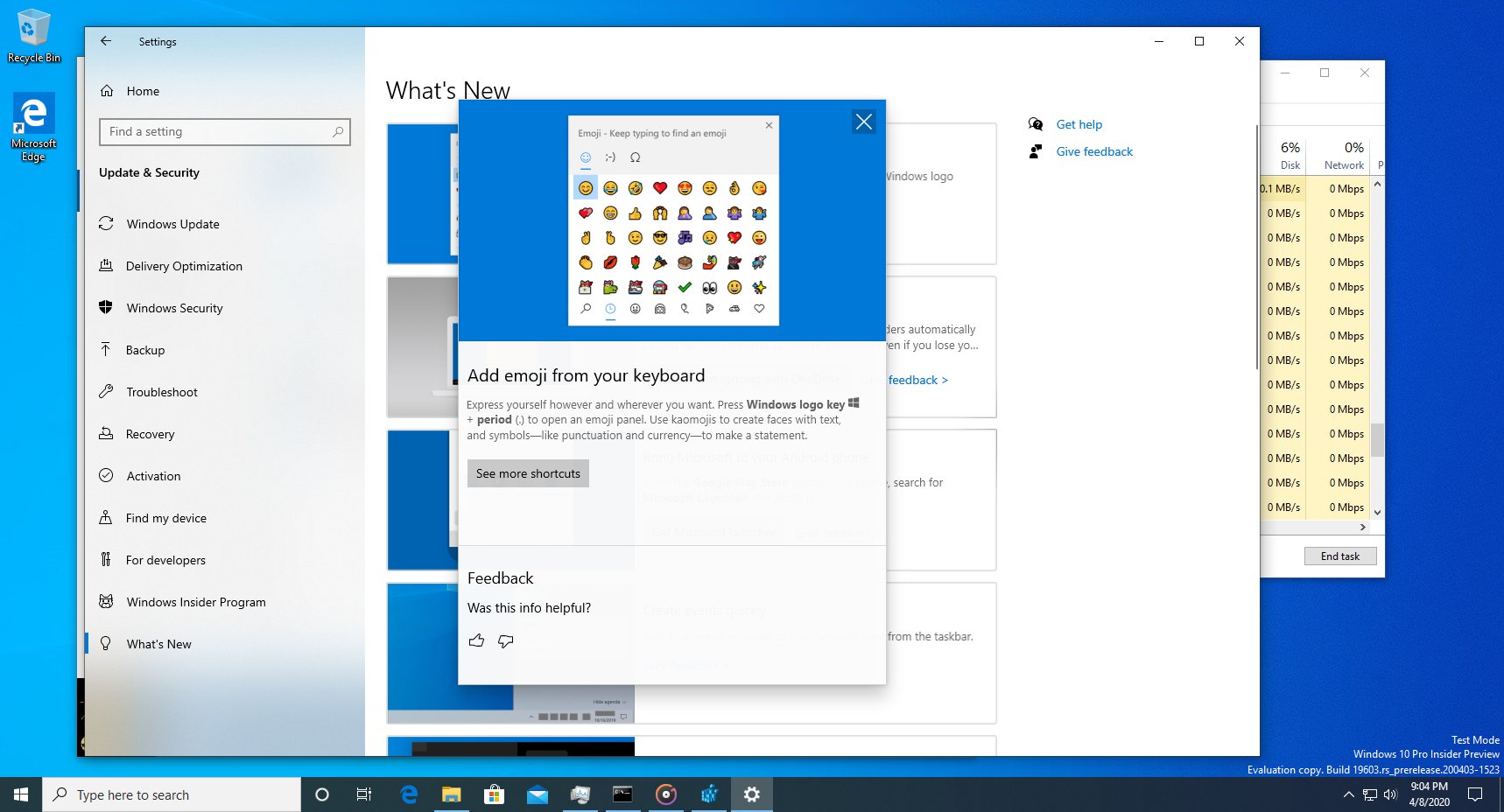
The page is hidden in Windows 10 build 19603 as of now. You can try to unlock it with the mach2 tool. Here's what to do.
Enable What's New Page in Settings
- Download the mach2 tool from its official GitHub page. To find which version you need, see the article How to determine if you are running 32-bit Windows or 64-bit.
- Extract the ZIP archive to any folder you want. For example, you can extract it to the folder c:\mach2.
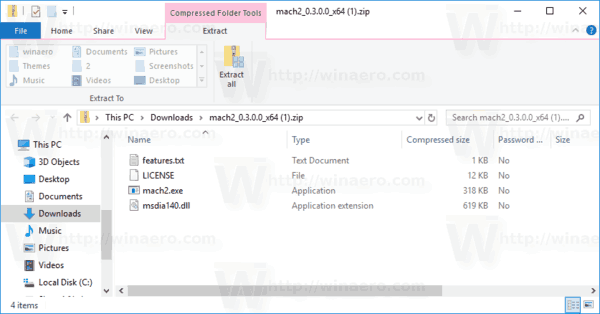
- Open a new command prompt as Administrator.
- Go to the folder that contains your copy of the mach2 tool. E.g.
cd /d c:\mach2 - Type the following command:
mach2 enable 20446796. - Restart Windows 10.
Thanks to Albacore. All credits go to him.
Support us
Winaero greatly relies on your support. You can help the site keep bringing you interesting and useful content and software by using these options:

That looks disgusting. Settings will never look good.
This feature is not working for me with mach2.