Microsoft Windows 10 version 20H2 is the successor to the May 2020 Update version 2004 released in May 2020. Windows 10 version 20H2 is a minor update with a smaller set of enhancements focused primarily on select performance improvements, enterprise features, and quality enhancements. Here's what's new in this Windows 10 version.
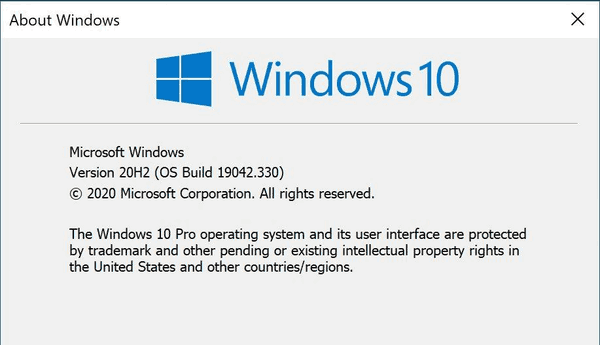
Version 20H2 will be delivered to devices currently running Windows 10, version 2004 using the KB4562830 enablement package. This is the same technology Microsoft used to update devices from Windows 10, version 1903 to version 1909.
Advertisеment
Starting in Windows 10 version 20H2, Microsoft is using different version numbering. Microsoft had switched to a format that represents the half of the calendar year in which the release becomes available in retail and commercial channels. The company had explained that for Windows 10 version 20H2 you will see "version 20H2" instead of "version 2009", as you could expect. This numbering scheme is a familiar approach for Windows Insiders and is designed to provide consistency in Microsoft's version names across releases for their commercial customers and partners. Microsoft will continue to use a friendly name, such as the May 2020 Update, in consumer communications.
Windows 10 20H2 comes with the following change log.
What's new in Windows 10 version 20H2
The Start menu in Windows 10 20H2 is updated with a more streamlined design that removes the solid color backplates behind the logos in the apps list and applies a uniform, partially transparent background to the tiles. This design creates a beautiful stage for your apps, especially the Fluent Design icons for Office and Microsoft Edge, as well as the redesigned icons for built-in apps like Calculator, Mail, and Calendar that Microsoft started rolling out earlier this year.
![]()
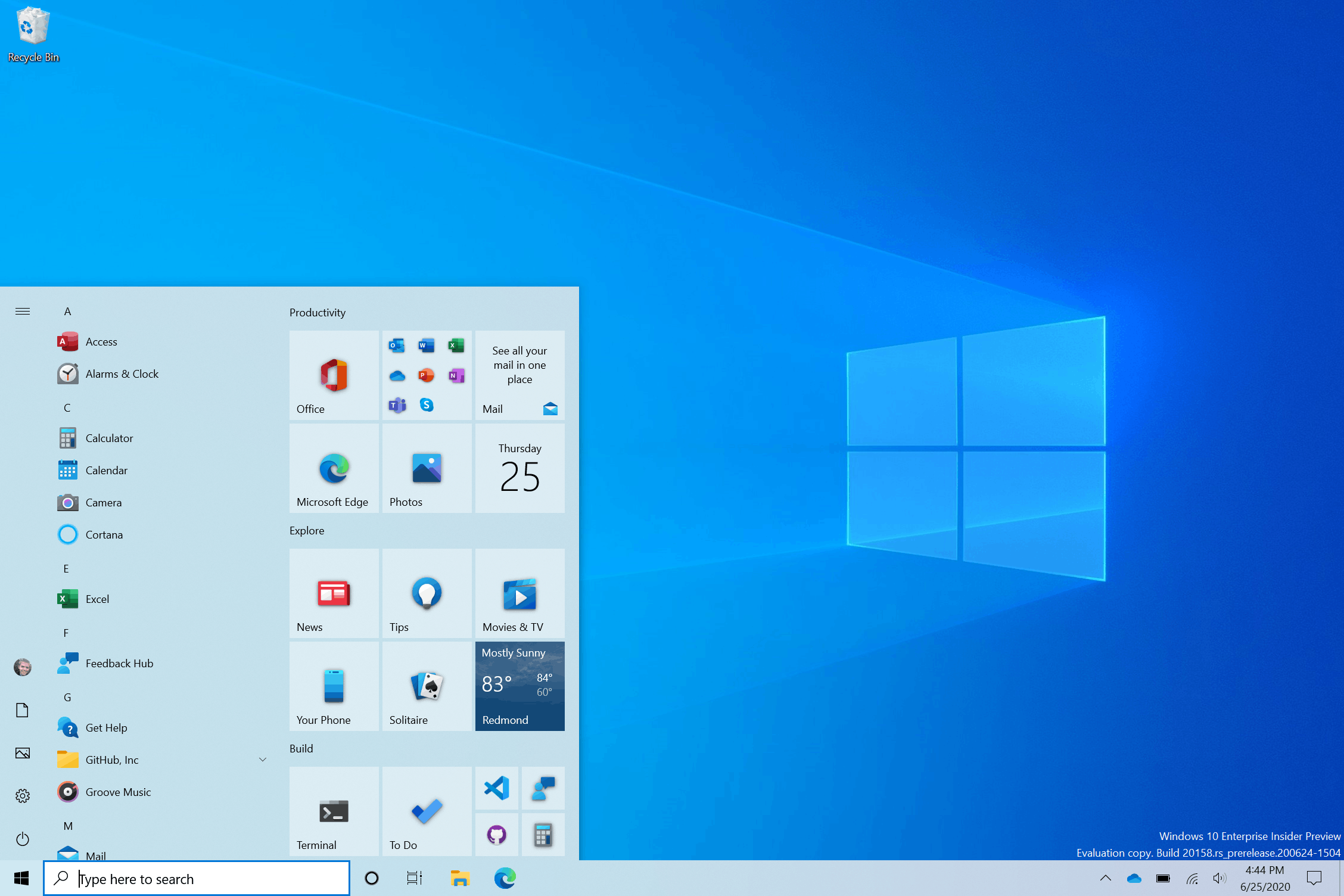
Taskbar
Windows 10 version 20H2 comes with a cleaner, more personalized, cloud-driven contents of the Taskbar. Microsoft evaluates the performance of individual default properties, monitoring diagnostic data and user feedback to assess an audience’s reception. If you have linked an Android phone to your Windows 10, you will get the Phone app pinned to the taskbar. If you are using the Xbox app, it will be automatically pinned after the upgrade.
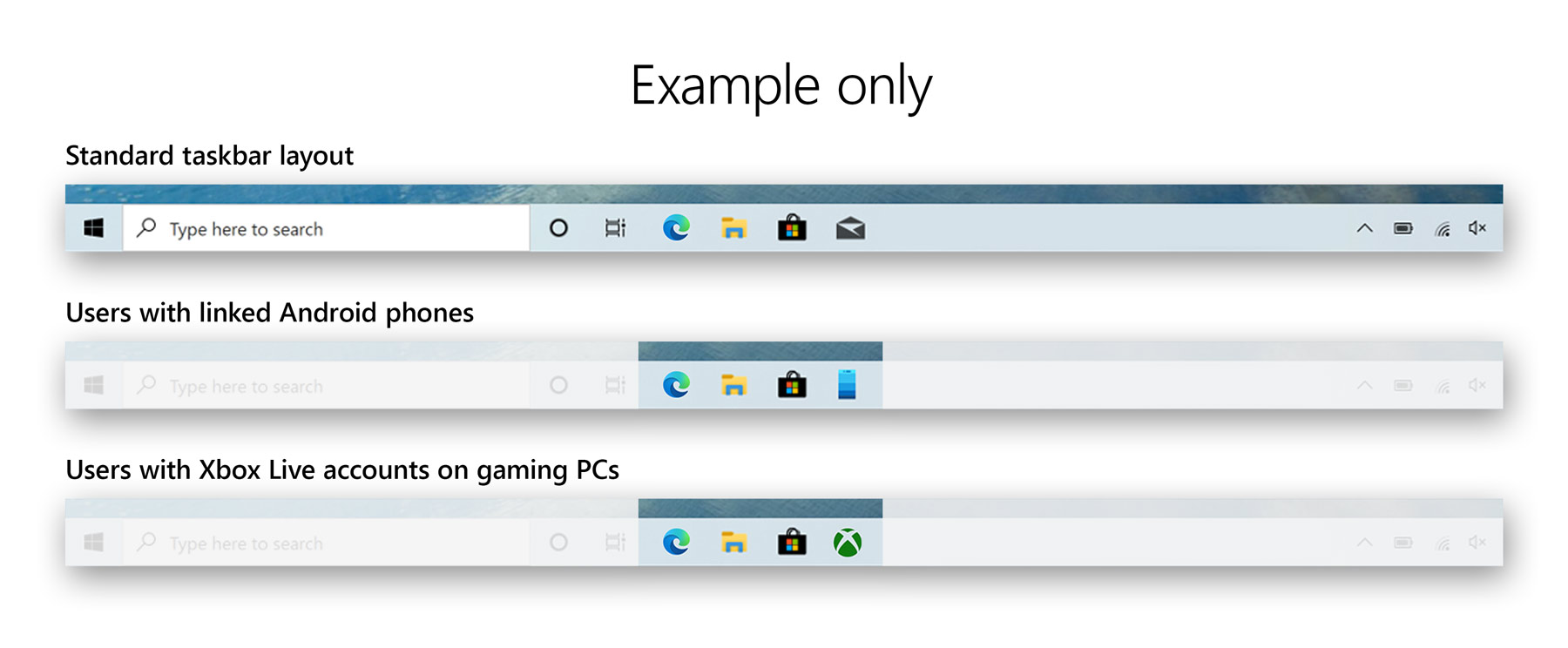
The Settings app
The About page
Windows 10 version 20H2 now shows information found in Control Panel’s System page into the Settings About page under Settings > System > About. Links that would open the System page in Control Panel will now direct you to About in Settings. It also includes links to advanced controls and options that were available in the System applet of Control Panel, so you can still get to them from the modern About page when you need them.
Finally, now your device information is copyable and streamlining the security information shown.
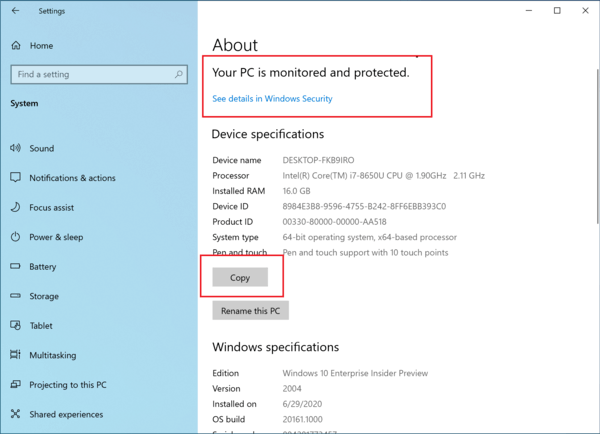
Multitasking
Open tabs in the Microsoft Edge browser will now appear in the Alt+Tab window switching dialog as individual windows. If you are unhappy with this change, it is easy to revert it back to the classic behavior, when the Edge app appears as a single icon in Alt + Tab.
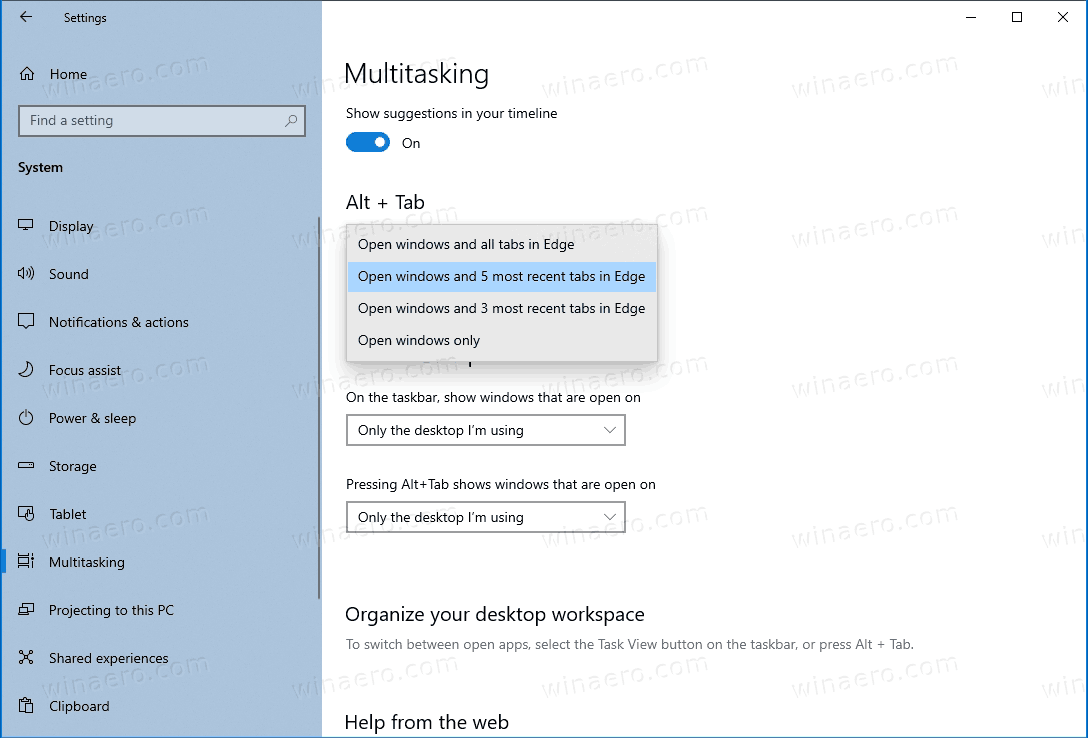
Microsoft Edge
Microsoft Edge (Chromium) is now built-in
Starting with Windows 10 version 20H2, Microsoft Edge Chromium comes preinstalled with the OS, and replaces the legacy version of the app. It is hard to remove it if you decide to do this.
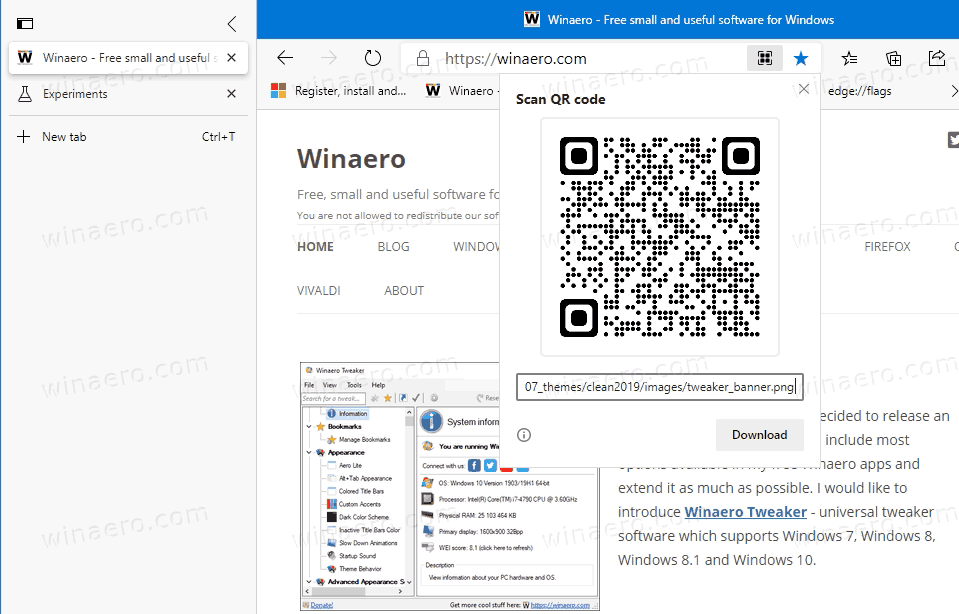
Quick access to tabs for your pinned sites in Microsoft Edge
Clicking a pinned site on the Taskbar will now show you all of the open tabs for that site across any of your Microsoft Edge windows, just like you’d expect for any app with multiple open windows.
Notification improvements
The notification toasts now include a close button, and also show the app icon that has generated a notification.

The Focus Assist notification and its summary toast are no disabled by default. You won't be disturbed by a notification when Focus Assist is turned on through an automatic rule. This can be changed back to the previous behavior in Settings.
Better tablet experience for 2-in-1 devices
Previously, when detaching the keyboard on a 2-in-1 device, a notification toast would appear asking if you wanted to switch into tablet mode. If you selected yes, you would switch into tablet mode. If you chose no, it would give you the new tablet posture experience introduced in the May 2020 Update (or simply the desktop on earlier versions of Windows 10). The default are now changed, so that this notification toast no longer appears and instead will switch you directly into the new tablet experience, with some improvements for touch. You can change this setting by going to Settings > System > Tablet.
And to address confusion with some users getting stuck in tablet mode on non-touch devices, Microsoft has removed the tablet mode quick action on non-touch devices.
In addition, new logic is incorporated to let users boot into the appropriate mode according to the mode they were last in and whether the keyboard is attached or not.
Your Phone app: Run Android apps on Windows 10 Desktop
Microsoft introduced the ability to 'stream' Android apps from the linked smartphone. On select devices it is now possible to instantly access your phone’s mobile apps directly from your Windows 10 PC. There’s no need to install, sign-in or set up your apps on your PC. You can conveniently pin your favorite mobile apps to your Taskbar or Start menu on your PC for quick and easy access. When you launch an app, it opens in a separate window outside of the Your Phone app enabling you to multitask. So, whether you need to quickly reply to a conversation, respond to your social posts, or order food, you can do it fast using your PC’s large screen, keyboard, mouse, pen and touch screen alongside your other PC apps.
All you need to do is to enable the Link to Windows option provided by the Your Phone app Android counterpart.
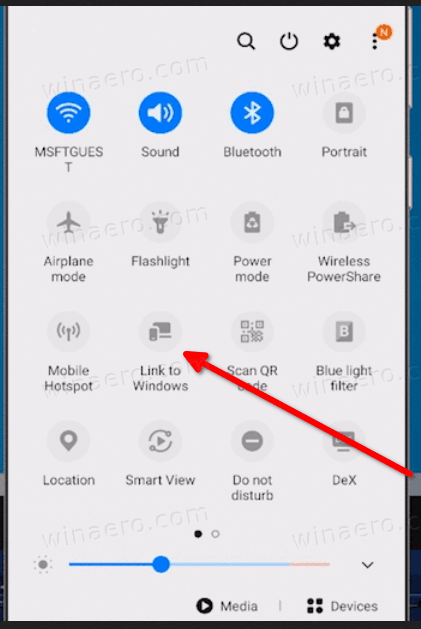
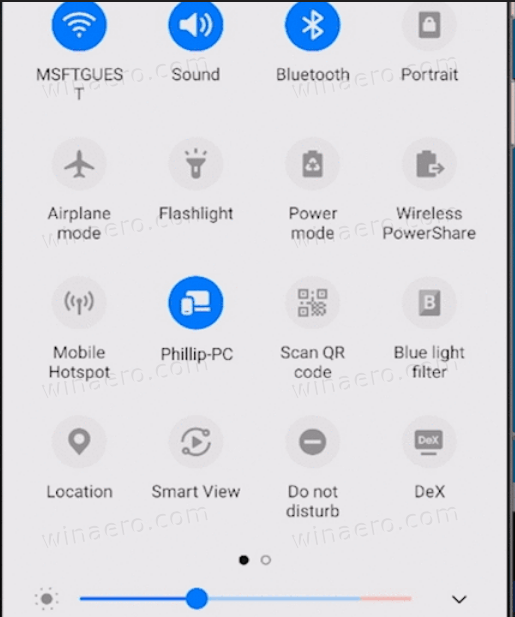
After that, pick an Android app from the 'Apps' tab on Desktop in the Your Phone app.
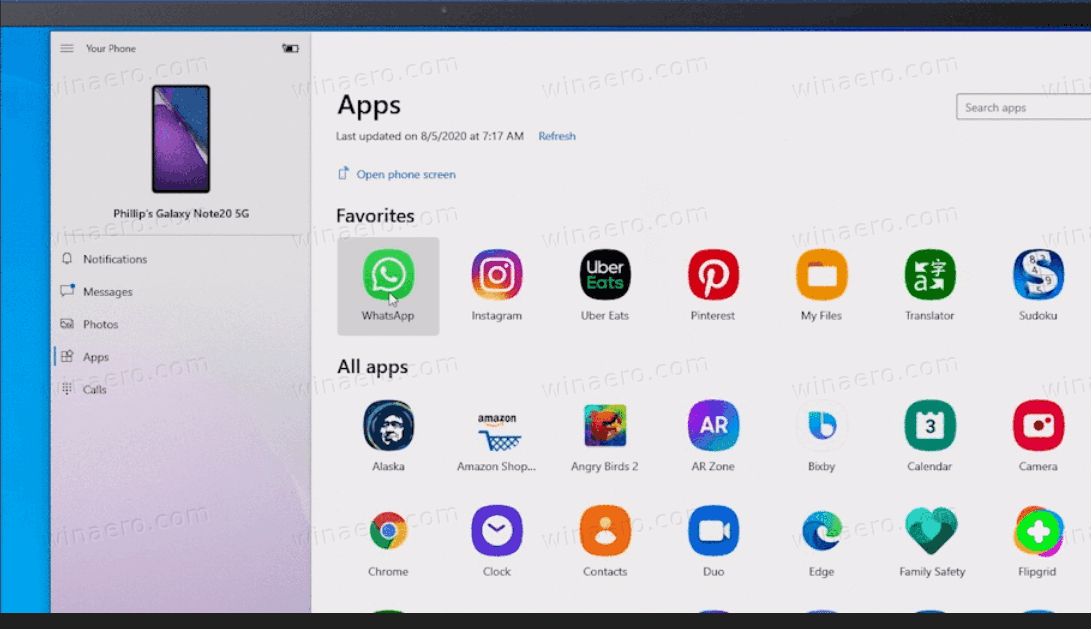

Other changes
Modern Device Management (MDM) improvements
The new Local Users and Groups modern device management (MDM) policy allows an administrator to make granular changes to a local group on a managed device, on par with what has been available to devices managed with on-prem Group Policy (GP).
Windows Defender
Microsoft is on a way to deprecate a Registry option that disables Microsoft Defender's antivirus engine. The company will continue to provide the Group Policy and the corresponding Registry tweak for that Policy, but the client option will be ignored in Home and Pro editions of the OS.
Updates
Starting with Windows 10, version 20H2, Latest Cumulative Updates (LCUs) and Servicing Stack Updates (SSUs) have been combined into a single cumulative monthly update, available via Microsoft Catalog or Windows Server Update Services.
Removed Features
Classic System Properties
The System Properties applet that shows generic information about your PCs and also includes a few more links to other applets, is no longer accessible from anywhere in the GUI. You need to perform extra steps to open it. Check out:
That's it.
Windows 10 Release History
- What’s new in Windows 10 version 22H2
- What’s new in Windows 10 version 21H1
- What’s new in Windows 10 version 20H2
- What’s new in Windows 10 version 2004 'May 2020 Update' (20H1)
- What’s new in Windows 10 version 1909 'November 2019 Update' (19H2)
- What’s new in Windows 10 version 1903 'May 2019 Update' (19H1)
- What’s new in Windows 10 version 1809 'October 2018 Update' (Redstone 5)
- What’s new in Windows 10 version 1803 'April 2018 Update' (Redstone 4)
- What’s new in Windows 10 version 1709 'Fall Creators Update' (Redstone 3)
- What’s new in Windows 10 version 1703 'Creators Update' (Redstone 2)
- What’s new in Windows 10 version 1607 'Anniversary Update' (Redstone 1)
- What’s new in Windows 10 version 1511 'November Update' (Threshold 2)
- What’s new in Windows 10 version 1507 'Initial version' (Threshold 1)
Support us
Winaero greatly relies on your support. You can help the site keep bringing you interesting and useful content and software by using these options:

Why are they so insistent on using those ugly tiles? Making their background transparent was a step in the right direction, but what they should’ve done years ago is removing the background completely. We need icons and widgets like on Android, not this crap that fails to be either.
Of course it is still a decent feature. Since, I don’t use the crappy desktop icons that ruins the beauty of my Desktop Wallpaper.
Any reason why I still see legacy Edge as my browser instead of the Chromium Edge built in? Is it possible that Chromium Edge is only built in on certain editions of Windows 10 like Home or Pro? I am on Enterprise edition by the way.
Do you have Windows 10 version 20H2, build 19042 installed?
No I don’t, I am on build 20197.
Just installed the latest “build” of Windows 10 – OS build 19041.508 version 2004.
Like when the other versions were installed, the Oberon Games were wiped out. They are the only games that I play.
A Большое спасибо to Sergey for continuing to allow download of the Oberon Games.
Any ideas how to open the classic system info from control panel? C’mon winaero you can do a windows tweak to return the old page! The new is awful, it barely shows the specs, logos and it’s hard to access pretty much everything now.
Can I get my old start menu back?
We use start menu full screen with custom tiles and it looks horrible now. It was transparent (except for the background behind the actual tiles that we got to choose) and now the entire screen looks like it has a badly done tint job, it’s all dark and blurry, when we click the start button :(
How to open control panel in windows 10?
Win + R > Control > Enter.