Microsoft Edge is the default web browser app in Windows 10. It's a Universal (Store) app which has extension support, a fast rendering engine and a simplified user interface. With Windows 10 October 2018 Update, the browser has got a number of improvements and new features. Here is everything you need to know about them.
Advertisеment
Control whether media can play automatically
Starting with Windows 10 build 17692, Microsoft Edge allows the user to control the autoplay videos feature. The browser has got a new option that allows preventing web sites from automatically playing videos.
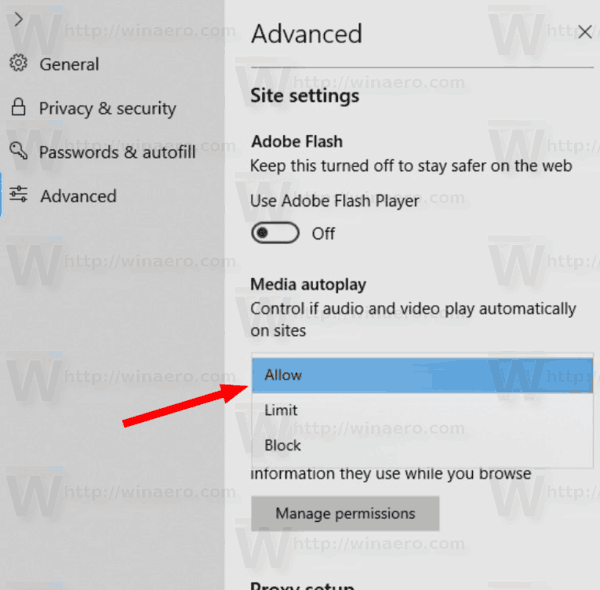
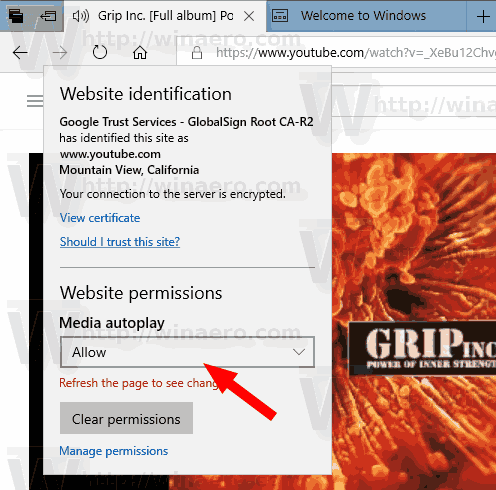
For reference, see the article:
Disable Autoplay Videos In Edge Browser In Windows 10
The browser now comes with a new Setting menu with items arranged by categories.
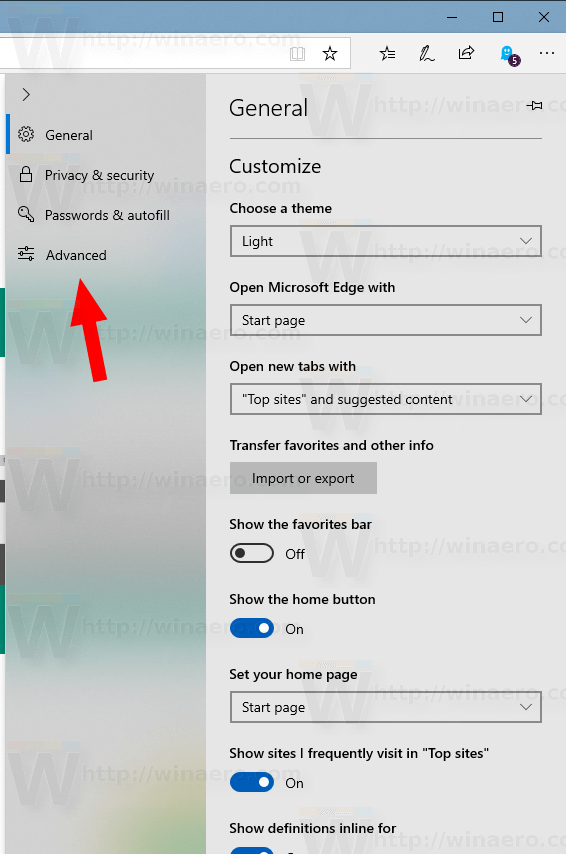
Also, you will find your bookmarks, history, downloads, and other data in the redesigned Hub menu in Microsoft Edge. Just select the “Favorites” icon by the address bar and choose Reading List, Books, History, or Downloads to see what’s new.
Reading mode and Learning tools
Microsoft Edge comes with Reader mode, which might be familiar to Firefox and Vivaldi users. When enabled, it strips out unnecessary elements from the opened web page, reflows the text and turns it into a cleaner looking text document without ads, menus and scripts, so the user can focus on reading the text content. Edge also renders the text on the page with a new font and formatting in Reader mode.
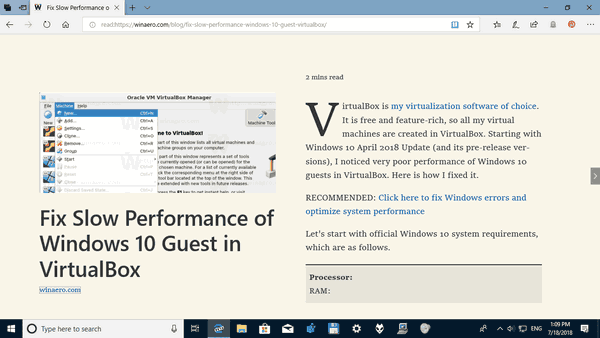
With Reading View, Microsoft Edge provides a new, consistent, more powerful experience across all your documents, whether they’re EPUB or PDF books, documents, or web pages. The feature utilizes Fluent Design System elements like motion and Acrylic material to provide a fluid, delightful experience that keeps the focus on the page.
With Windows 10 October 2018 Update, version 1809, Edge has got the following improvements and new options:
- You can enable Reading View
- You can Install and Use Grammar Tools in Microsoft Edge
- You can enable Line Focus
- Change Reading View Theme in Microsoft Edge
- Change Reading View Text Size in Microsoft Edge in Windows 10
- Change Reading View Text Spacing in Microsoft Edge
- You can disable or enable Show Definitions Inline in Microsoft Edge
What’s new for web developers in EdgeHTML 18
Web Authentication
Microsoft Edge now includes unprefixed support for the new Web Authentication API (aka WebAuthN). Web Authentication provides an open, scalable, and interoperable solution to simplify authentication, enabling better and more secure user experiences by replacing passwords with stronger hardware-bound credentials. The implementation in Microsoft Edge allows the use of Windows Hello, enabling users to sign in with their face, fingerprint, or PIN, in addition to external authenticators like FIDO2 Security Keys or FIDO U2F Security Keys, to securely authenticate to websites.
New Autoplay policies
With the Windows 10 October 2018 Update, Microsoft Edge provides customers with the ability to personalize their browsing preferences on websites that autoplay media with sound to minimize distractions on the web and conserve bandwidth. Users can customize media behavior with both global and per-site autoplay controls. Additionally, Microsoft Edge automatically suppresses autoplay of media in background tabs.
Chakra Improvements
EdgeHTML 18 includes improvements to the Chakra JavaScript engine to support new ES and WASM features, improve performance, and improve interoperability.
Developer Tools
The latest update to Microsoft Edge DevTools adds a number of conveniences both to the UI and under the hood, including new dedicated panels for Service Workers and Storage, source file search tools in the Debugger, and new Edge DevTools Protocol domains for style/layout debugging and console APIs.
And more. Check the official announcement to learn about many other changes for developers in Microsoft Edge.
Support us
Winaero greatly relies on your support. You can help the site keep bringing you interesting and useful content and software by using these options:
