A new version of the world's most customizable Vivaldi browser is out. The release brings with it advanced toolbar configuration options. Starting with Vivaldi 5.3, you can change the order of buttons, add or remove them, and you can do this for all its toolbars. Also, you can build command chains to use them as buttons and perform a sequence of actions faster.
Advertisеment
What's new in Vivaldi 5.3
In addition to the toolbar customization options, this release is notable for search engine settings sync between your devices. It also includes a reset button that allows you to restore defaults for a specific section of its settings.
Editable Toolbars
You can now right-click the toolbar and select Edit > Customize toolbar. The same editing mode is available from the main menu under View > Customize toolbar.
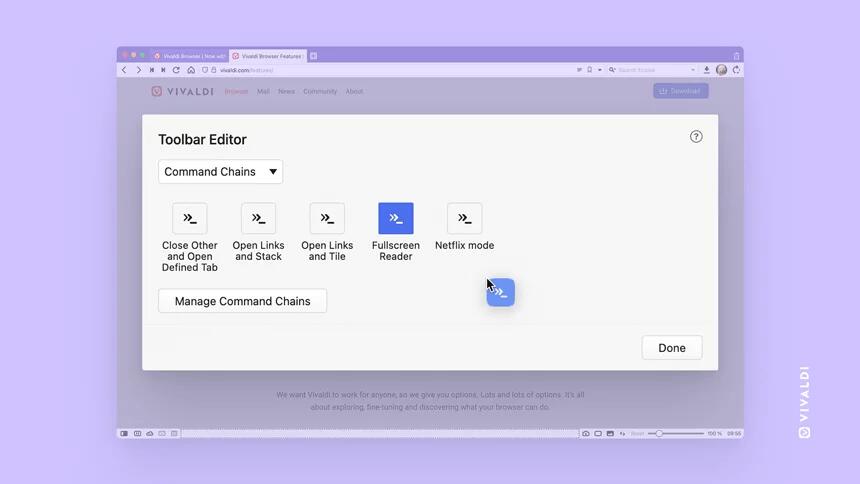
This will open an editor that includes all the possible buttons and controls for the current toolbar. Here, you can rearrange them the way you like.
You can also select another toolbar from the drop-down menu above the button list and change its options in the same way. Finally, there's a 'Reset' button to restore the default look of the toolbar.
Command chains
Besides the regular toolbar buttons, you can also place command chains on Vivaldi's toolbar. There's now a new section in Settings > Quick Commands > Command Chains. There, you can define the command sequence for the chain.

E.g. you can make the browser open the Reader View with the first command, then go Fullscreen with the next one. Once you place this chain to the toolbar as a button, it will open the full-screen reader view with one click. You can use any of the Vivaldi's commands in any chain.
Reset to default
Yet another improvement is the Reset button that allows you to restore everything to the default values on any page of settings. If you feel lost after changing several options and cannot get things work well for you, now you are a click away from starting your customizations from scratch.
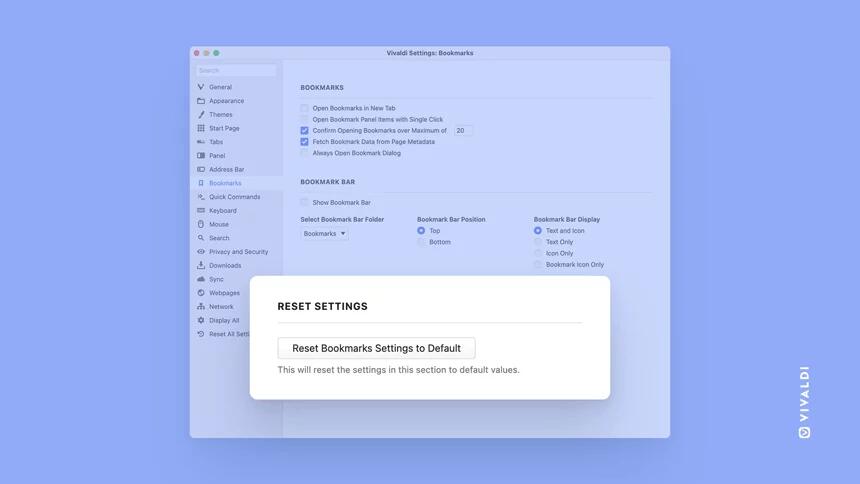
Syncable search engines
You can now sync all your search engines across all your Vivaldi installations including desktops, Android phones, tablets, Chromebooks, and even cars. Vivaldi browser is available on cars from Polestar and Renault. For that, you need to use all your browsers with the same Vivaldi account.
You can download Vivaldi from its website. The official announcement is here.
Support us
Winaero greatly relies on your support. You can help the site keep bringing you interesting and useful content and software by using these options:
