Windows 10 allows the user to share his or her locally connected printers and stored files with other users over the network. Shared files can be accessible for reading and writing to others. Shared printers can be used for printing on the remote computer. Let's see how to view all network shares available on a computer in your network.
Advertisеment
It is easy to share a folder over a network in Windows 10 using the built-in file sharing feature. No third-party apps required. The procedure is covered in detail in the following article:
How to Share File or Folder in Windows 10
There are several ways to see network shares available on computers running on your network. Let's review them.
To view network shares in Windows 10, do the following.
- Press the Win + R keys on the keyboard.
- Type fsmgmt.msc into the Run box.

- This will open the Shared Folders MMC snap-in.
- On the left, click on Shares.
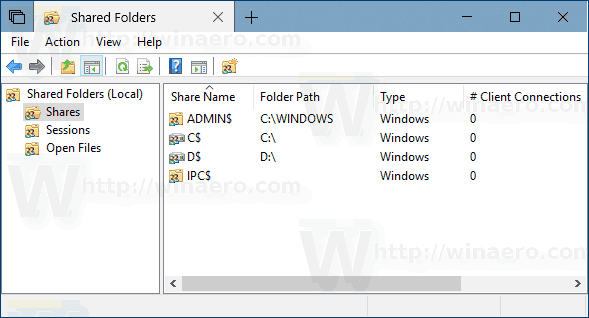
- You will see the list of shares, sessions and files open over a network, including administrative shares (C$, IPC$, etc).
- Open File Explorer.
- On the left, click on the Network item.
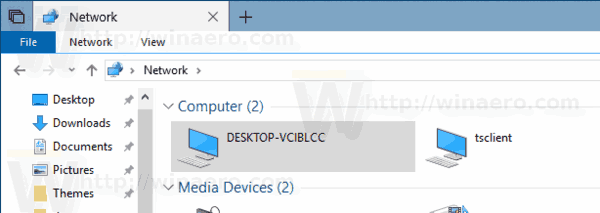
- There, you will see the list of network computers available on your network. Tip: See Network Computers are Not Visible in Windows 10 Version 1803.
- Double-click on the computer icon to see its shared folders, files and printers.
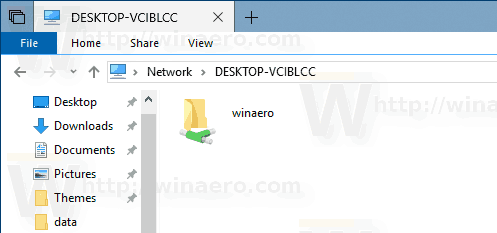
- Open a new command prompt.
- To view all shares of the current PC, type the following command:
net share. Its output is as follows.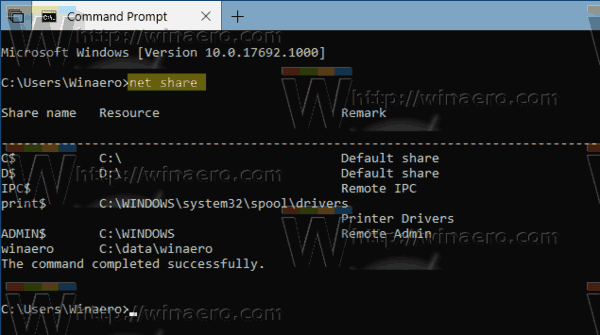
- To view all shares of a remote computer, type the command
net view \\computername /all. Substitute the computername portion with the actual computer name running on your network.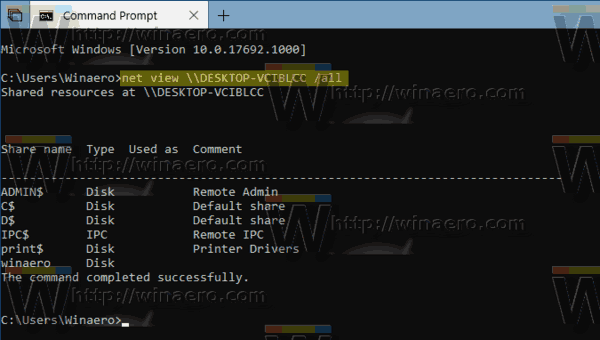
The output of the commands above includes administrative shares. It is possible to exclude them from the net view command output. Just remove the /all argument and you are done. You will see only the user shares.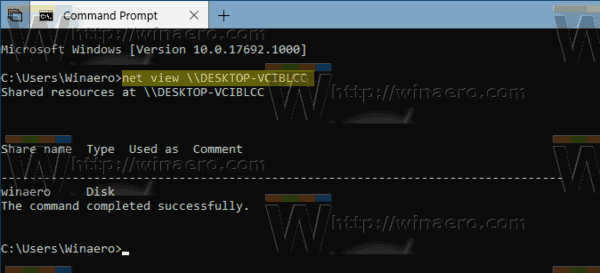
Related articles:
- Enable SMB1 Sharing Protocol in Windows 10
- How to Share File or Folder in Windows 10
- Change File Sharing Encryption Level in Windows 10
- Disable or Enable File and Printer Sharing in Windows 10
- Disable Password Protected Sharing in Windows 10
Support us
Winaero greatly relies on your support. You can help the site keep bringing you interesting and useful content and software by using these options:
