It’s a well known fact that Microsoft has removed a number of features and options from Windows since Windows 8. One of them was the Advanced Appearance dialog. In Windows 10, all the advanced appearance options were removed. However, starting with Windows 10 build 17692, there is a new option in the Settings app that easily allows adjusting the text size.
Advertisеment
As you may remember, prior to Creators Update, Windows 10 has the following dialog:
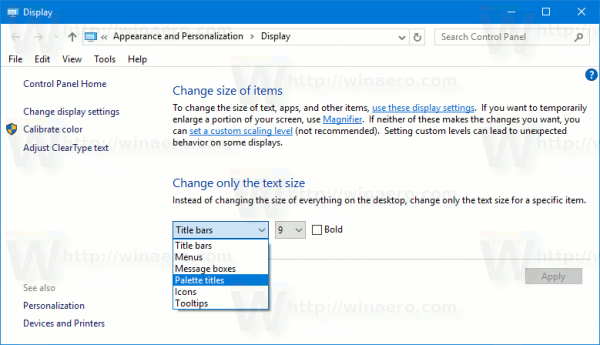
In Windows 10 Creators Update version 1703, this dialog has been removed. So, the new option in build 17692 takes its place and restores the missing functionality. The new option is called Make everything bigger. It is a slider that can adjust the text size across the system, win32 (desktop) apps, and UWP (Store) apps. Here is how to use it.
To change text size in Windows 10, do the following.
- Open the Settings app.

- Go to Ease of Access -> Display.
- On the right, adjust the Change the size of text on your displays slider position to get the text size you want. Use the preview text area to see the result.
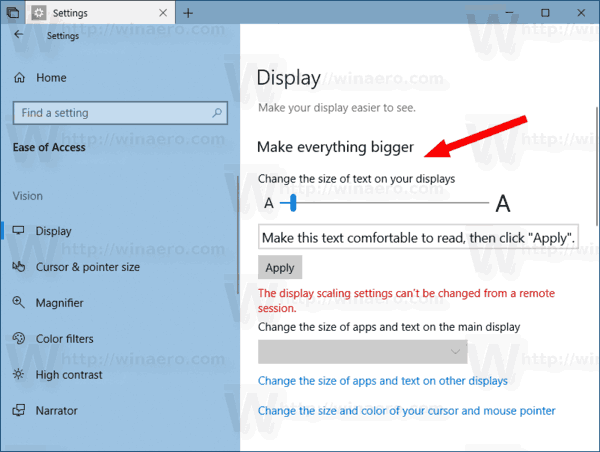
- Click on the Apply button and you are done.
Besides the new option, it is possible to tweak a number of other options related to the appearance of the OS. You can change the menu text size, the icon text size, the text size of the status bar and some message boxes.
The appropriate parameters are classic window metrics options. While the GUI has been removed, the related Registry settings can be found under the key
HKEY_CURRENT_USER\Control Panel\Desktop\WindowMetrics
Here on Winaero.com, we have articles related to most of the window metrics parameters. Check out the following posts:
- Change Menu Text Size in Windows 10 Creators Update
- Change Icon Text Size in Windows 10 Creators Update
- Change Title Bar Text Size in Windows 10 Creators Update
- Change Message Box Text Size in Windows 10 Creators Update
- Change menu row height in Windows 10, Windows 8.1 and Windows 8
- How to change Desktop icon spacing in Windows 10, Windows 8.1 and Windows 8
- Change Taskbar Button Width in Windows 10
- Change Tooltip and Statusbar Text in Windows 10 Creators Update
Also, it is worth mentioning that the Winaero Tweaker app provides the easy way to adjust these options with the GUI.
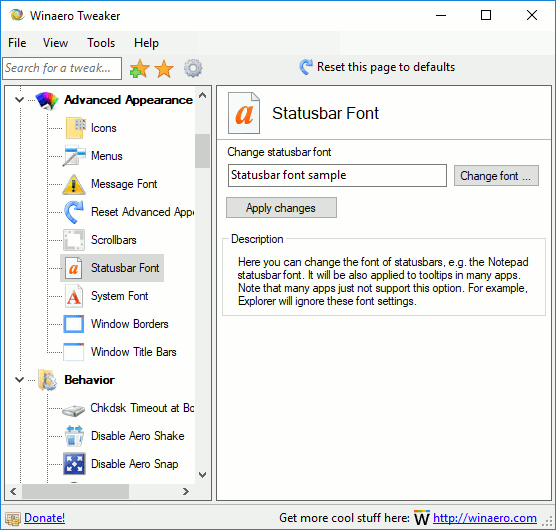
You can download Winaero Tweaker from here: Download Winaero Tweaker.
That's it.
Support us
Winaero greatly relies on your support. You can help the site keep bringing you interesting and useful content and software by using these options:
If you like this article, please share it using the buttons below. It won't take a lot from you, but it will help us grow. Thanks for your support!
Advertisеment

Is there any way to increase the font size in File Explorer, it’s tiny but everything else is normal, I just want to change the font size in this one area?