In Windows 10, you can use Emojis in the name of a file or folder. This can be done with the help of the built-in Emoji Panel feature, that allows picking any emoji you want. Here's how.
Advertisеment
Emojis are smileys and ideograms used in apps, mostly in chats and instant messengers. Smileys themselves are a very old idea. Initially, they were implemented by static images and animated GIFs for web pages and instant messaging apps mostly. Modern smileys, a.k.a. "Emojis", are usually implemented in Unicode fonts and sometimes as images. They are supported by tons of apps on mobile platforms natively although in Windows Desktop apps, color emoji support is rare unless the app supports DirectWrite. Android, iOS and Windows starting with Windows 8 can render emojis via Unicode fonts.
Starting with Windows 10 build 16215, Microsoft has simplified the process of entering and finding emoji using a physical keyboard connected to your computer.
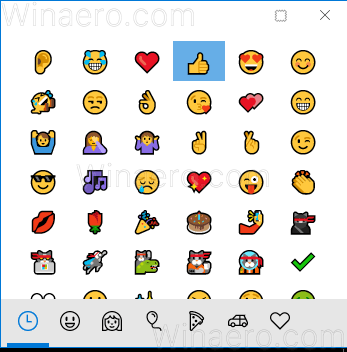
The procedure is covered in the article
Enter Emoji from Keyboard in Windows 10 with Emoji Panel
Before proceeding, please keep in mind that there are a number of special characters that you cannot use for file or folder names. You must avoid using the following special characters: ` ~ @ # $ % ^ & ( ) = + [ ] { } | ; : , ‘ “ . < > / ?.
To use Emoji in Folder and File Names in Windows 10, do the following.
- Open File Explorer.
- Navigate to the object that you want to rename. It can be a file, folder, or drive.
- Press F2 or select Rename from the context menu to edit the item's name.
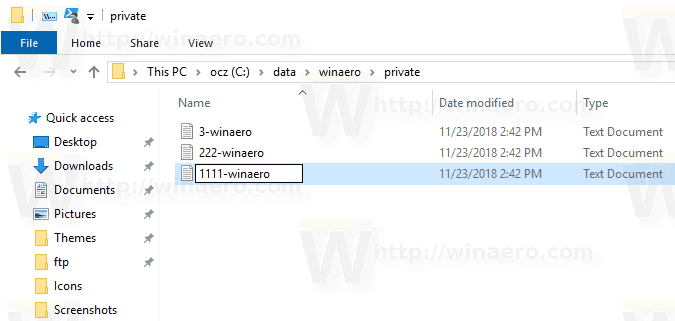
- While renaming, press the Win + . or Win + ; keys to open the Emoji Panel.
- Select the desired emojis. You can enter a combination of them.
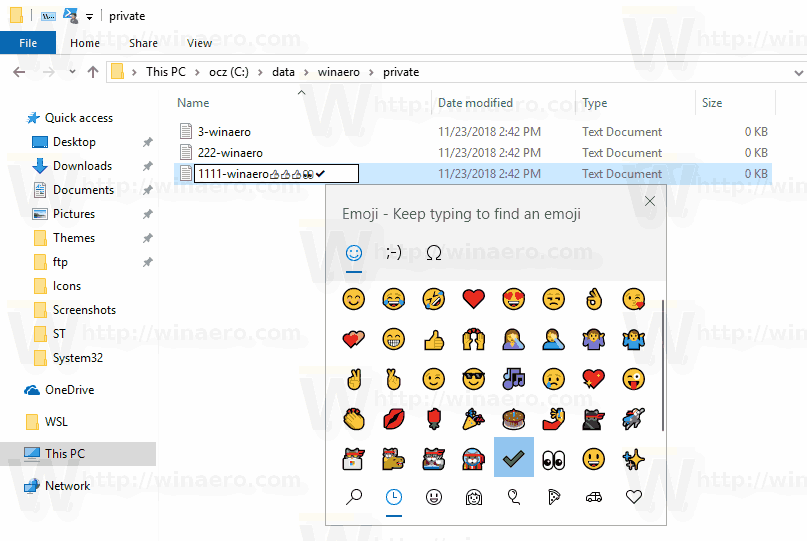
- Hit the Enter key to confirm the change and exit the file name editor.
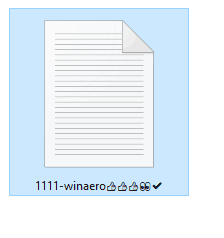
Note: It will be hard to access files and folder with emoji in names via the command prompt. With default settings, the command prompt app of Windows 10 can't render emoji properly. However, it is still possible to access them by using the name auto-completion feature. You can repeatedly press the Tab key until you see the file name you need.
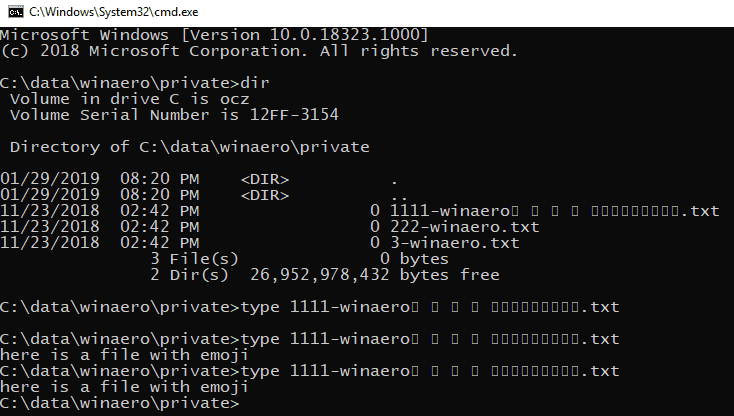
Tip: In File Explorer, which is the default File Manager in all modern Windows versions, you won't find a special button to rename files one after the other. However, it can still be done using the keyboard. See the following articles:
- How to rename multiple files at once in Windows 10
- Rename files consecutively with Tab key in File Explorer
That's it.
Support us
Winaero greatly relies on your support. You can help the site keep bringing you interesting and useful content and software by using these options:

Is there a way to make the emojis look like the colored ones instead of black and white?