Windows has had Alt+Tab functionality to switch between running programs using the keyboard since Windows 3.0. This Alt+Tab Task Switcher remained mostly the same from Windows 95 to Windows XP but changed in Windows Vista to incorporate a glass background and thumbnails. While some users prefer the new Alt-Tab switcher, many others prefer a cleaner looking Alt-Tab without thumbnails and the glass background. Let's see how Alt+Tab can be tweaked.
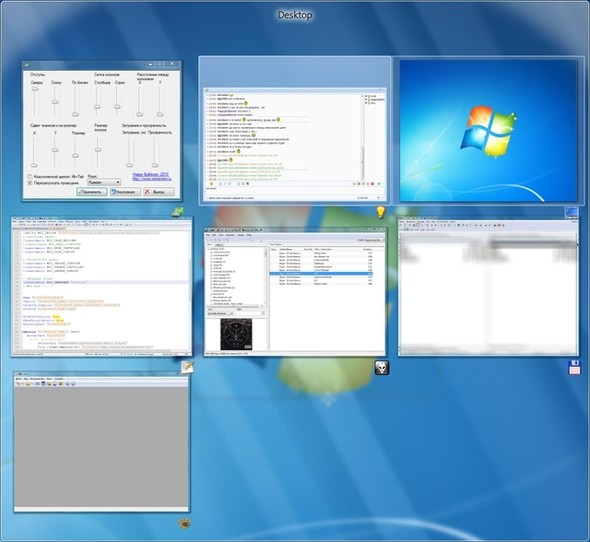
The easiest way for you to tweak the Alt+Tab switcher in Windows is to use Winaero Tweaker. It lets you fine-tune several parameters related to the modern Alt+Tab UI - you can adjust the side, top and bottom margins, the number of rows and columns, the size of the thumbnails and the spacing between them.
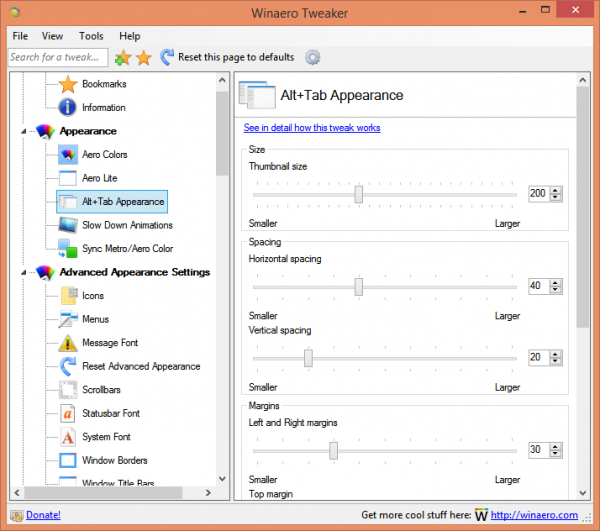
You can also turn off the modern Alt+Tab UI entirely and enable the classic Alt+Tab dialog, which isn't fancy but still usable.
Advertisеment
How to turn off the Live Preview (Aero Peek functionality) of the Alt+Tab keyboard switcher
In Windows 7, Microsoft changed Alt+Tab again so when you switch and pause for a few seconds on any app, it switches directly to show a live preview. Unfortunately, there is a critical bug in the Alt+Tab switcher which causes the UI to go behind the app whose preview it shows. This makes Alt+Tab's Live Preview feature unusable. This problem has been widely discussed in Microsoft's forums but not fixed.
Some users may want to completely disable the Live Preview feature of the modern Alt+Tab switcher. To do this,
- Open Registry Editor (see how).
- Go to the following Registry key:
HKEY_CURRENT_USER\Software\Microsoft\Windows\CurrentVersion\Explorer\AltTab
- There will be a DWORD value called LivePreview_ms. If it does not exist, create one of this name. Change the value data to 0 and restart the Explorer shell. This will disable the Live Preview (Aero Peek) functionality of Alt+Tab.
Replacing Alt+Tab with a better third party switcher
In Windows 8 and Windows 8.1, there is yet another serious bug in the Alt+Tab UI. If Explorer.exe crashes or restarts, all Modern apps stop showing in the Alt+Tab UI! The only way to get them to show again in the Alt+Tab UI is to use a third party Alt+Tab replacement to switch to the running Metro app and switch back to the Desktop. Thereafter, Modern apps appear again in the Windows Alt+Tab UI. I would recommend you to avoid using the built-in buggy Alt+Tab switcher and use VistaSwitcher, which is an excellent, free, highly usable Alt+Tab replacement.
Support us
Winaero greatly relies on your support. You can help the site keep bringing you interesting and useful content and software by using these options:

It seems Win8 has the critical bug in the Alt+Tab switcher fixed … mine works just fine!
which bug exactly you meant?
Changing the registry worked well for me. BUT I had to create the Registry Key “AltTab” as it did’t exist. THEN create the DWORD LivePreview_ms. The instructions on how to restart the Explorer Shell did not work on my Surface 3 running windows 8.1. I had to reboot the machine. Not a huge issue though.