How to Turn On or Off Respect Device Power Mode Settings for Search Indexer in Windows 10
Windows 10 build 18965 introduces a new option for the search indexer that allows it to respect device power mode settings. This new settings changes the indexer performance.
Advertisеment
Windows 10 comes with the ability to index your files so the Start Menu, File Explorer, and Cortana can search them faster. Indexing runs in the background without trying to affect your PC's performance.
What is the Search Indexer feature
As you may already know, search results in Windows are instant because they are powered by the Windows Search indexer. It is not new to Windows 10, but Windows 10 uses the same indexer-powered search like its predecessors although it uses a different algorithm and a different database. It runs as a service that indexes file names, contents and properties of file system items and stores them in a special database. There is a designated list of indexed locations in Windows, plus Libraries which are always indexed. So, instead of performing a real-time search through files on the file system, the search performs a query to the internal database, which allows showing results immediately.
If this index becomes corrupted, Search doesn't work properly. In our previous article, we reviewed how to reset the search index in case of corruption. See the article:
How to Reset Search in Windows 10
You can create a special shortcut to open Indexing Options with one click in Windows 10.
If the Search Indexing feature is disabled, search results will always be up to date, because the OS won't use the search index database. However, the search will take more time and will be slow. To overcome this issue, Microsoft has created a new type of the Search Index called 'Enhanced Mode'. When the Enhanced Mode is enabled, it creates a persistent file database for all files and folders stored on your drive.
Starting with Windows 10 build 18965, the operating system includes a new option for the search indexer that allows it to respect device power mode settings. You can adjust device power mode using the Windows performance power slider. Using it, you can quickly and intelligently trade performance of your system for longer battery life. Also, you can customize each of the levels individually.
To turn on or off the 'Respect Device Power Mode Settings' option for Search Indexer, you need to be signed as administrator.
To Turn On or Off Search Indexer Respect Device Power Mode Settings,
- Open the Settings app.
- Navigate to Search > Searching Windows.
- On the right, turn on or off the option Respect Device Power Mode Settings for what you want under the Indexer Performance section. It is turned off by default.
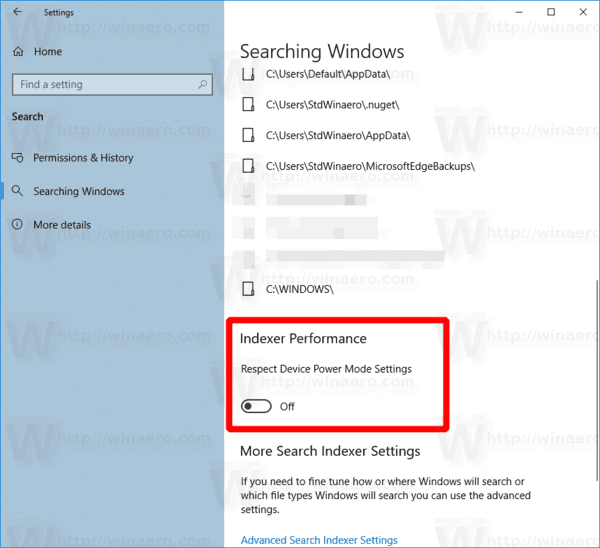
- Now you can close the Settings app.
You are done.
Alternatively, you can apply a Registry tweak to disable or enable this Search Indexer option. Here's how.
Change Respect Device Power Mode Settings for Search Indexer in Registry
- Open the Registry Editor app.
- Go to the following Registry key.
HKEY_LOCAL_MACHINE\SOFTWARE\Microsoft\Windows Search\Gather\Windows\SystemIndex
See how to go to a Registry key with one click. - On the right, modify or create a new 32-Bit DWORD value RespectPowerModes.
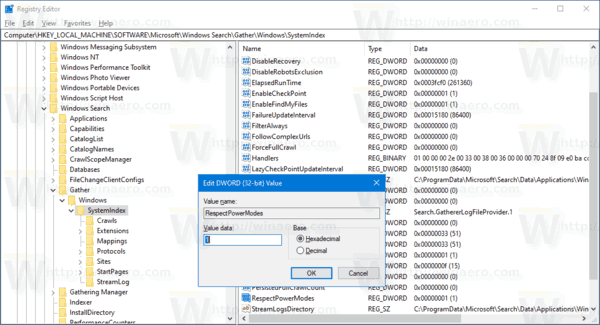
Note: Even if you are running 64-bit Windows you must still create a 32-bit DWORD value. - Set its value to 1 to enable the feature.
- A value data of 0 will disable it.
You are done.
To save your time, you can download the following Registry files (including the undo tweak).
That's it!
Support us
Winaero greatly relies on your support. You can help the site keep bringing you interesting and useful content and software by using these options:

I can’t change anything in Registry Editor. I get error. I’m on 18965.1005.