In Windows 10, when you hover over a taskbar button of a running app or group of apps, a thumbnail preview appears on the screen. For a single window it shows a single thumbnail, and for multiple windows it shows a number of thumbnail previews in a row. When the number of open windows reaches the threshold, the taskbar shows open windows as a list instead of thumbnails. Here's how to change the threshold in order to reduce or increase the number of thumbnails to change them to a list.
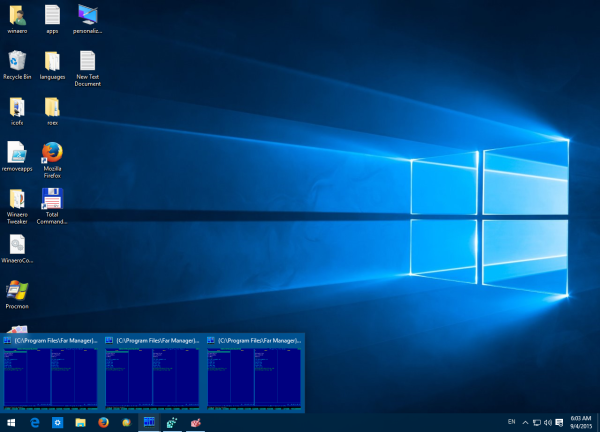
Depending on your screen resolution and DPI, the threshold value's default may vary. For example, for 1024x768 resolution, it shows thumbnails up to 10 windows but turns it into a list when the 11th window is opened. For 1920x1080, the threshold is 16 windows, by default.
Advertisеment
Tip: Change Taskbar Preview Thumbnail Size in Windows 10
To change taskbar thumbnail threshold to show windows as a list in Windows 10, do the following.
- Open the Registry Editor app.
- Go to the following Registry key.
HKEY_CURRENT_USER\SOFTWARE\Microsoft\Windows\CurrentVersion\Explorer\Taskband
See how to go to a Registry key with one click.
- On the right, modify or create a new 32-Bit DWORD value NumThumbnails.
Note: Even if you are running 64-bit Windows you must still create a 32-bit DWORD value.
Set its value in decimal to the number of thumbnails you want for the taskbar before it will turn into a list.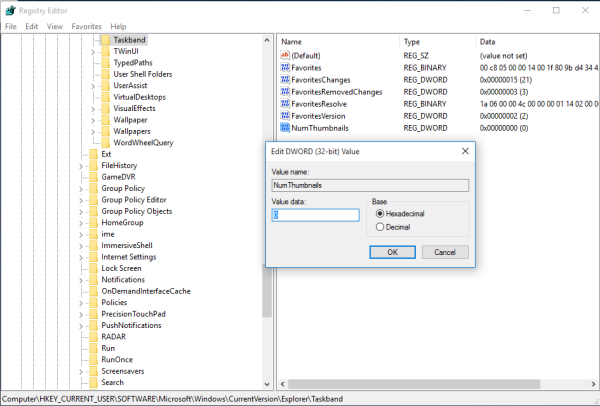
If you set it to 0, Windows 10 will always show a list of windows instead of thumbnails. - To make the changes done by the Registry tweak take effect, you need to sign out and sign in to your user account. Alternatively, you can restart the Explorer shell.
You are done.
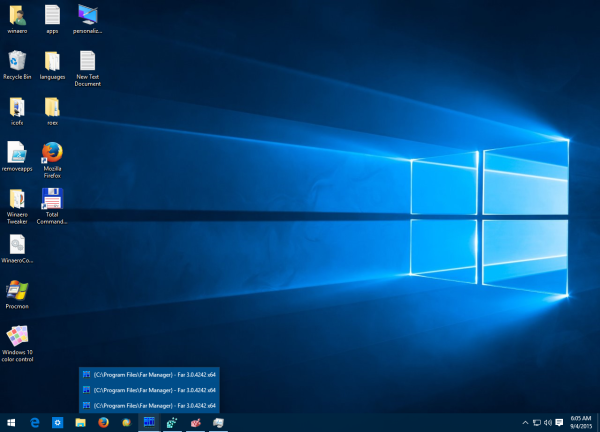
To restore the default behavior, you need to delete the NumThumbnails 32-bit DWORD value under the key HKEY_CURRENT_USER\SOFTWARE\Microsoft\Windows\CurrentVersion\Explorer\Taskband. After that, sign out and sign in to your user account or restart the Explorer shell.
That's it.
Related articles:
- Change Taskbar Button Width in Windows 10
- Make Taskbar Auto-hide in Windows 10
- Make Taskbar Totally Transparent With Blur in Windows 10
- Hide Taskbar Buttons On Multiple Taskbars in Windows 10
- Hide Taskbar on Multiple Displays in Windows 10
- How to disable taskbar preview thumbnails in Windows 10
- How to Enable Small Taskbar Buttons in Windows 10
- Disable Taskbar Button Combining in Windows 10
- Pin Any File To Taskbar in Windows 10
- Pin Admin Command Prompt to Taskbar or Start in Windows 10
- Change Taskbar Thumbnail Hover Delay in Windows 10
- Change Taskbar Thumbnail Live Preview Hover Delay in Windows 10
Support us
Winaero greatly relies on your support. You can help the site keep bringing you interesting and useful content and software by using these options:

I set this up just as you described but I still get the thumbnails which I find really annoying. Any suggestions?
Mee too! Did you ever figure it out?
Thanks so much! I had the opposite problem, my windows showed as a list instead of thumbnails, but I quickly fixed it with the information on the last paragraph.