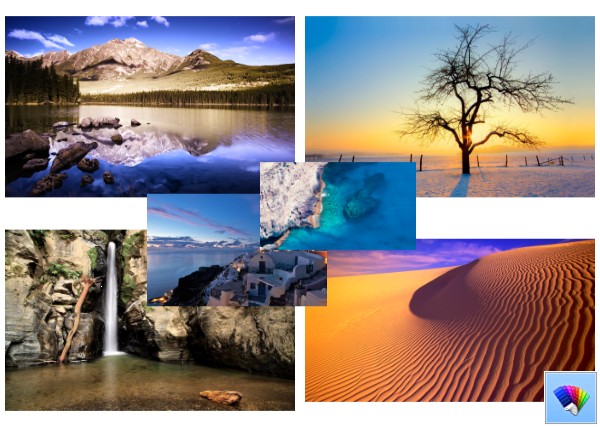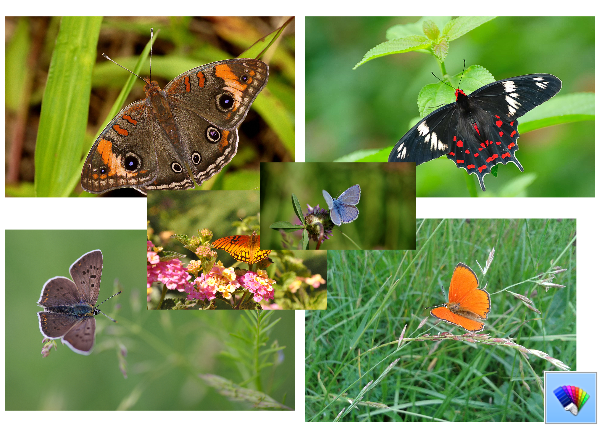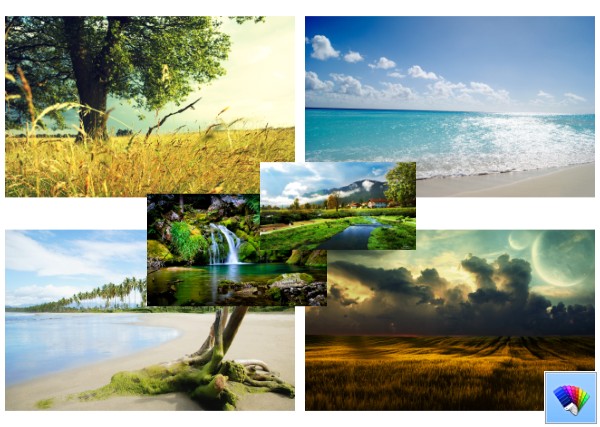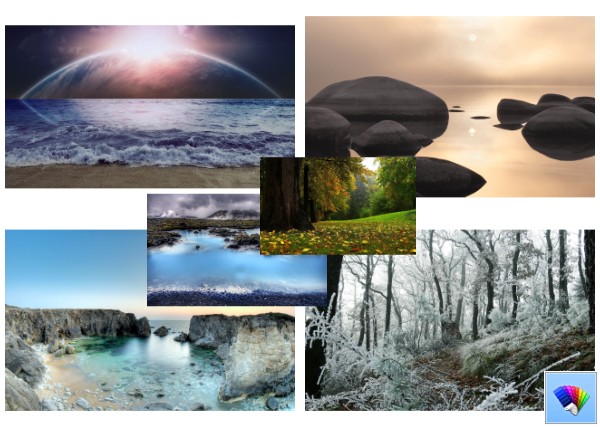Tag: Windows 8
How to disable Metro edge swipes and touch charms bar gestures for trackpads (touchpads) in Windows 8.1 and Windows 8
One of the most annoying features of Windows 8.1 and Windows 8 are the touch gestures for indirect touch devices such as trackpads (touchpads). These gestures invoke various aspects of the Modern UI such as Charms, App Switcher, App bar etc. On the Desktop, these gestures aren't of much use and they often get triggered accidentally when you use your touchpad. Even if you disabled on-screen mouse pointer gestures for the Modern UI, which are triggered from hot corners, these annoying gestures remain enabled and popup at the most inopportune times. Let us see how to disable them.
Beautiful Butterflies theme for Windows 8
Beautiful Butterflies theme for Windows 8 features the wonderful world of these flying creatures in summer. Decorate your Desktop with these amazing butterflies. To get this theme, click the download link below, and then click Open. This will apply the theme to your Desktop.
Tip: If you are Windows 7 user, use our Deskthemepack Installer to install and apply this theme.
Size: 14.3 Mb
Launch your favorite apps with useful aliases from the Run dialog
Ever since Windows 95, Windows has had a cool feature known as app paths. It allows end users to create their own commands to run anything. Throughout its long history, this little known feature never gained much popularity, probably because it was initially designed for developers to prevent them from adding their apps to the system path variable. Even in Windows 8.1, this feature still exists without any changes, and is still secretly hidden from the eyes of the average Windows user. In this article, we will look at what app paths are and how you can create your own aliases to tremendously boost your working efficiency.
Nature HD#34 theme for Windows 8
Windows 8 reboots (restarts) instead of shutting down
A number of Winaero readers write to me regularly saying they have various shutdown-related issues with Windows 8 (and now Windows 8.1). The most popular issue is that their PC reboots instead of shutting down. When they click shut down, Windows 8 doesn't shutdown, but instead restarts.
It is hard to tell what is the exact cause of such behavior, because the reason can be different from PC to PC, but in this article we will explore some solutions which can be helpful if you are facing this problem of the computer rebooting instead of doing a shut down.
How to disable or enable Fast Startup in Windows 8.1
Fast Startup is a new feature which is introduced in Windows 8 RTM. It allows your computer to start faster than normal by logging off the user session and then saving a part of system related files and drivers to a hibernation file. When you turn on your PC again, it resumes from hibernate and logs you in again. In other words, the fast startup feature combines the classic shutdown mechanisms with hibernation, so it can be called 'hybrid shutdown'. Hybrid shutdown is enabled by default in Windows 8 and its successor, Windows 8.1. Follow this article to learn how to disable the fast boot feature or enable it back, and why you may want to do so.
How to perform a clean boot of Windows 8 and Windows 8.1 to diagnose issues
If you suddenly got some unexpected behavior on your Windows 8 PC, then the first thing you should do is take a diagnostic approach by way of elimination. There are plenty of factors which can be the cause of issues like slowdowns, BSODs, freezes and even sudden reboots. The best way to detect what exactly is the cause of the trouble is to perform a clean boot. Using a clean boot, you can find if the OS is damaged by some third party app or a bad driver. By preventing them from loading, you can exclude the influence of these two factors.
Nature HD#33 theme for Windows 8
How to reset the Start Screen layout in Windows 8.1 and Windows 8
In Windows 8 and Windows 8.1, the Start Screen is designed as a touchscreen-friendly Start menu replacement. It focuses on the concept of pinning. Everything must be pinned to the Start screen and it appears as a tile. Earlier in Windows 8 RTM, it pinned every single installed app automatically, creating a real mess of random icons splattered all across the Start Screen. Thankfully, in Windows 8.1, Microsoft has changed this behavior. Windows 8.1 does not pin anything automatically, so you are able to keep your Start Screen well organized. With help of apps like Pin to 8, you can even pin any file, folder or system location.
If you want to change the way your Start Screen is organized, you may want to reset its layout to the defaults. It's pretty easy to do this.