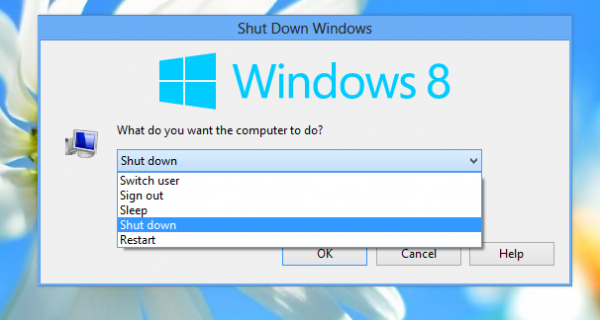In Windows, when you try to shutdown or restart your OS and have some apps running which don't exit when they receive the call from the OS to close, Windows shows you a message 'X programs still need to close', where X is a number of running apps. They are not terminated forcibly because they may still have unsaved data. However, if you are an experienced user who always saves his work before shutting down or restarting, you don't need to see this screen. In fact, even if app processes are slow to exit on your PC, Windows will show you this message. Fortunately, there are a couple of settings which allow you to change or tweak the behavior of this feature.
Tag: Shutdown
Windows 8 reboots (restarts) instead of shutting down
A number of Winaero readers write to me regularly saying they have various shutdown-related issues with Windows 8 (and now Windows 8.1). The most popular issue is that their PC reboots instead of shutting down. When they click shut down, Windows 8 doesn't shutdown, but instead restarts.
It is hard to tell what is the exact cause of such behavior, because the reason can be different from PC to PC, but in this article we will explore some solutions which can be helpful if you are facing this problem of the computer rebooting instead of doing a shut down.
How to disable or enable Fast Startup in Windows 8.1
Fast Startup is a new feature which is introduced in Windows 8 RTM. It allows your computer to start faster than normal by logging off the user session and then saving a part of system related files and drivers to a hibernation file. When you turn on your PC again, it resumes from hibernate and logs you in again. In other words, the fast startup feature combines the classic shutdown mechanisms with hibernation, so it can be called 'hybrid shutdown'. Hybrid shutdown is enabled by default in Windows 8 and its successor, Windows 8.1. Follow this article to learn how to disable the fast boot feature or enable it back, and why you may want to do so.
Windows 8.1 Tip: Don’t shut down using Start button to avoid slow startup
One of the most controversial and hated changes in Windows 8 was Microsoft throwing a caution to the wind and removing the Start button as well as the Start Menu. The loss of desktop functionality that came with it is tremendous. Due to a huge public outcry and negative sentiment from Windows users, Microsoft restored the Start button in Windows 8.1. But the reinstated Start button is just lip service. Not only does it not restore the full Start Menu functionality but you also lose Windows 8's fast startup ability if you use the Start button to shut down. Let us see how.
How to turn off a PC that has stopped responding or hanged
Sometimes your PC hangs completely and you are not able to even turn it off. Whatever may be the reason - some malfunctioning software, defective hardware problem, overheating or buggy device drivers, it can be pretty intimidating if your PC just hangs and you don't know how to recover. On desktop PC cases, there is the Reset button to restart but if you do not have the reset button (a very common situation for most modern mobile PCs, tablets and laptops), you may wonder how to get a PC that has stopped responding working again. What do you have to do in this case?
How to create a shortcut to the Shut Down Windows dialog in Windows 8, Windows 7 and Vista
Since Windows Vista, the classic Shutdown dialog is accessible only with the help of a hotkey. You have to minimize all windows, then click to focus on the Desktop and finally press Alt+F4 to make it appear. Instead, Microsoft offers you an expandable submenu for the "Shutdown" button in the Start Menu of Windows 7 and Windows Vista. Things have changed for the worse again with Windows 8: no more Start Menu, no more quick access to Shutdown functions. Today, I going to show you how it is possible to display the familar classic Shut Down Windows dialog with a single click.