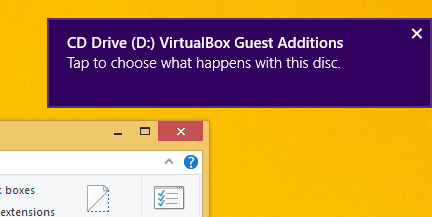The sfc /scannow command is a well known way to do an integrity check of all Windows system files. It can be helpful in many scenarios and fix various issues with Windows. However, if for some reason you are unable to boot into Windows, then you may not know how to run the System File Checker. Thankfully, sfc supports offline scanning of a Windows installation even if does not start properly. All you need is a bootable media with Windows 8.1 setup, i.e. Windows 8.1 installation DVD or a bootable USB stick.
Tag: Windows 8.1
How to change the default action of the Shut Down Windows dialog in Windows 8.1 and Windows 8
The "Shut Down Windows" dialog is one of the faster ways to shutdown your PC. However, in modern versions of Windows, it does not appear unless you press Alt+F4 on the desktop or unless you create a special shortcut to invoke it. In this article I would like to share a trick which allows you to change the default action of the Shut Down Windows dialog in Windows 8.1 and Windows 8.
How to change the “Shutting Down” background color in Windows 8
In Windows 8 and Windows 8.1, you can customize the color of the Start screen using the personalization options from the Settings charm. The color you choose for the Start screen will be applied to your sign-in screen, e.g. the screen you see right after you enter your credentials but before the Start screen appears. However, the screen which lists the user accounts before you sign in and after you sign out has a different color. That color comes from the registry value for the default sign-in screen, which cannot be changed by the user because no option exists inside PC Settings to change it. Let's see how we can change that color.
Tweak the touch scrolling friction to speed up scrolling in Windows 8
If you have a touch screen device with Windows 8 (or above) installed, you can tweak its touch scrolling friction. The friction is the amount by which the content scrolls up, down, left or right when you slide your finger to scroll. If you reduce the friction value, the touch scrolling speed will be faster and if you increase the friction, it will scroll slower. To change this value, you need to apply a simple registry tweak.
How to perform an emergency restart of Windows 8
Windows 8 and Windows 7 and Vista too have a secret reboot mode called "Emergency restart". When you perform an emergency restart, Windows closes all running apps forcefully and you will not see any warning about saving your work. This way of restart can be useful if you have some issues with apps or the OS hanging or crashing and you would like to quickly restart the PC to fix it. Follow this tutorial to learn how to perform an emergency restart in Windows 8.
How to adjust the delay before Chkdsk runs while booting Windows 8 and Windows 8.1
In Windows versions before Windows 8, if your hard drive partition was marked dirty due to an improper shutdown, or due to corruption or bad sectors, Chkdsk ran while Windows was booting to fix any drive errors. You had a choice to cancel the disk check and continue to boot Windows, before it started scanning and fixing errors. However, starting with Windows 8, the Chkdsk timeout is set to 0 by default so it no longer allows you to cancel the disk check. Also, the automatic repair mechanism kicks in by default which we showed can be disabled. In this article, we will look at how to set the timeout before Chkdsk starts so you get time to cancel the disk check.
How to prevent Windows 8 from automatically rebooting for update installations
If you configured Windows 8 or Windows 7 to install updates automatically, you might notice that it performs an automatic restart when updates are installed. This can be a really annoying thing if you had no plans to restart your PC and were busy with some important stuff. It can even reboot while you are watching some TV show or important online transaction. Fortunately, it is possible to change the OS behavior and prevent Windows from automatically rebooting for update installations.
Disable the taskbar transparency in Windows 8 and Windows 8.1 with this freeware
Some time ago I created a little application, Opaque Taskbar to make the taskbar in Windows 8 and Windows 8.1 non-transparent so that the white text on it becomes more readable. Today, I am proud to introduce a special native code build of Opaque Taskbar which is coded in pure C++ for faster performance and lighter resource consumption than the .NET app. It has some improvements over the .NET-based Opaque Taskbar app.