If you configured Windows 8 or Windows 7 to install updates automatically, you might notice that it performs an automatic restart when updates are installed. This can be a really annoying thing if you had no plans to restart your PC and were busy with some important stuff. It can even reboot while you are watching some TV show or important online transaction. Fortunately, it is possible to change the OS behavior and prevent Windows from automatically rebooting for update installations.
- Open Registry Editor (see how)
- Go to the following key:
HKLM\Software\Policies\Microsoft\Windows\WindowsUpdate\AU
If you do not have this key, just create it.
Tip: You can access any desired Registry key with one click. - Create here a new DWORD value named NoAutoRebootWithLoggedOnUsers and set it to 1.
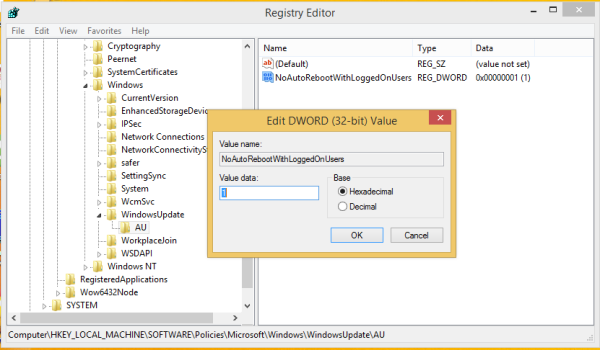
- Restart your PC for changes to take effect.
That's it. Windows 8 will not be perform the auto-restart if you are logged in.
You can also set this parameter using the Group Policy settings. Follow these simple instructions:
- Press Win + R keys together on the keyboard. The Run dialog will appear on the screen.
- Type the following in the Run box:
gpedit.msc
- The Local Group Policy Editor will appear on the screen.
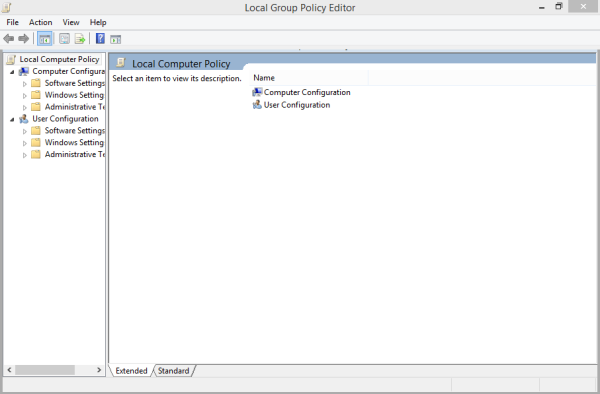
Navigate to the following category:Computer Configuration \ Administrative Templates \ Windows Components \ Windows Update
- Set the No auto-restart with logged on users for scheduled automatic updates installations option to the Enabled state.
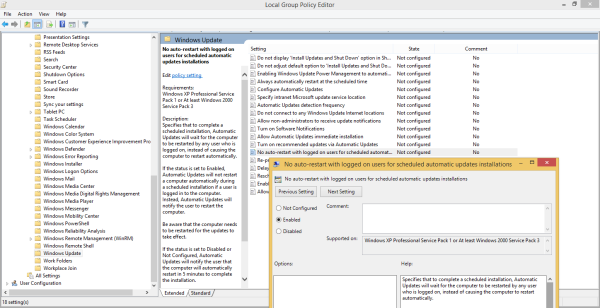
That's it.
Support us
Winaero greatly relies on your support. You can help the site keep bringing you interesting and useful content and software by using these options:
If you like this article, please share it using the buttons below. It won't take a lot from you, but it will help us grow. Thanks for your support!
Advertisеment
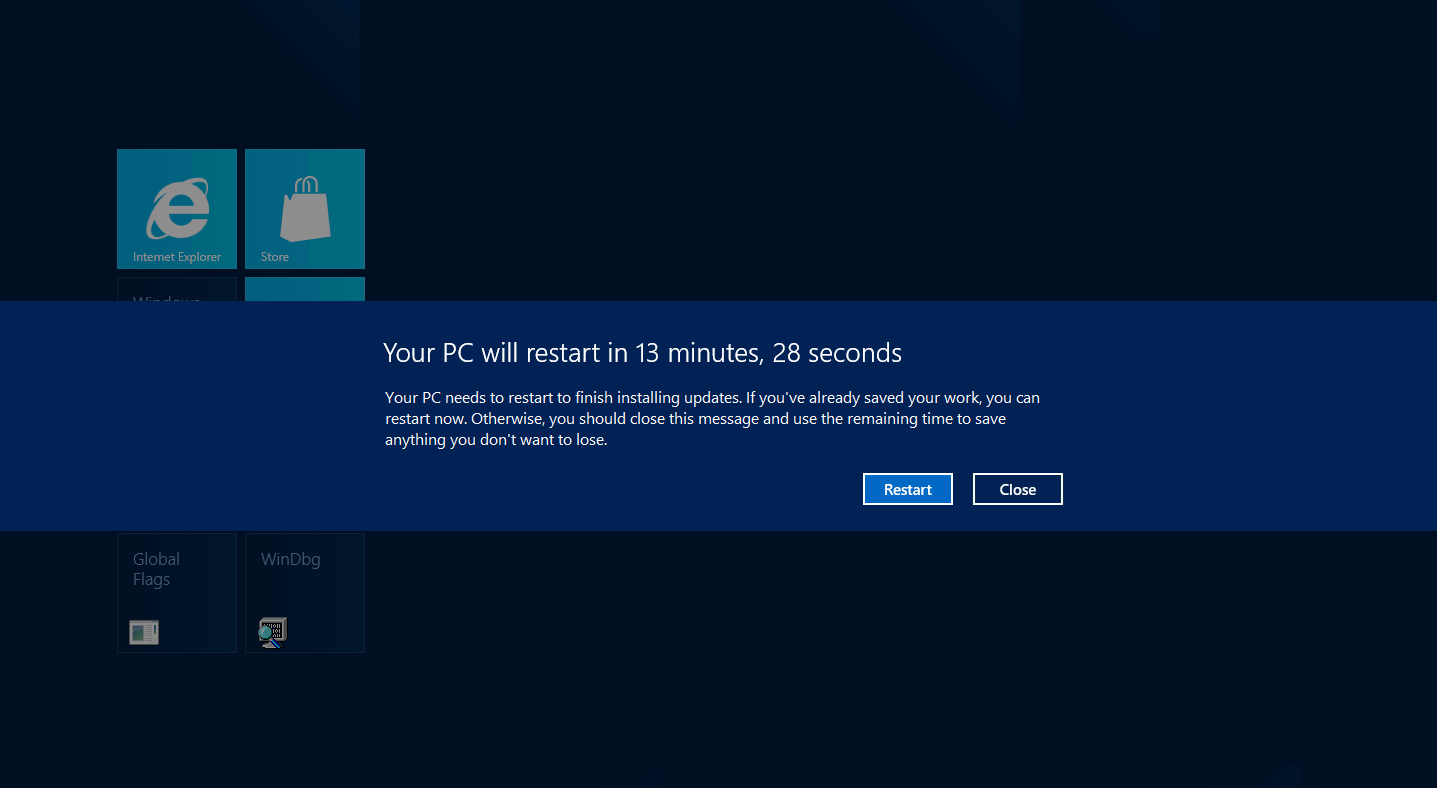
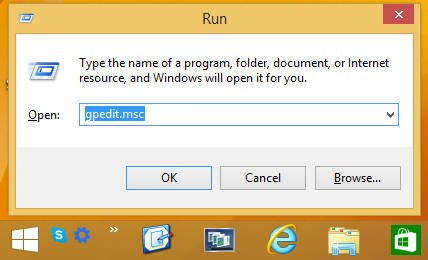

how useless need to reboot so I don’t have to reboot
This does not work reliably. Windows ignores this setting when it sees fit. It’s happening to me right now. You absolutely have to TURN OFF AUTO UPDATES if you don’t want your machine rebooted spontaneously.
Microsoft punishes you for trusting them on this.
Windows 8 actually is a mad OS.
I’ve already tried the first method, hopefully it’ll work. I agree though that having to restart is a pain, when the point is that you DON’T want to restart. I tried to do the second method, but it said “gpedit.msc” couldn’t be found.
OS: Windows 8.1
Is it Windows 8.1 RT?
if you need a fix without reboot, set the date of your system a few days back :-)
Thank you for the solution, but this is a disgraceful feature. The Windows OS development team should all be sacked for not adding a third button, allowing us to restart the computer in our own time.
I agree