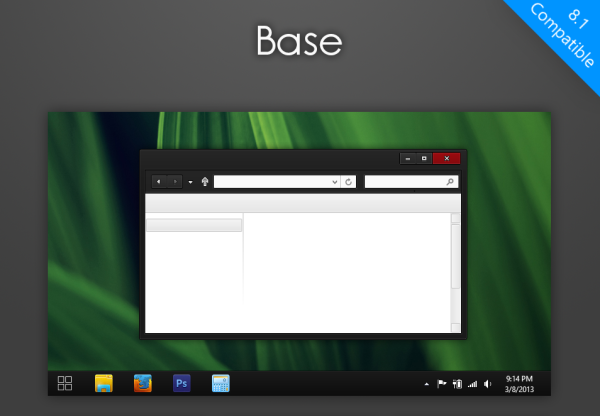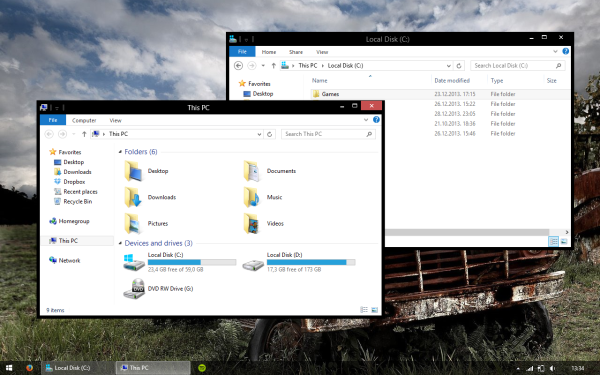Tag: Windows 8.1
How to play the logon or startup sound in Windows 8.1 or Windows 8
Every release of Windows since as far back as I can remember (Windows 3.1) has played a welcome sound at startup. In Windows NT-based systems, there is a startup sound as well as separate logon sound. A sound can also play when Windows logs off or when it shuts down. You can assign all these sounds from Control Panel -> Sound. But in Windows 8, sounds for these events have been eliminated almost entirely. Let's see how to revive them.
Windows 8.1 Tip: Don’t shut down using Start button to avoid slow startup
One of the most controversial and hated changes in Windows 8 was Microsoft throwing a caution to the wind and removing the Start button as well as the Start Menu. The loss of desktop functionality that came with it is tremendous. Due to a huge public outcry and negative sentiment from Windows users, Microsoft restored the Start button in Windows 8.1. But the reinstated Start button is just lip service. Not only does it not restore the full Start Menu functionality but you also lose Windows 8's fast startup ability if you use the Start button to shut down. Let us see how.
Internet Explorer 11 does not open in Windows 8.1
If you are a user of Internet Explorer, one day it can surprise you and stop working. A friend of mine called me today and complained that his Internet Explorer browser was not opening in Windows 8.1 from the taskbar as well as the Start Screen. Thankfully, we were able to resolve the issue. Here is what we did.
Black theme for Windows 8.1 with white titles
How to boot into Windows 8.1 safe mode
By default, Windows 8.1 and Windows 8 have a new graphical environment for various recovery actions including an automatic repair engine due to which Microsoft has hidden the Safe Mode feature. When the system does not boot, it tries to analyze and fix startup problems automatically on its own without user assistance. However, you might need to enter Safe Mode for several purposes, i.e. to troubleshoot some issue with drivers and apps. In this tutorial, we will review three simple ways to get the Safe Mode feature back in Windows 8.1 and Windows 8.
Enable the full keyboard (standard keyboard layout) in the touch keyboard of Windows 8.1
Windows 8.1 (and its equivalent Windows RT edition) includes a touch keyboard for computers and tablets with a touch screen. When you touch any text field on your tablet, the touch keyboard appears on the screen. If you don't have a touch screen, then you have two options to run it. By default, it appears with a limited set of keys and lacks Function keys, Alt, Tab and Esc keys. In this article, we will look how to enable those missing keys in the touch keyboard, and, as a bonus, we will look for two possible ways to launch the touch keyboard.
Disable Windows 8.1 store upgrade offer prompt
While Microsoft is strongly recommending everyone to upgrade Windows 8 to Windows 8.1, not every user would like to go ahead with this upgrade. If you are too busy to upgrade your OS and are happy with Windows 8 while it still remains supported, then there is no reason to upgrade right away. However, by default, it is not possible to decline the offer because it has no options in the user interface. It will be displayed every time you visit the Windows Store. In this article, we will see how to disable the Windows 8.1 store upgrade offer if you don't want to upgrade yet.
How to fix Windows 8 apps slow start or app errors
Sometimes you may notice that your Modern/Metro Windows 8 apps are starting too slow or do not load at all. This is definitely annoying. On a fresh install of Windows 8.1 and Windows 8 those apps are fast, but sometimes the app might get stuck on the screen with the loading circle animation and the app logo. In this article, we will review some workarounds to reduce the startup time of Metro Apps in Windows 8.1 and Windows 8 with very simple steps. We will also see what can prevent apps from working and take steps to correct those issues.
Turn on inline autocomplete for File Explorer of Windows 8.1
Today, I am going to share with you a brilliant tip which will significantly improve the usability of File Explorer in Windows 8.1. The inline autocomplete feature will save a lot of your time when you work with the Run or Open/Save File dialogs. Let's see the details.