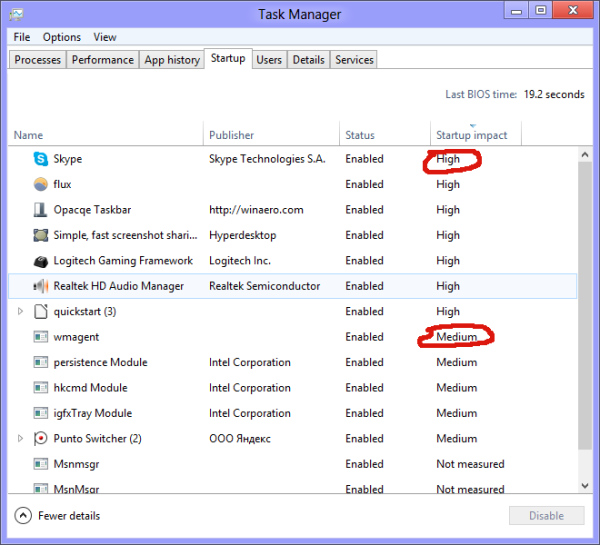When your Windows PC starts, many programs open at startup. Some long-running processes, which mostly do system functions are called Services. Service processes usually have no user interface and don't interact with the user. The most famous service process, is svchost.exe which always has multiple instances running and is responsible for many Windows services, e.g. Windows Update or Action Center notifications. You can easily check which services are running from its process. Follow these simple instructions to learn how.
Tag: Task Manager
FIX: Modern apps do not show in the App history tab of Task Manager in Windows 8
The App history tab, which is part of the new Task Manager in Windows 8, is designed to show statistics for Modern apps that you use. It shows the CPU time of apps (which apps keep the CPU busy for the most amount of time), the amount of data each app has downloaded or uploaded, or consumed for showing live tiles, including the data consumption over a metered network and a non-metered one. However, sometimes the App history stops working and you may not figure out why. If you are not able to see your app usage history in the Windows 8 Task Manager, then you can try the fix described below.
How to open the Startup tab of Task Manager directly in Windows 8
In Windows 8, the Task Manager was completely redesigned and even though I prefer using the old one, I do occasionally switch to the new one. Unfortunately, the new Task Manager does not even remember the last active tab. I use the Startup tab a lot. Today, I would like to share with you a secret hidden way to launch the Task Manager directly on the Startup tab. You can create a shortcut to open it on the Startup tab.
A hidden way to open the command prompt from Task Manager
Earlier, I have covered several ways to open an elevated command prompt in Windows. Today, we will use a hidden, undocumented feature of Task Manager, which allows you to open an elevated command prompt right from the Task Manager application.
How to copy process details from the Task manager in Windows 8.1 and Windows 8
Windows 8's completely new Task Manager has many changes compared to the Task Manager in Windows 7 and below. Now, it features a simplified mode, and the advanced mode has more detailed performance information. There's added management of startup apps with a very useful "startup impact" calculation feature. But one of the real improvements is that you can now easily copy detailed information of an application or service with the modern Task Manager of Windows 8.1/8 with a quick and easy keystroke. Let's see how.
How Task Manager calculates “Startup Impact” of Apps
If you are a Windows 8 user, you must have observed that the new Task Manager has a Startup tab to manage applications loaded at startup. It includes an interesting "Startup impact" column:
I would like to explain to you what exactly the "startup impact" values mean and how they are calculated for every application.
How to restore the good old Task Manager in Windows 8
Some users are extremely unhappy with new "modern" task manager in Windows 8. Although some of its functions are not bad, like the "command line" column in the task list or performance graph, I don't really need them. The old Task Manager provides a more consistent way of task management for me, it is familiar and the new one does not even remember the last active tab. So I am definitely one of those who want the good old, more usable Task Manager back in Windows 8. Let me show you how to do that with a few simple steps.