When your Windows PC starts, many programs open at startup. Some long-running processes, which mostly do system functions are called Services. Service processes usually have no user interface and don't interact with the user. The most famous service process, is svchost.exe which always has multiple instances running and is responsible for many Windows services, e.g. Windows Update or Action Center notifications. You can easily check which services are running from its process. Follow these simple instructions to learn how.
Advertisеment
All we need is the Windows Task Manager.
- Open the Task Manager by pressing the Ctrl + Shift + Esc shortcut on the keyboard or by right clicking the Taskbar.
- In Windows 7 or Vista, go to the Processes tab. In Windows 8 and above, switch to the Details tab.
- Right click the desired process. Suppose a particular instance of svchost.exe process is consuming lots of memory and you want to find out which service is causing that, then, click on that instance of svchost.exe and choose Go to Service(s).
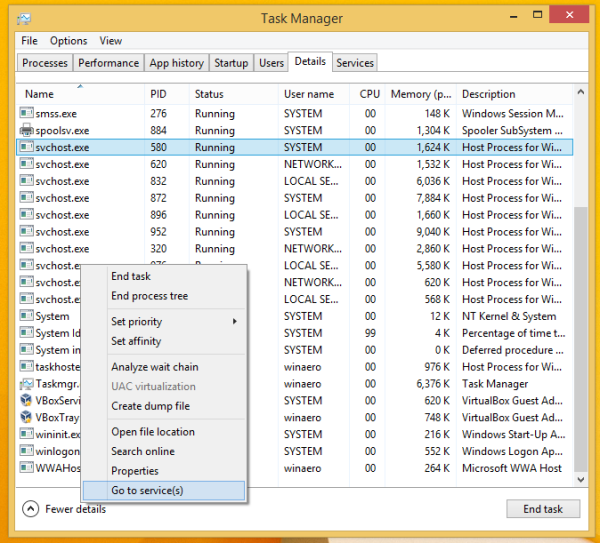
The Services tab will be opened automatically, and all services created by the selected instance of the svchost.exe process will be highlighted.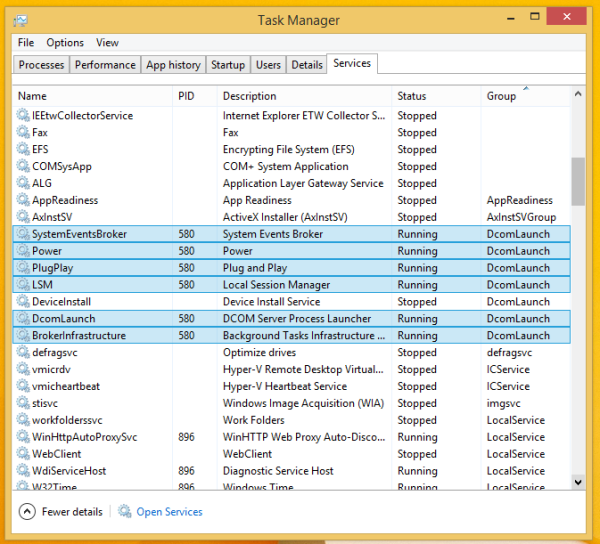
Alternatively, you can use Sysinternals Process Explorer. This third-party tool is one of the best process managers available for Windows. It is able to show services created by a process too.
Here is how you can use it to view those services:
- Download Sysinternals Process Explorer from here and run it.
- Choose Show Details for All Processes from its File menu and confirm the UAC request if it prompts.
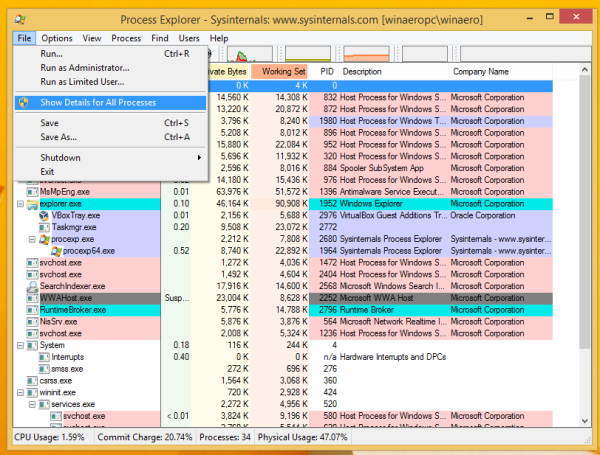
- Now hover over the desired process with the mouse pointer. You will see running services related to the hovered process in the tooltip:
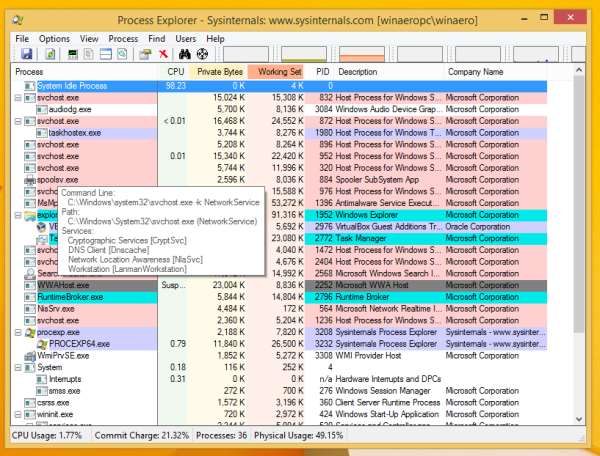
That's all. Note that Task Manager allows you to stop and restart services while Process Explorer only shows them.
Support us
Winaero greatly relies on your support. You can help the site keep bringing you interesting and useful content and software by using these options:

Thanks, didn‘t know that you can do this without Process Explorer.
you are welcome