Microsoft has updated the Snipping Tool with the ability to draw basic shapes over your captures. The new option is hidden in app version 11.2312.33.0, but it should not take long for the company to announce the new feature.
The update to the Snipping Tool app for Windows 11, version 11.2312.33.0, now includes a new “Shapes” drop-down menu. The button for it resides in the toolbar.

It allows the user to draw circles, rectangles, arrows and other elements over the created screenshots without having to open Paint or another graphics editor. Here's a video that showcases the new menu in action, courtesy of PhantomOcean3.
Here's how to use the new Shapes feature of the Snipping Tool.
Add a shape to the screenshot in Snipping Tool
- Capture a new screenshot or open an image in the Snipping Tool app.
- Click on the "Shapes" button in the toolbar.
- Pick the desired shape, e.g. a rectangle, circle, line, or arrow.
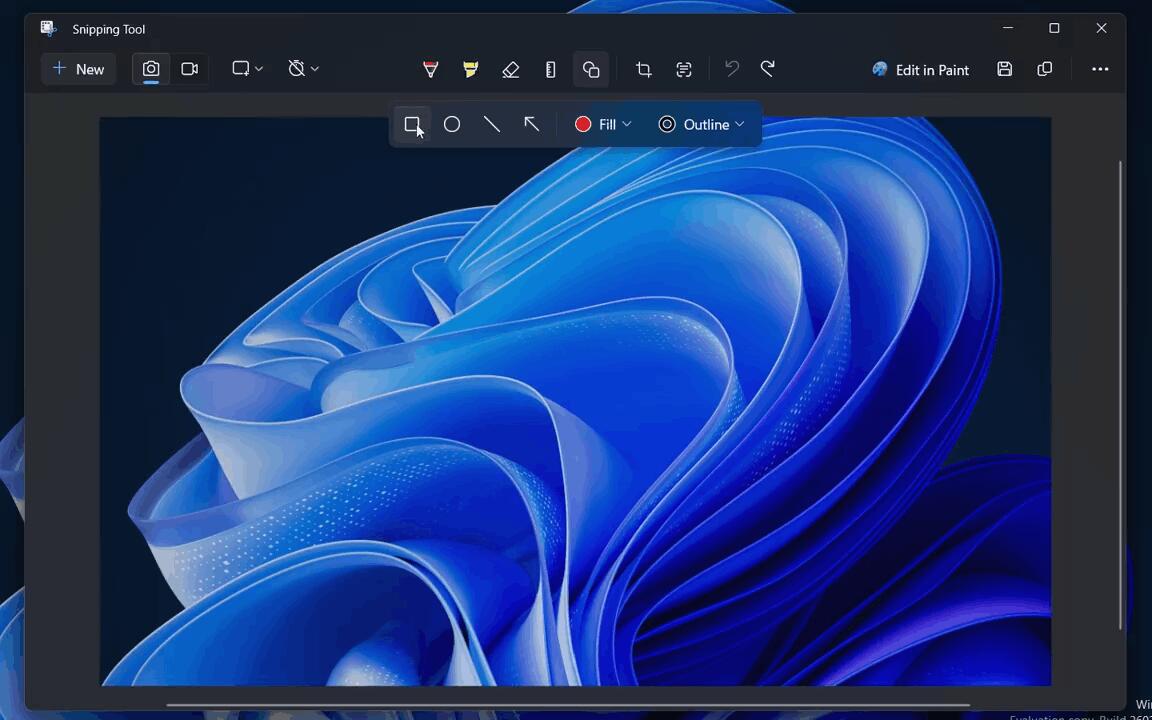
- Draw the figure over the screenshot with your mouse pointer.
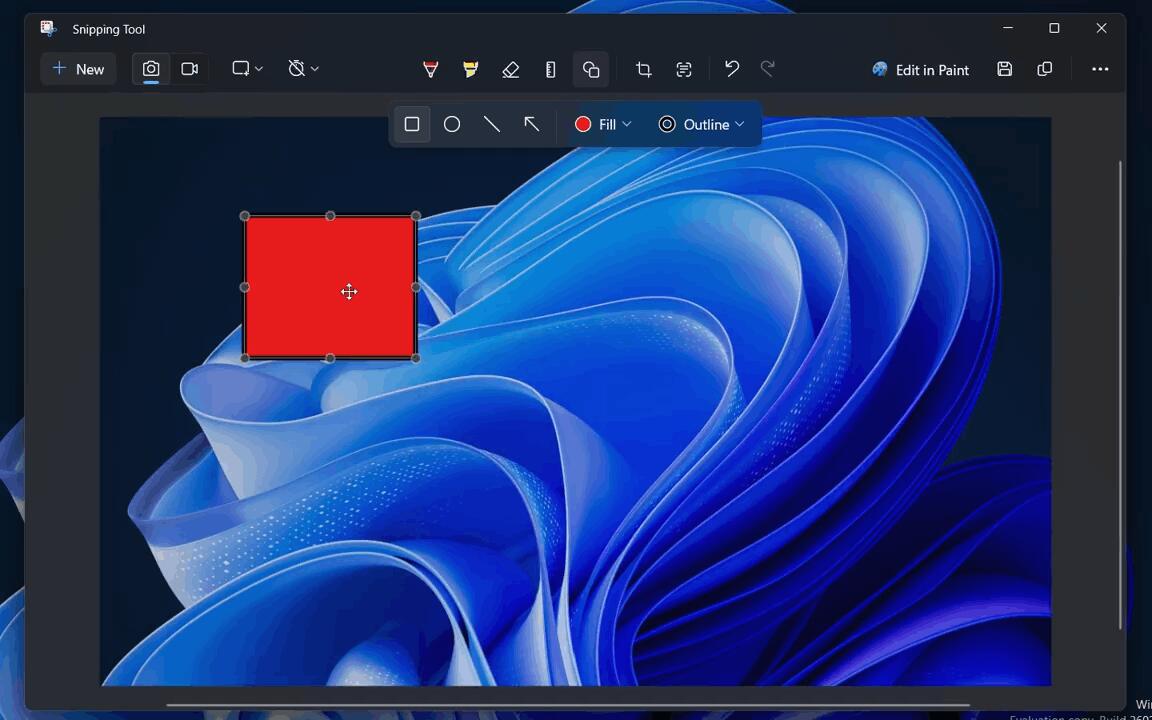
- From the same menu, you can enable or disable the color fill option.
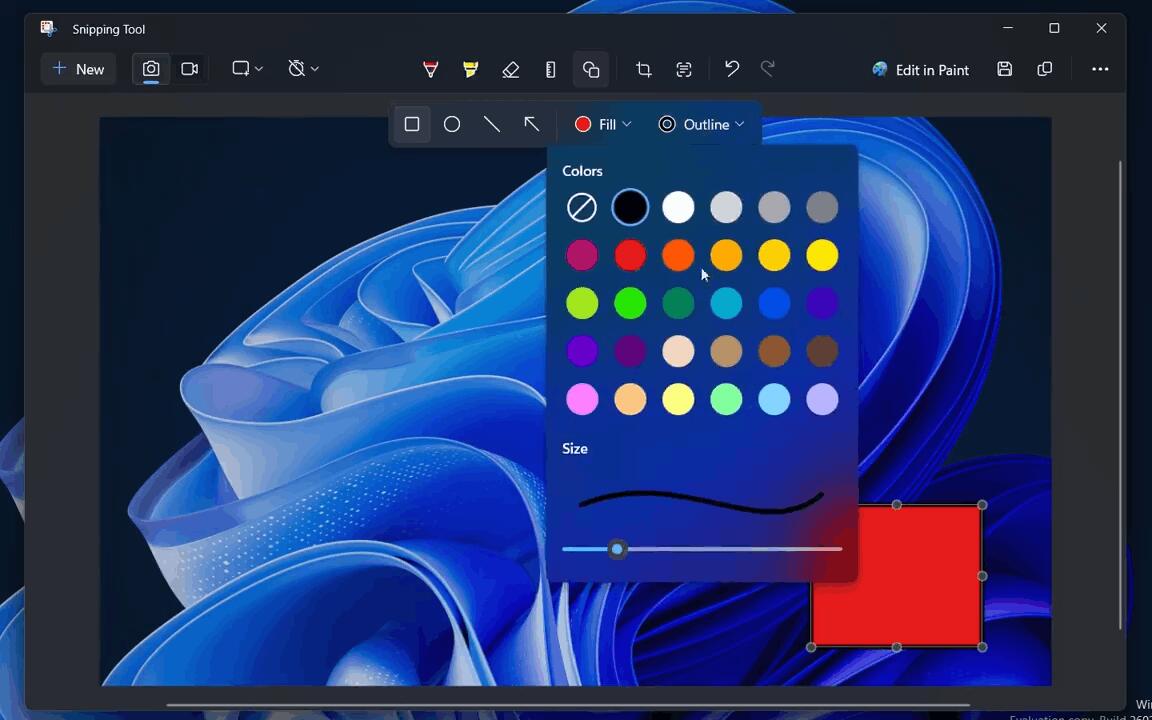
- Finally, use the Outline color menu to the border color of the added figure.
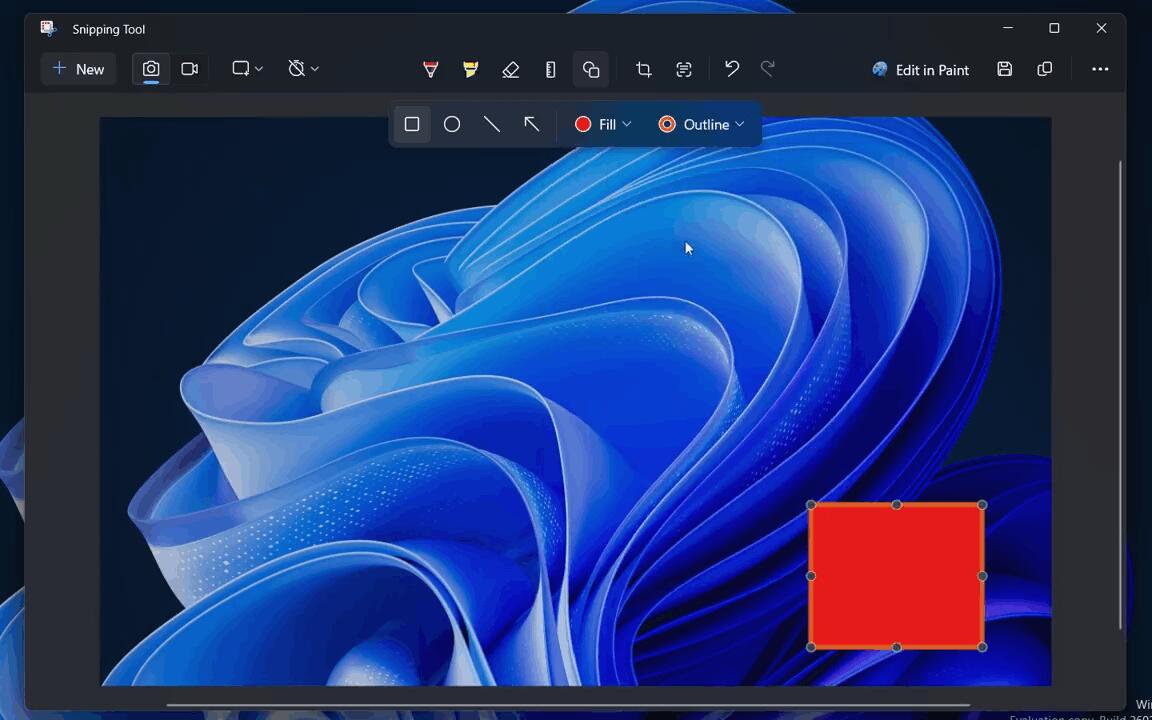
Please note that the new version of the Snipping app is currently only available to Windows 11 Insiders on the Dev and Canary channels. Also, the Shapes menu appears to be undergoing A/B testing, which means it may not be available even if you have the mentioned version of the app installed.
Also, there is no indication that the new feature is powered by AI, unlike the Cocreator in Paint and Cowriter in Notepad.
Support us
Winaero greatly relies on your support. You can help the site keep bringing you interesting and useful content and software by using these options:
If you like this article, please share it using the buttons below. It won't take a lot from you, but it will help us grow. Thanks for your support!
Advertisеment

I have Snipping Tool v11.2405.32.0 installed on W11 and this option doesn’t exist.