Do you know that Windows 8.1 comes with an alternative way to shutdown your PC? The feature called 'Slide To Shutdown' provides a fancier user interface to shutdown Windows with a swipe. It was created for PCs and tablets with Connected Standby. Connected Standby is a power management feature similar to what smartphones have. Most Desktop PCs and x86 tablets do not support the Connected Standby sleep state. However, you can use this Slide-to-Shutdown feature regardless. Here's how.
- Open File Explorer and point to the following folder:
c:\Windows\System32
- There is a file called SlideToShutdown.exe. Locate it. You can type the name into the Explorer search box to locate it faster.
- Right click the file and choose Pin to Start from its context menu.
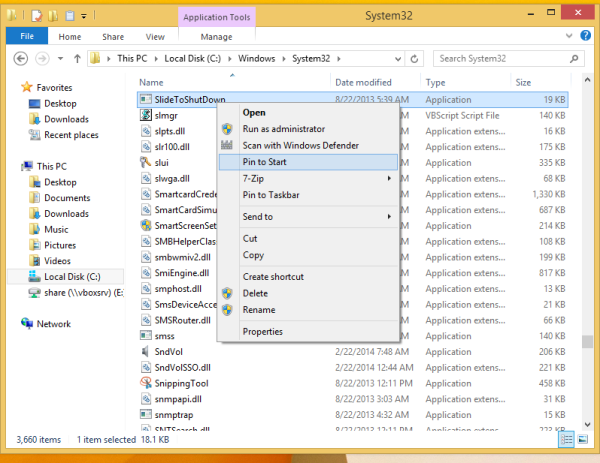
- Now open the Start screen and locate the newly pinned shortcut to SlideToShutdown.
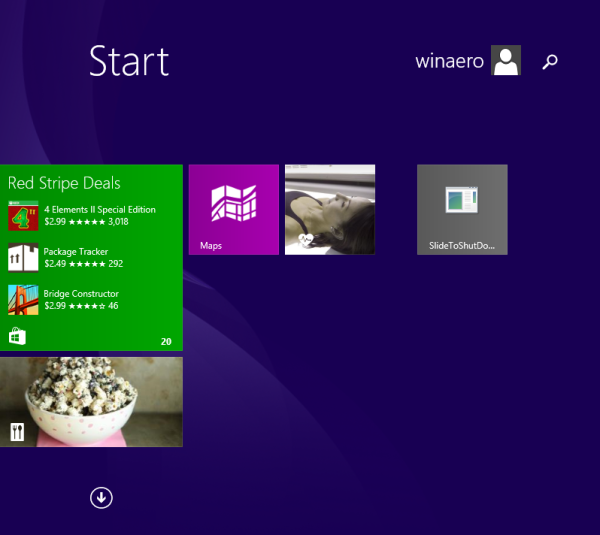
- Change the tile's icon to the one you want as described in the following article: How to change the icon of a pinned desktop app on the Start screen.
Tip: There is a nice icon in C:\windows\system32\shell32.dll: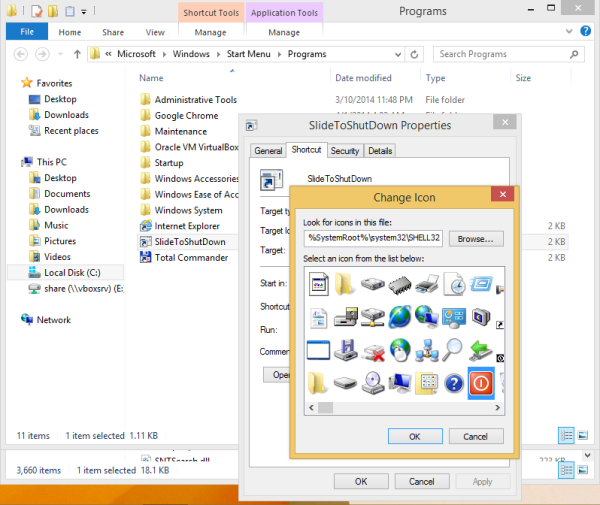
- Now click the tile you just created. This is what you get. You can swipe down using the mouse or using your finger if you have a touch screen:
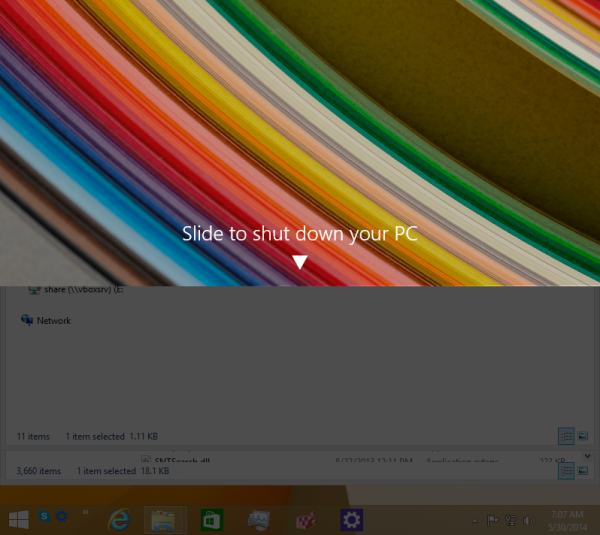
That's it. Now you can use the SlideToShutdown feature instead of the power button on the Start screen. Also, you can hide the default shutdown button from the Start screen.
Tip: SlideToShutdown shows your Lockscreen image. If you wish to change the image it shows, change your Lock screen image. You can also use Winaero's Lock Screen Customizer to change the image or do other tweaks.
You might be also interested in learning all the shutdown options in Windows 8.1.
Support us
Winaero greatly relies on your support. You can help the site keep bringing you interesting and useful content and software by using these options:

I love you
I love you too!
it’s so cool! thanks so much!
You are always welcome :)
This is why I check your website several times each day! I never know what amazing things you will find!
Thank you very much! :)
Amazing Trick!. Thanks!. One question. Can we tweak this will work when we click the shut down button on power menu?
Unfortunately, this is not possible.