The popular Firefox browser is available in many different editions. Every edition has its own release channel and has different features, stability, target audience and OS and add-on compatibility. While it is possible to install different Firefox versions in one OS, they all try to use the default browser profile, as a result of which they can't run simultaneously. This lead to crashes, profile corruption and inconveniences.
In this article, we will see which versions of Firefox are available and how to run them simultaneously.
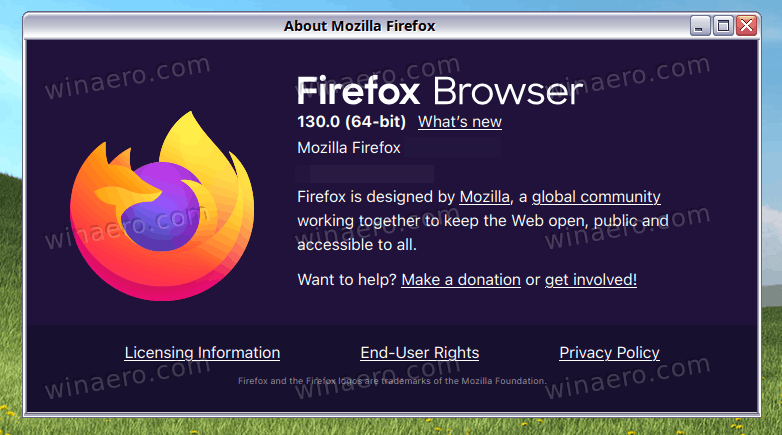
Mozilla Firefox has the following editions:
- Stable - well tested, production ready browser. It is the mainstream version, most users use only the stable version.
- Beta - as the name says, is the beta or under-development version. While it passes a set of general stability and usability tests, it may contain (and usually contains) minor bugs. But this version also includes new features and options which are not available in the stable release channel. So advanced users who can deal with bugs are the target audience for beta releases.
- "Developer Edition" (former "Aurora") - a special build for web developers. It features a dark theme, advanced developer tools and also a WebIDE. Non-developers will not find this build particularly useful. Tip: see how to enable and use the Dark Theme in Firefox Stable and Nightly.
- Nightly - the bleeding edge, the untested cut of the source code. The main benefit of the Nightly release channel is that it includes ALL the recent changes, all new features including the rendering engine, standards support and UI improvements. As a result, this version is the most buggy, most unstable one and sometimes it can be unusable. Recommended for enthusiasts, who wish to stay in touch with the latest changes in Firefox. I prefer to have Nightly installed along with the stable release.
There are few other release channels, e.g. ESR - the Extended Support release, which is created for organizations and has long periods of support - about a year. It gets only security fixes, i.e. not every UI change will come to ESR quickly like in the stable release channel. To track Firefox development, you need be familiar with the list of versions mentioned above.
Advertisеment
How to run different Firefox versions simultaneously
You probably have just one version of Firefox installed, and it is most likely to be the stable release. Now let's download the Nightly and Beta versions and run them alongside the stable release. Here is how you do that.
- Point your browser to Mozilla's FTP
- To get Nightly, go to the nightly/latest-trunk folder and download the ZIP archive. For instance, if you are running 64-bit Windows (here is how to check it), get the file named firefox-xxx.en-US.win64-x86_64.zip. Otherwize, download the firefox-xxx.en-US.win32.zip file:
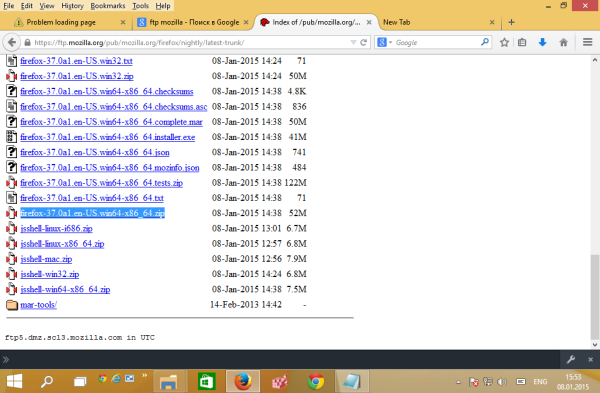
- To get the Beta version, go to releases/latest-beta/win32, find your language in the list, e.g. go to the version you want and download the appropriate file, e.g. US English language users should go to the releases/latest-beta/win32/en-US/ folder and download the larger file which has no "stub" in its name:
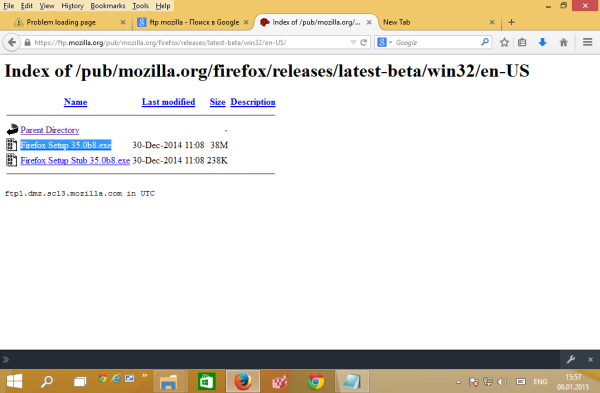
- Create a new folder in the root of the C: drive and name it Firefox.
- Create a new folder C:\Firefox\Nightly and extract the contents of the Nightly ZIP archive there. You will get the following path:
C:\Firefox\Nightly\firefox
- Install the Beta version with the Custom setup type to the C:\Firefox\Beta\firefox folder when prompted:
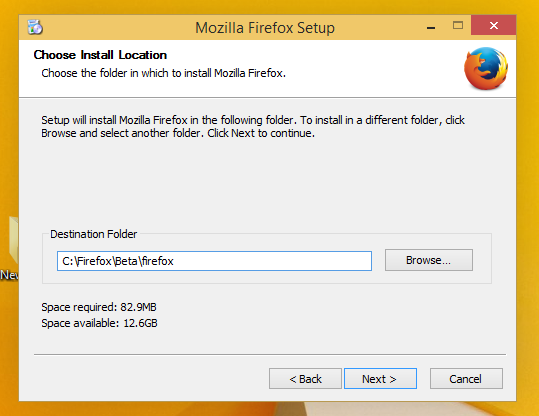
- Uncheck the options to "Create shortcuts on Desktop and in the Start menu" and "Launch Firefox" during the installation, otherwise it will replace your Firefox stable version shortcuts:
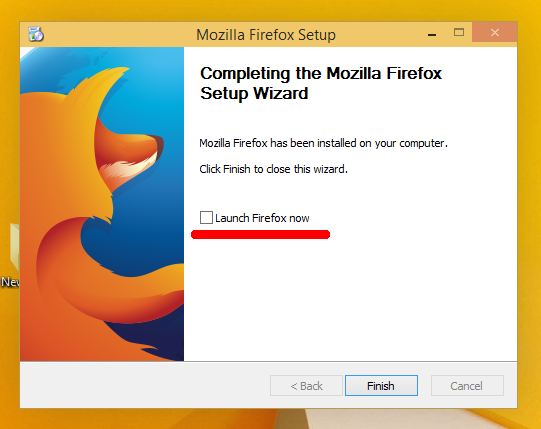
- Create two new folders:
C:\Firefox\Nightly\Profile
and
C:\Firefox\Beta\Profile
- Create a new shortcut on your Desktop with the following command:
C:\Firefox\Nightly\firefox\firefox.exe -no-remote -profile C:\Firefox\Nightly\Profile
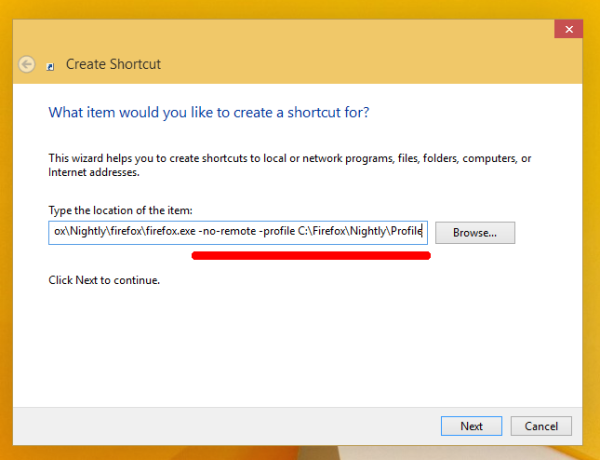
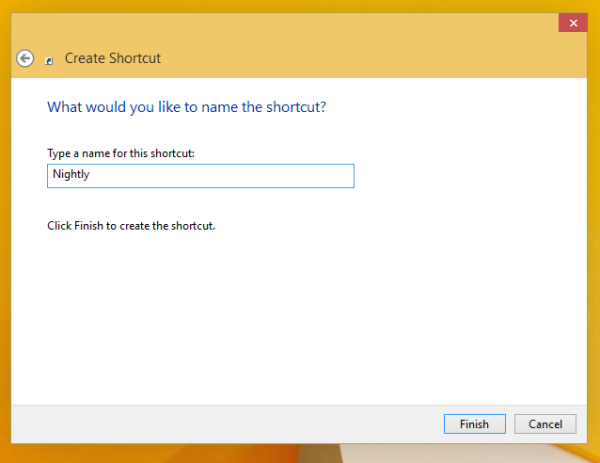
The "-no-remote" switch will allow you to run a new instance of the different Firefox version along with the already started browser.
The -profile argument tells the browser which folder to store its profile in. - Create the shortcut similarly for the Beta version:
C:\Firefox\Beta\firefox\firefox.exe -no-remote -profile C:\Firefox\Beta\Profile
You are done.
Now you can run all three Firefox versions instantly: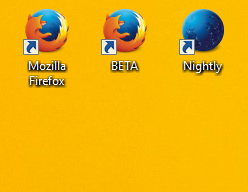
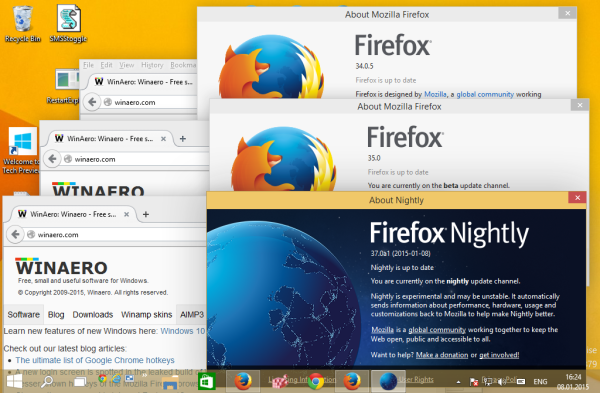
Warning! Do not set Nightly or Beta as your default browser! Check "Don't ask me again" and click "Not now" when prompted: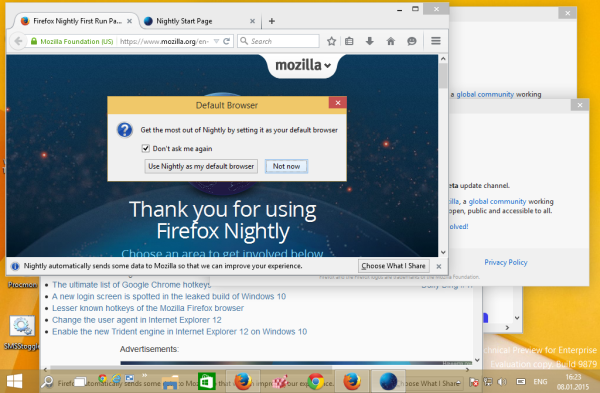
That's it. Tell us which Firefox version you prefer and why in the comments.
Support us
Winaero greatly relies on your support. You can help the site keep bringing you interesting and useful content and software by using these options:
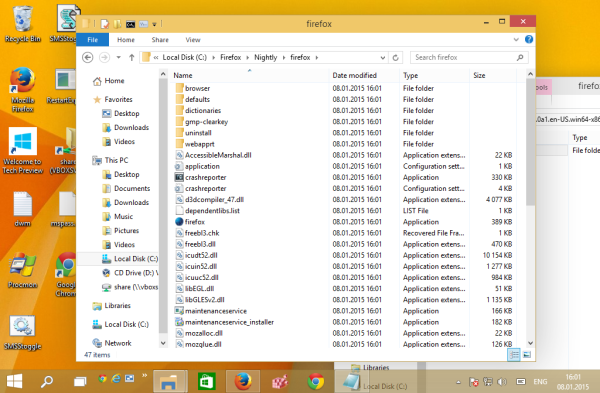
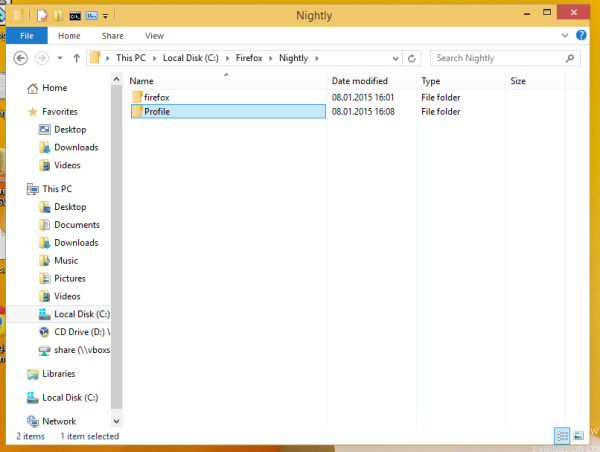
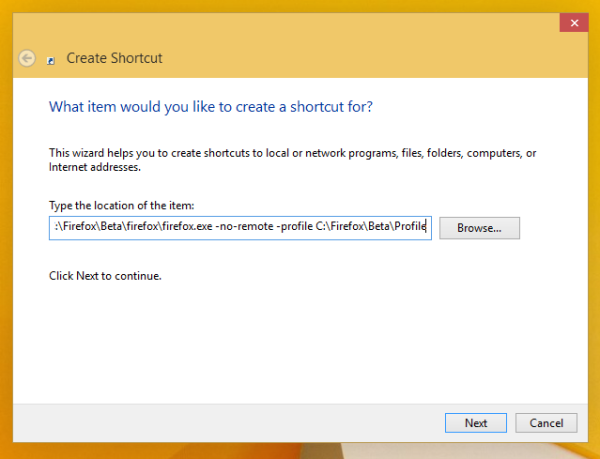
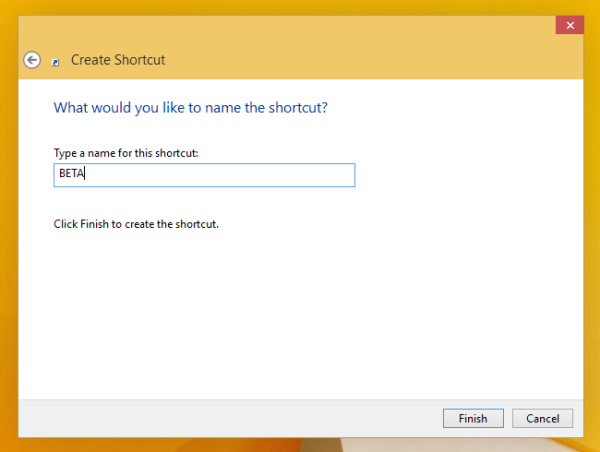

That’s some pain’s taking explanation. Much appreciated! :)
I used to use betas mostly but got tired of update every few days. These days Firefox mainly/mostly releases only ‘under the hood’ changes and I prefer them properly tested before adapting myself. Hence my decision of stable only.
Good point.