After a recent Google Chrome update, the download panel appears from the top in a bubble, similar to the user interface of Firefox. But many users want to restore the classic download panel that appears at the bottom of the window.
Advertisеment
The Chrome 2023 redesign brought many changes to the browser. You will notice more rounder corners, touch-friendly wider menus, and a lot of other visual updates. Icons in the main menu, more interactive address bar, and color effects for tabs are among them.
One the changes is the download bubble instead of the classic download bar. The bubble appears at the top in the toolbar, while old download panel was popping up at the bottom. While the updated UI plays well with the new style of the browser, it makes the user to re-train their muscle memory.
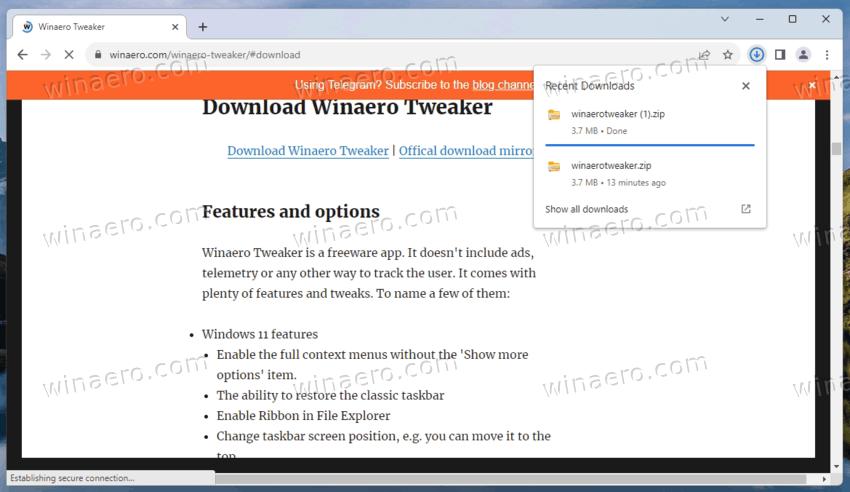
ℹ️ The new download UI is in use starting in Chrome 115.
Once you start downloading a file, your habits will make you move the mouse pointer down, and only after that you will realize that nothing is there anymore. Moving the cursor back to top is not convenient and very annoying. That's why many users want to restore the classic download panel in Google Chrome.
Luckily, it is very easy to do. Developers of the browser kept a special option on the built-in chrome://flags page. Before proceeding, I advise you to update your browser to the latest version. For that, open the menu, select Help > About Google Chrome, and you are good to go. If there are any updates, Chrome will install them.
Restore Classic Download Panel in Chrome
To restore the download panel at the bottom of the window in Chrome, do the following.
- Close Google Chrome if you have it running.
- Right-click its desktop shortcut, and select Properties from the menu.
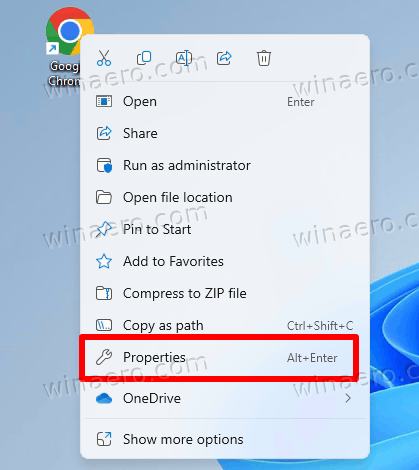
- In the next dialog, on the Shortcut tab, click in the Target text box.
- Add a space after chrome.exe, and then type or paste the following argument:
--disable-features=DownloadBubble. You will getchrome.exe --disable-features=DownloadBubble.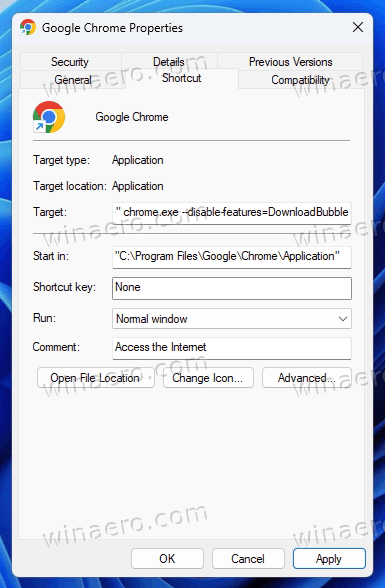
- Click Apply and OK to save the modification. Click on Continue if you see the Access denied prompt.
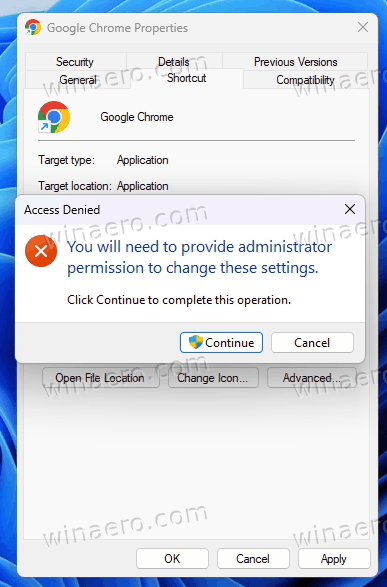
- Now, launch Google Chrome using the modified shortcut. Voila, you now have the classic download panel!
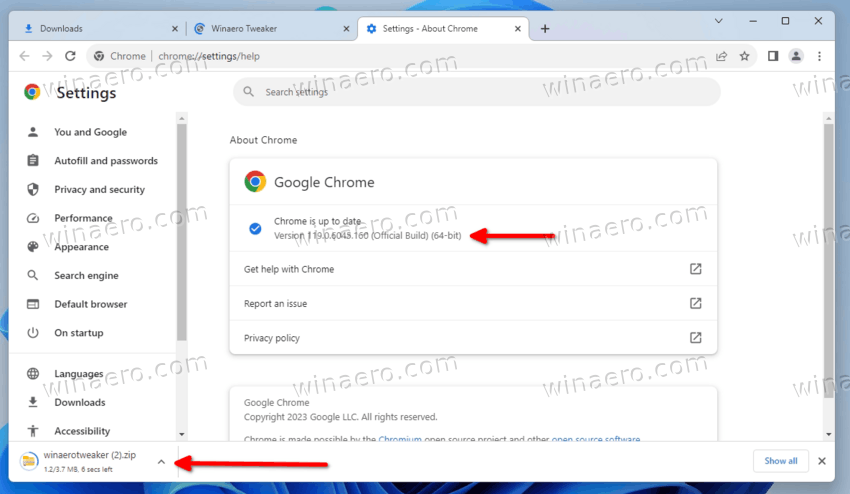
In older versions prior to 119.0.6045.124, Chrome had a flag to disable the new download bubble. If by a chance you are running an older version of the browser, follow these instructions.
Disable the new Chrome download bubble with a flag
- In Google Chrome, open a new tab.
- Type chrome://flags in the address bar, and hit the Enter key.
- On the Experiments page that opens, type "Enable download bubble" into the search box to find the eponymous flag. Also, you can use the direct flag URL
chrome://flags/#download-bubble. - Select Disabled from the drop-down menu for the Enable download bubble option.
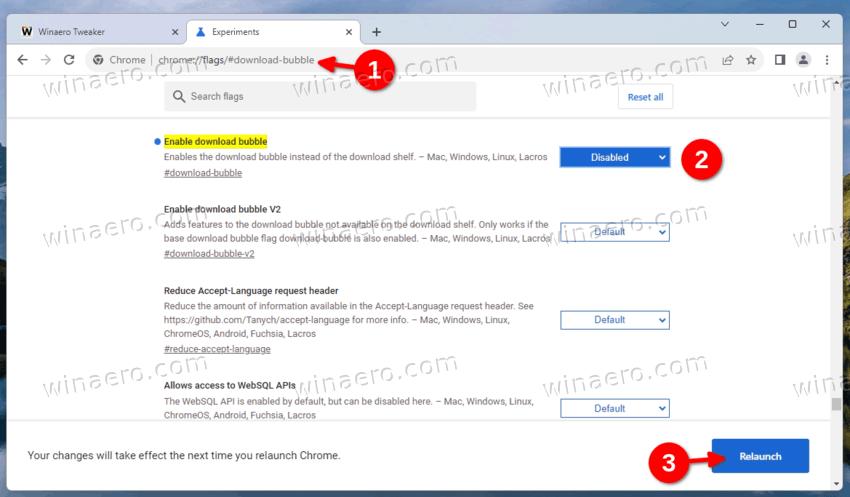
- Relaunch the browser when prompted, and you are done.
From now on, when you download a flag, Chrome will use the classic download panel at the screen bottom. Clicking on the file name will open it in an associated app. Nothing will change to the functionality of the browser.
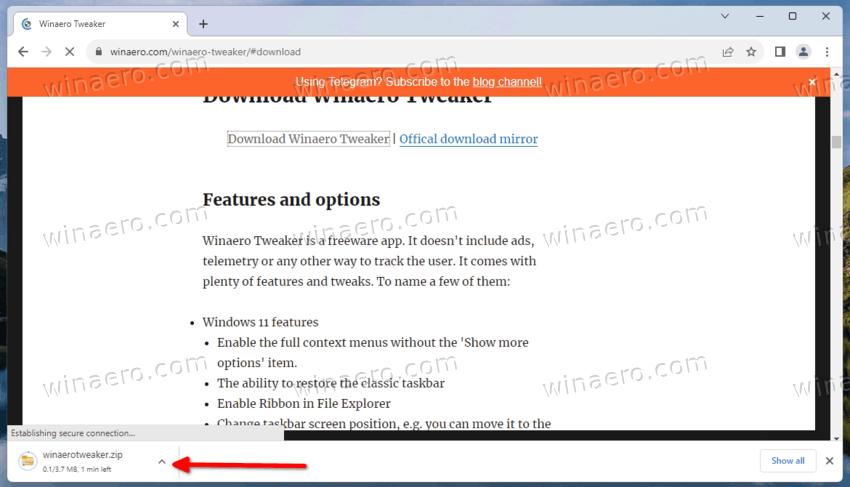
Sadly, Chrome developers have removed the flag in recent versions of the app. They keep such flags to make feature changes less painful for users, and give them more time to get use to the new UI.
If you find that the above mentioned methods doesn't work any longer for you, don't hesitate to share your Chrome version. I'll update the tutorial to include an alternative solution (if available).
The download bubble is not the only user interface change Chrome has recently received. To match the style of Windows 11, the browser supports the Mica effect for the titlebar. Also, a new reader mode is in the works that allows viewing the regular website in a tab and its simplified version in the sidebar.
That's it.
Support us
Winaero greatly relies on your support. You can help the site keep bringing you interesting and useful content and software by using these options:

Many thanks for your splendid work on this program……
No longer appears to work (as of 11/01/23).
Flag is not available as of 119.0.6045.106. Now there is no option for “always open” with .ica files on my EPIC clients. Well Done Google, you’ve removed another useful option.
Thanks for the tutorial though.
This is no longer functional. I need downloads at the bottom back for a multitude of work reasons – what’s the updated work around?
no longer works, but i found a fix somewhere on the internet
right click on the google chrome shortcut (the one on your desktop) and go to properties
then in the target field (the first field) add:
-disable-features=DownloadBubble
at the end
close chrome and open it back up
if you have a shortcut on the taskbar you might need to remove it and drag the desktop shortcut on the task bar to make a new one that works
Where do you enter -disable-features=DownloadBubble? I know you said add it in the target field, but I can’t seem to get that to work. At the moment in the target field is: “C:\Program Files (x86)\Google\Chrome\Application\chrome.exe” Do you add it after that? Or in place of that? I’ve tried both and got error message saying the name was not valid. So, what exactly should I be entering and where? Sorry if I sound dumb, but I can’t fathom this one out. It was much easier the old way when you could disable it in the flags.
“C:\Program Files\Google\Chrome\Application\chrome.exe” -disable-features=DownloadBubble
this ^ is what i have in the field
Someone advised to put a space in after the target address before entering -disable-features=DownloadBubble which I did and it accepted it this time. Only problem is it still isn’t working.
You should have this:
chrome.exe --disable-features=DownloadBubbleI will update the post in a few hours to reflect the change and make the things clear.
you have to launch chrome with the shortcut, otherwise it will launch without the option
It no longer works as of the last month or two. Any new workarounds?
Thanks, It works. :)
Works perfectly! Thank you for this, I have been struggling a lot.
Nice, it works, thank you so much! The new download panel is so uncomfortable for me, I’m glad they let you change it
thank god
Cheers pal, couldn’t stand the new process, kept thinking things hadn’t downloaded.
<3
wow, thx!! i didnt expect that this kind of thing has a solution
Version 116.0.5845.97 doesn’t work
I have updated the tutorial with the command line argument method. It works as of this writing. You now need to modify the Chrome shortcut.
Now if there were a way to recover the “resume download” ability….
Downloads now causes a window to appear for saving download, instead of appearing in the bottom of the Browser and automatically saving to Downloads Folder
I have updated the tutorial with the command line argument method. It works as of this writing. You now need to modify the Chrome shortcut.
Thank you that worked perfectly!
Not working for me, chrome 116.0.5845.112 on win 10
not working for me
Thank you for the article – it works for me .
It used to work, but as of Version 117.0.5938.132 it is no longer working.
Can confirm… After the most recent update this fix no longer works. It shows disabled under flags but the download bar is gone and you only get the temporary download notification at the top… FU Google this is terrible.
I have updated the tutorial with the command line argument method. It works as of this writing. You now need to modify the Chrome shortcut.
You nailed the FU to Google, Mike! This “no control” over what Chrome wishes to do gets worse with every update.
this worked for me before… but now my IT department did an update and the download bubble option is gone!!!! so frustrating
I have updated the tutorial with the command line argument method. It works as of this writing. You now need to modify the Chrome shortcut.
don’t work in the new version chrome 119.0.6045.106
I have updated the tutorial with the command line argument method. It works as of this writing. You now need to modify the Chrome shortcut.
Version 119.0.6045.105 (Official Build) (64-bit)
I have updated the tutorial with the command line argument method. It works as of this writing. You now need to modify the Chrome shortcut.
These f*ers removed
#download-bubble flag
from 119.0.6045.105.
Go to h*ll, Google.
I have updated the tutorial with the command line argument method. It works as of this writing. You now need to modify the Chrome shortcut.
I am using Chrime Version 119.0.6045.105 (Official Buid) (arm64) and the option to disable the download bubble has been removed. Looks like this no longer has a work around since the option to disable is now gone.
I have updated the tutorial with the command line argument method. It works as of this writing. You now need to modify the Chrome shortcut.
Even the updated shortcut does not work anymore! It seems they removed this flag now entirely and with it all options to undo their BS… (and it seems they don’t even care about it!)
No longer works, Google stepping backwards. Again.
I have updated the tutorial with the command line argument method. It works as of this writing. You now need to modify the Chrome shortcut.
No longer working. I´m done with Chrome.
I have updated the tutorial with the command line argument method. It works as of this writing. You now need to modify the Chrome shortcut.
I want it back too. I use the download bar – A LOT – for my 3D printing files. When I am finished with a design, I download it and then drop it into my slicer; much easier to do from the download bar
As this doesn’t work anymore, is there a workaround?
I have updated the tutorial with the command line argument method. It works as of this writing. You now need to modify the Chrome shortcut.
No longer works with Version 119.0.6045.124.
I have updated the tutorial with the command line argument method. It works as of this writing. You now need to modify the Chrome shortcut.
What’s the latest on this? Any new updates or workarounds?